Peer Management Center supports the ability to include content from CIFS/SMB shares on one or more Amazon FSxN file system within most available job types. In order to work with Amazon FSxN, Peer Management Center utilizes the FPolicy API integrated into the NetApp operating system that powers FSxN. For detailed information about Amazon FSxN prerequisites and configuration, see Amazon FSxN Prerequisites.
To create a new Amazon FSxN configuration:
1.Select Open Preferences from the Tools menu.
2.Select NAS Configuration in the navigation tree.
3.Select Amazon FSxN Configurations.
The Amazon FSxN Configurations page is displayed. It lists any existing configurations.
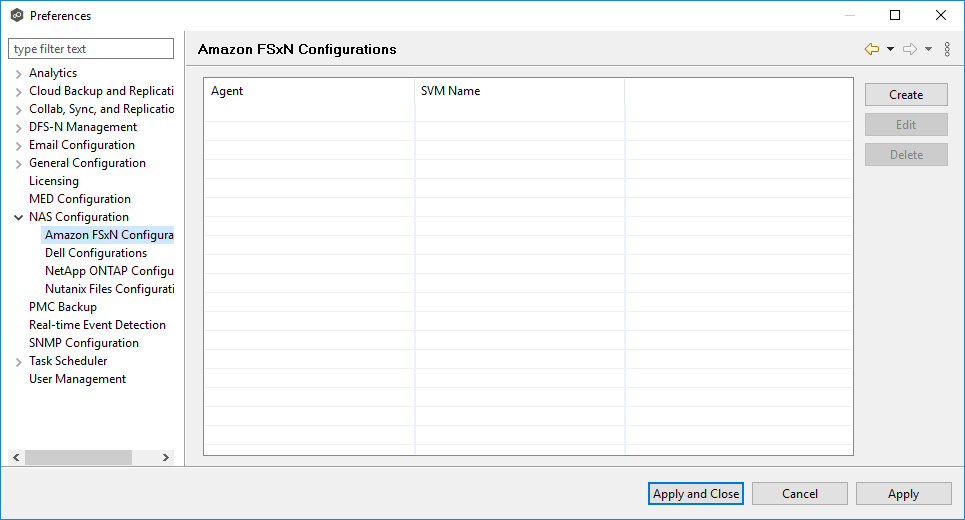
4.Click the Create button.
The Management Agent page appears.
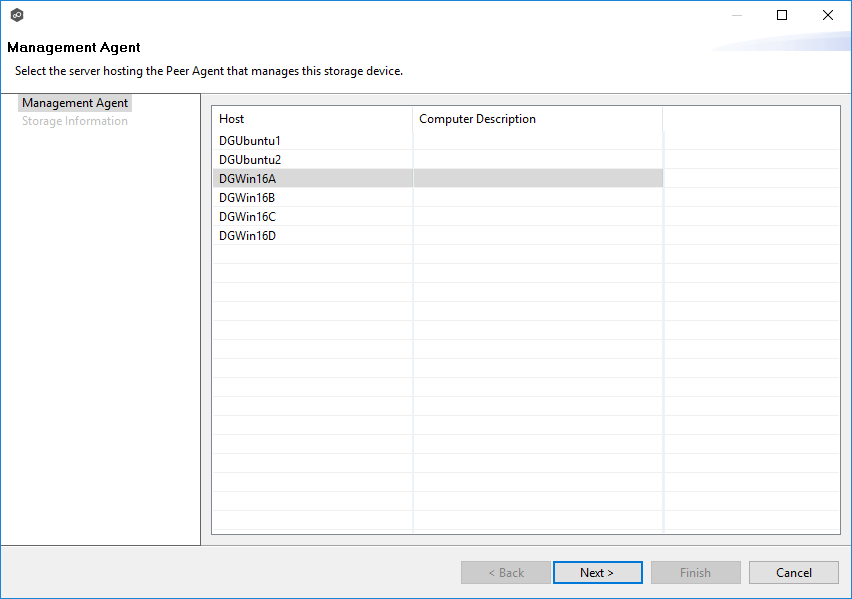
5.Select a Management Agent, and then click Next.
The Storage Information page appears.
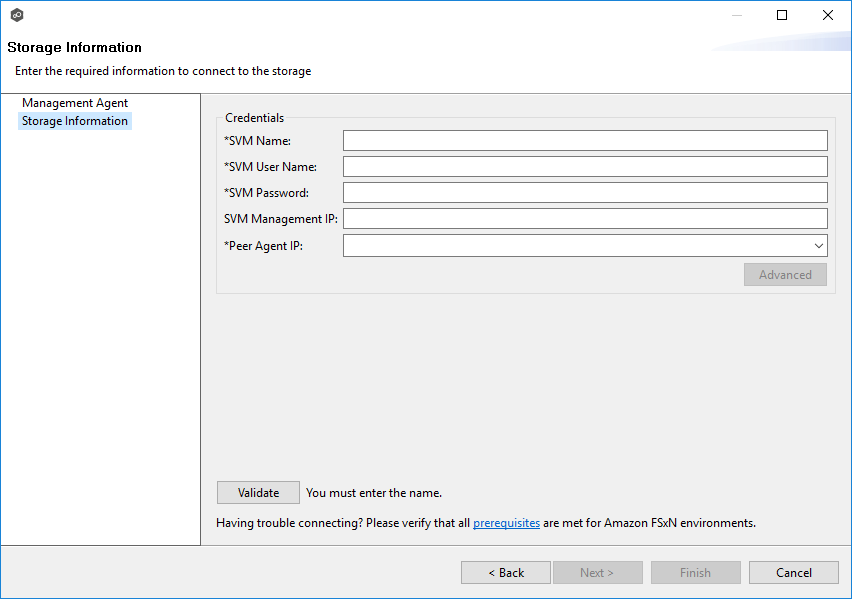
6.Enter the required values in Credentials.
Field |
Description |
|---|---|
SVM Name |
Enter the name, FQDN, or IP address of the Storage Virtual Machine (SVM) hosting the data to be replicated. |
SVM User Name |
Enter the user name for the account managing the Storage Virtual Machine. The account must not be a cluster management account. |
SVM Password |
Enter the password for the account managing the Storage Virtual Machine. The account must not be a cluster management account. |
SVM Management IP |
Optional. Enter the IP address used to access the management API of the Storage Virtual Machine. If the data LIFs (Logical Interfaces) corresponding to the SVM Name above already permit management access, this field is not required. |
Peer Agent IP |
Select the IP address of the server hosting the Agent that manages the Storage Virtual Machine. The Storage Virtual Machine must be able to route traffic to the specified IP address. If the desired IP address does not appear, manually enter the address. |
7.(Optional) Click Advanced and enter the required values.
8.Click Validate.
9.Click Next.
10.Click OK.