You can configure Peer Management Center to automatically check for updates and download the updates. Peer Management Center checks for updates every evening at 11 p.m. local time. Only minor updates are automatically downloaded; if a major update is available, a notification appears. Major releases require a new license key and must be requested from Peer Software Support.
You can also manually check for updates. See Updating Peer Management Center for information about manually checking for updates.
To configure Peer Management Center to automatically check for updates:
1.Select Open Preferences from the Tools menu.
2.Expand General Configuration in the navigation tree, and then select Software Updates.
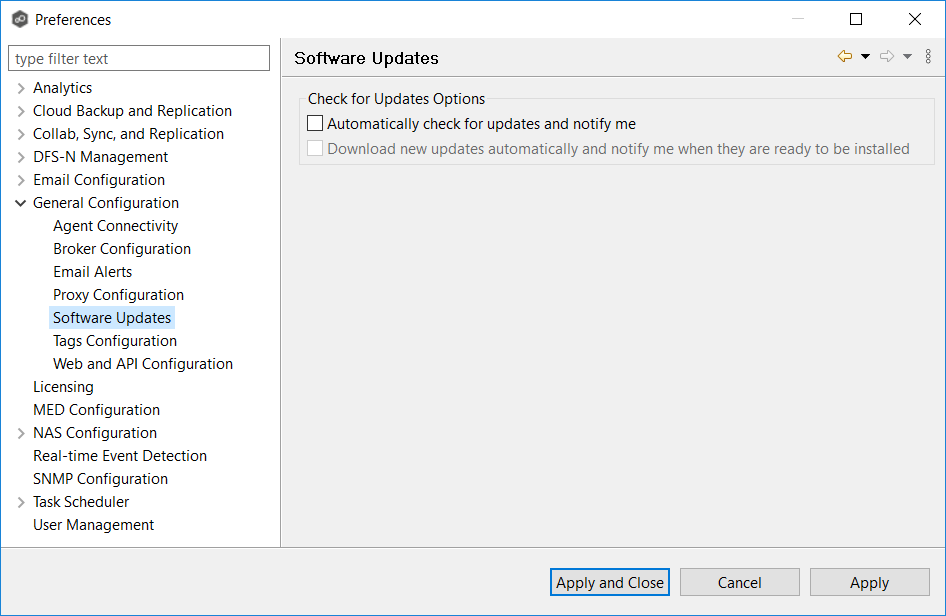
3.Select update options:
•Automatically check for updates and notify me - Select this option if you want to automatically check for updates.
•Download new updates automatically and notify me when they are ready to be installed - Select this option if you want to automatically check for and download available updates.
4.Click Apply and Close or Apply.
Whenever updates are available, a notification appears in the lower right corner of Peer Management Center.
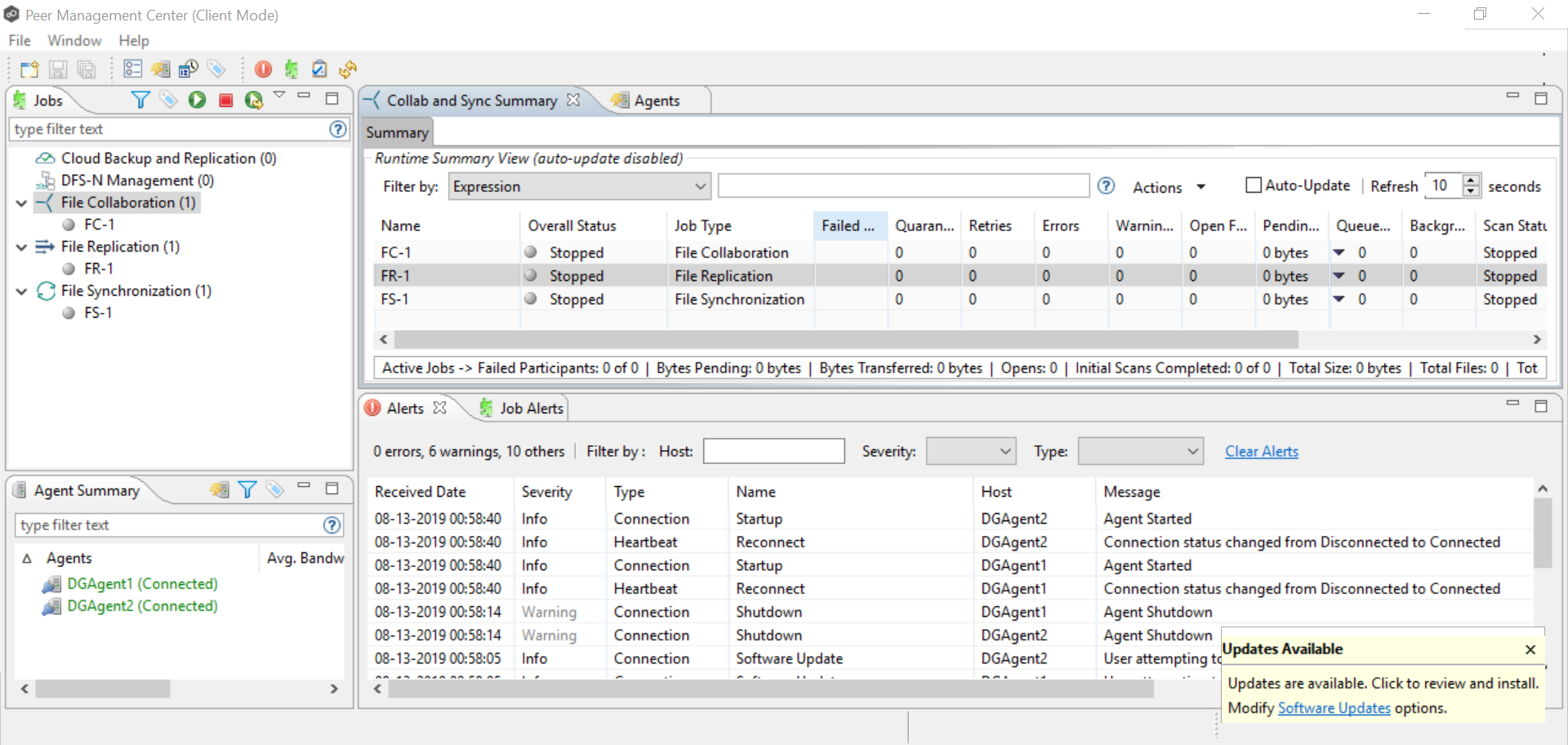
5.Click the notification to review and proceed with the update. See Updating Peer Management Center for details.