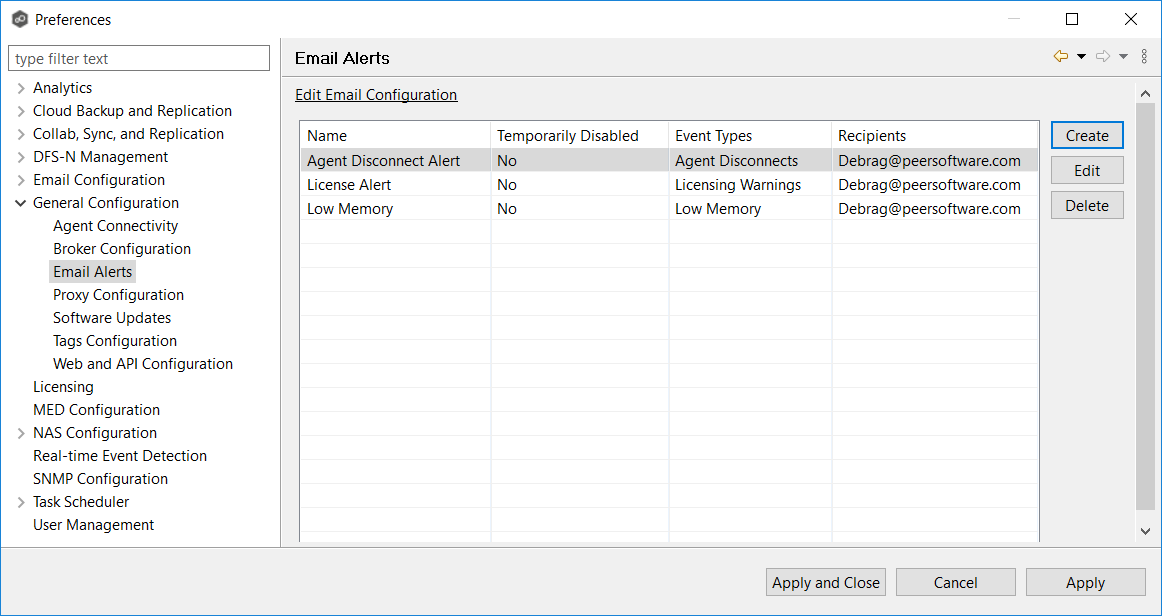System email alerts notify recipients when certain types of system events occur, for example, low memory, low disk space, disconnected agents. This Preferences page lists the existing system email alerts. From this page, you can create, edit, and delete system email alerts. You can also disable and enable alerts. See Email Alerts in the Basic Concepts section for more information about email alerts.
Note: An SMTP email connection must be configured before email alerts can be sent. See Email Configuration for information about configuring SMTP email settings.
To create a system email alert:
1.Select Open Preferences from the Tools menu.
2.Expand General Configuration in the navigation tree, and then select Email Alerts.
Any existing system email alerts are listed in the Email Alerts table.
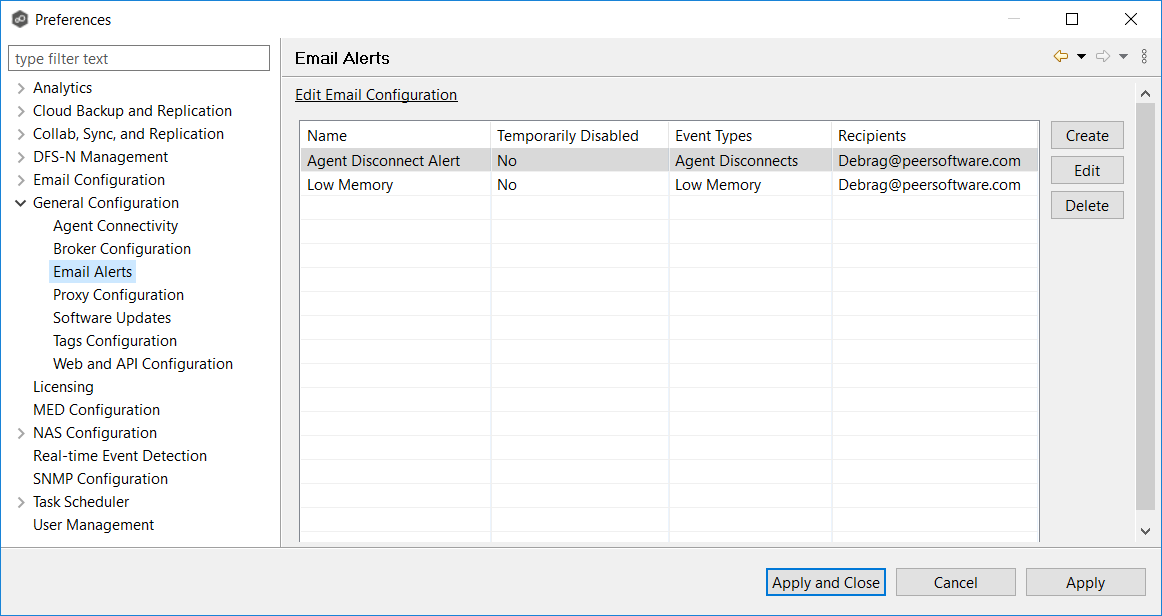
3.Click Create.
The Create Email Alert dialog appears.

4.Enter a name for the alert.
5.Select the Enable checkbox if you want to enable the alert.
If you choose not to enable the alert, you can enable it later.
6.Select the type of events for which you want alerts sent:
Event Type |
Description |
|---|---|
Low Memory |
Sends an alert when Peer Management Center or connected Agent services are low on memory. |
Low PMC Disk Space |
Sends an alert when the space on the disk where Peer Management Center software is installed running low. |
Agent Install Disk Space |
Sends an alert when the space on the disk where the Peer Agent software is installed is running low. |
Agent Disconnects |
Sends an alert whenever an Agent is disconnected. |
License Warnings |
Sends an alert when a license has expired or when a license violation is about to occur (for example, when storage usage reaches 95% of maximum storage and when storage usage exceed license limits). |
7.Enter alert recipients, and then click Add to List.
8.Click Apply and Close or Apply.
The new alert is listed in the Email Alerts table.