The Summary tab aggregates critical status and statistical information from all File Collaboration, File Synchronization, and File Replication jobs in a single table. It presents overall job status, basic pending, and bytes transferred statistics. See the Reports tab for more detailed pending activity information.
Information in this view can be sorted and filtered. Operations such as starting, stopping, and editing multiple job at once are available, in addition to the ability to clear job alerts and purge quarantines from stopped jobs. Scroll the view horizontally to see all of its columns.
For performance reasons, this tab is not updated in real-time. However, it can be set to automatically update every few seconds. Select the Auto-Update checkbox to enable this functionality; set the refresh interval (in seconds) in the Refresh spinner. Each refresh cycle will update the details across all jobs, as well as the active jobs totals listed at the bottom of the view.
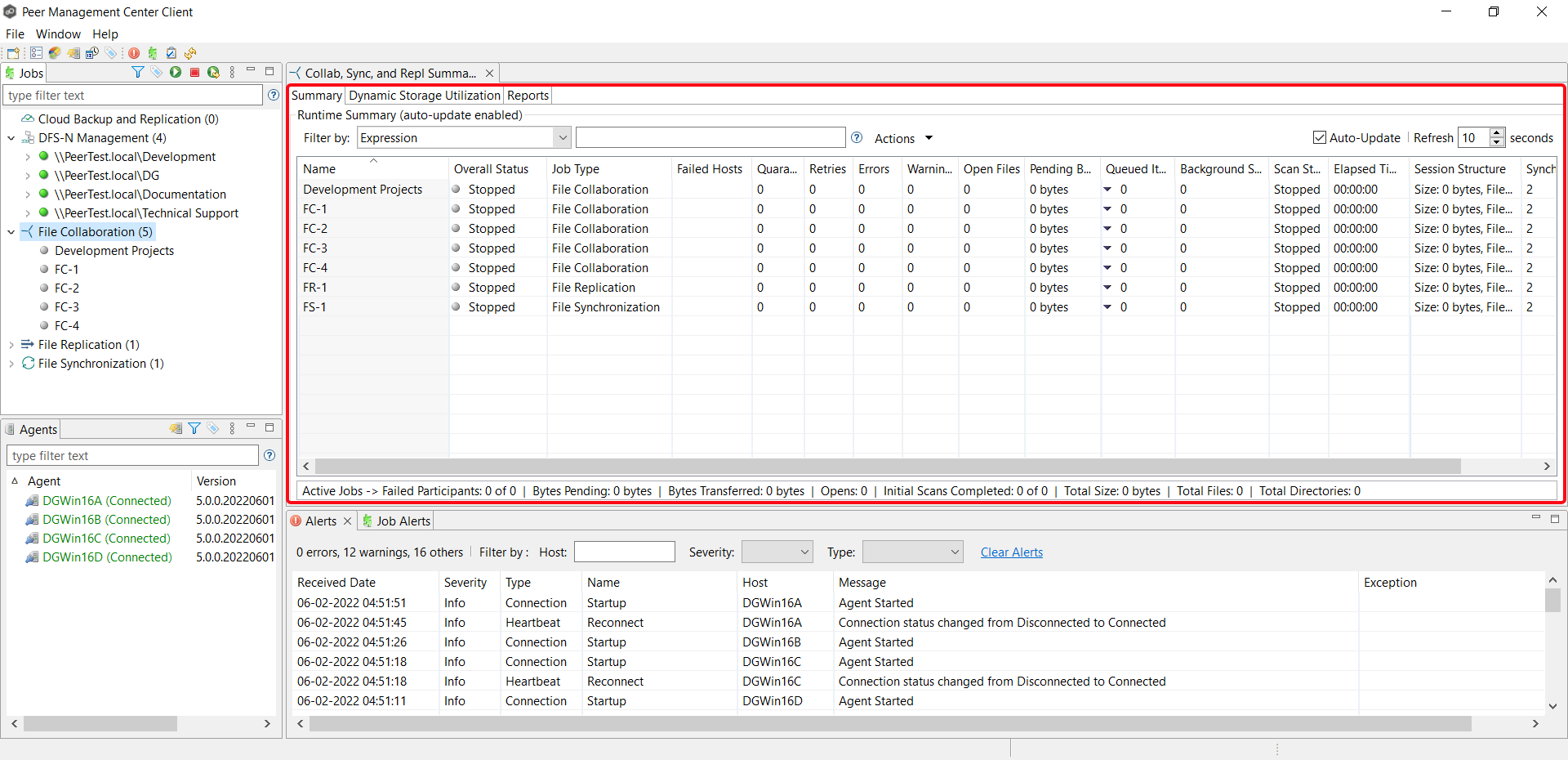
You can change which jobs are displayed in the table by filtering the list or by job state (Running in Good State, Running with Quarantines, Not Running - Stopped, Running with Disconnected Agents, Lost Quorum), Job Name, Participant, Session Status) or by tags. Select the desired filter or enter your own expression in the text field to the right of the Filter by drop-down list.
Column Descriptions
Key columns in this view are:
•Pending Bytes – Presents the number of bytes pending synchronization which includes scan work, real-time, as well as bulk adds.
•Pending Events – (Hidden by default) Presents the number of total pending items in Fast Queue, Slow Queue and Bulk Adds. This does not include Renames, Deletes, and Bulk Security changes. This can contain multiple events for a single file because target locks are separate operations, (e.g., if you add one file, there will be two events for this in queue.) Scan synchronization is not included and metadata synchronization is not reflected here.
•Queued Items – Presents the number of items in just the Fast and Slow queue (does not include bulk adds).
•Background Sync. – Presents the number of initial and full scan items in queue.
Additional columns can be added to and removed from the table using the right-click context menu.
Actions Menu
The Actions menu provides the following options:
Option |
Description |
|---|---|
Filters |
Allows you to select predefined or user-defined filters and to save/manage list filters. Default job filters include Failed Jobs, Jobs with Backlog, and Running Scans. |
Scheduler |
Opens the Task Scheduler. |
Custom Sort... |
Enables you to define multi-level sort criteria for the table. This is useful for keeping important items visible at the top. For example, you may choose to create a sort level where the Overall Status column is sorted in ascending order by default. |
Refresh View |
Refreshes all information displayed in the table. |
Copy All Filtered Statistics |
Copies detailed information to the system clipboard for all items current displayed in the table, taking any filters into account. This information can then be pasted into a text editor. |
Export Table Data to File |
Dumps the entire contents of the table to a text file that can be viewed in any text editor. |