Overview
There are two ways to check for software updates:
•You can manually check for software updates using the Check for Updates command on the Help menu. Note: This command is not available in the Peer Management Center Web Client.
•You can also configure Peer Management Center to automatically check for updates and download the updates. For more information, see the Software Updates setting in Preferences.
Note: For customers running the PMC on a Windows Failover Cluster, please review this knowledge base article: https://kb.peersoftware.com/tb/windows-failover-cluster-support-for-the-pmc. The steps for upgrading the PMC on a Windows Failover Cluster are the same as installing the PMC for the first time.
Manually Checking for and Installing an Update
To manually check for an update:
1.From the Help menu, select Check for Updates.
The Check for Updates dialog appears. If a minor update is available, the dialog identifies the new version (and your current version) and provides a link to the release notes. If a major update is available, the dialog presents a link to an announcement page on the Peer Software website.
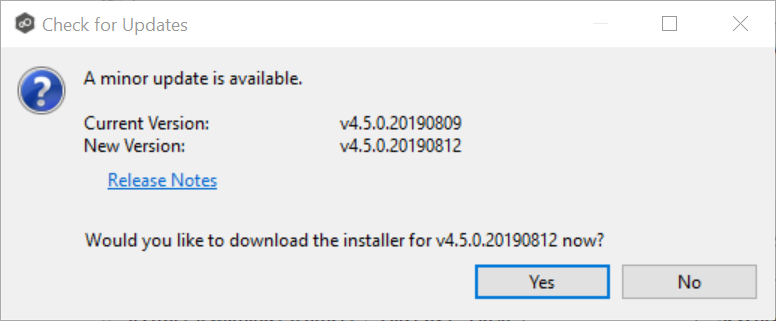
2.Click Yes to download the Peer Management Center installer.
As the update is downloaded, a progress bar appears in the lower right corner of the Peer Management Center window. After the download is complete, the Check for Updates dialog displays information about the upgrade process.
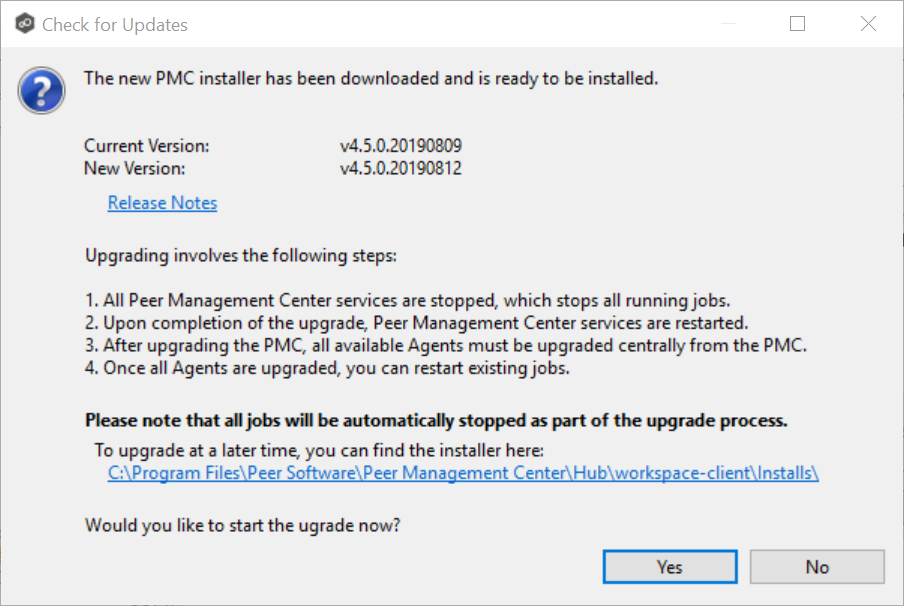
3.Click Yes to install the upgrade; click No to install the update at a later time.
If you clicked No, you can install the update later by going to the folder shown in the dialog.
If you clicked Yes, the Setup wizard appears.
4.Follow the prompts in the Setup wizard to install the update.
When updating a Peer Management Center installation, you will not be prompted to specify web and API access. The settings entered previously will be used. If you wish to change those settings, you can do so by modifying them in Web and API Configuration in Preferences.
5.After the Peer Management Center upgrade is installed, update the Peer Agents. See Updating Peer Agents for details.