The ability to remotely manage the configuration for connected Peer Agents is available from within Peer Management Center. Right-clicking one or more agent names in the Agents view displays the following context menu:
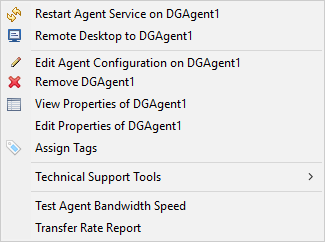
Options
Option |
Description |
|---|---|
Restart Agent Service |
Restarts the Peer Agent Windows service running on the corresponding host if the selected Peer Agent is connected. If the Peer Agent is not connected to the Peer Management Broker, an attempt is made to restart the Peer Agent Windows service using the Windows sc command. Note that this works only if the user running the Peer Management Center can access the remote Peer Agent system and has the appropriate domain permissions to start and stop services on the remote Peer Agent system. |
Remote Desktop to Agent |
Launches a Windows Remote Desktop connection to the selected Peer Agent. |
Edit Agent Configuration |
Displays a dialog through which the selected Peer Agent can be configured. Configurable options include Peer Management Center connectivity, Peer Agent logging, Peer Agent memory usage, among others. For more information, see Editing an Agent Configuration. |
Remove Agent |
Remove the selected Peer Agent(s) from the Agents view, but if the Peer Agent is still running or connects again, then it will be added back to the list when the next heartbeat is received. |
View Properties of Agent |
Displays properties for the selected Peer Agent, for example, heartbeat information, host machine configuration, messaging statistics, performance statistics. See Viewing Agent Properties for more details. |
Edit Properties of Agent |
Allows you to edit the connection type, preferred host, and RDP connection string. |
Assign Tags |
Displays a dialog where you can view and assign tags to resources. |
Technical Support Tools |
Displays a list of tools that can be used to assist Peer Software Technical Support. |
Test Agent Bandwidth Speed |
Runs a bandwidth speed test to be performed in the background if the selected Peer Agent is connected. You are notified at completion with the results of the test. |
Transfer Rate Report (not available on Web Client) |
(Rich client only) Displays a time series performance chart of average transfer rate for the selected Peer Agent over the last 24 hours. |
Technical Support Tools
The options on the Technical Support Tools submenu are:
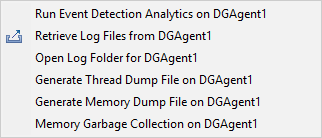
Command |
Description |
|---|---|
Run Event Detection Analytics |
Runs the Event Detection Analytics tool for the selected job, which looks at real-time activity that has been occurring on that specific agent. |
Retrieve Log Files |
Retrieves log files for the selected Peer Agent. The log files contain information that the Peer Software Technical Support uses in debugging issues. The log files are encrypted and are located in the support folder of the Peer Management Center installation directory. They can optionally be uploaded to the Technical Support team. |
Open Log Folder for Agent |
Opens the log folder. |
Generate Thread Dump File on Agent |
Generates a thread dump file for the selected Peer Agent, which can be used by Peer Software technical support to debug certain issues. The debug file is located in the Peer Agent installation directory. |
Generate Memory Dump File on Agent |
Generates a memory dump file for the selected Peer Agent, which can be used by Peer Software technical support to debug certain issues. The debug file is located in the Peer Agent installation directory. |
Memory Garbage Collection on Agent |
Forces a garbage collection operation to attempt to reclaim memory that is no longer used within the Peer Agent's JVM. |