As part of the Peer Management Center installation process, you are prompted to configure access to the web and API services. If you do not enable access during the initial installation or want to modify settings at a later date, you can modify them in Web and API Configuration in Preferences.
To modify web and API settings:
1.Select Preferences from the Window menu.
The Preferences dialog appears.
2.Expand General Configuration in the navigation tree, and then select Web and API Configuration.
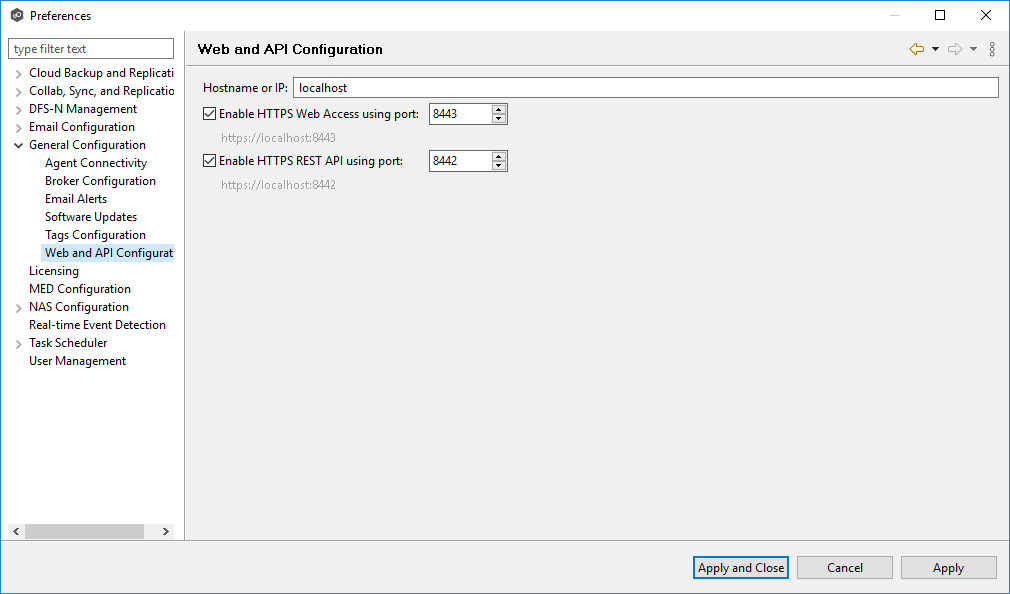
3.Modify the configuration options.
Hostname or IP |
Enter the hostname or IP address via which the services be can accessed: •Enter localhost or 127.0.0.1 if you want the services to be accessible only to users of the local server via the loopback interface. •Enter 0.0.0.0 to make the services accessible via all network interfaces. •Enter a specific IP address to restrict access to a specific network interface. |
Enable HTTPS Web Access |
Select this checkbox to enable HTTP access to the web service using the specified port. |
Enable HTTPS REST API |
Select this checkbox to enable HTTPS access to the REST API service using the specified port. |
4.Click OK or Apply.