The File Locking page in the Edit File Synchronization Job dialog presents options for managing how source and target files are locked by Peer Management Center.
To modify file locking options:
1.Modify the fields in Source Snapshot Synchronization section as needed:
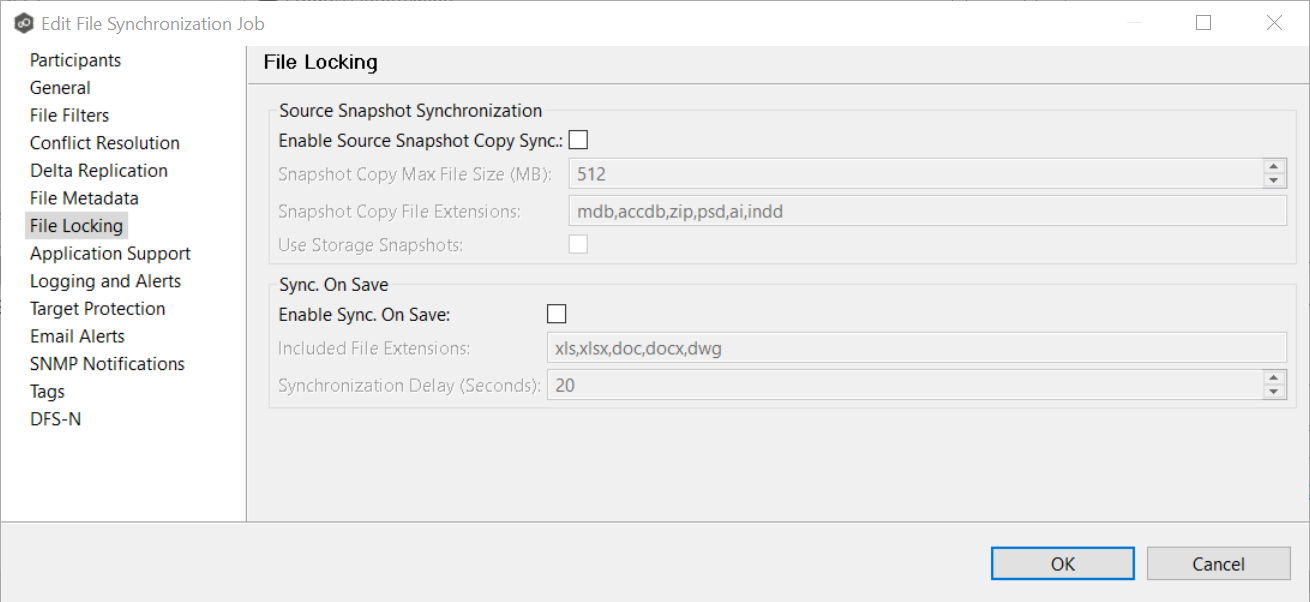
Enable Source Snapshot Sync. |
If enabled, a snapshot copy of the source file is created for files that meet the snapshot configuration criteria below, and this copy is used for synchronization purposes. In addition, no file handle is held on the source file except while making a copy of the file. |
Snapshot Copy Max File Size (MB) |
The maximum file size for which source snapshot synchronization is utilized. |
Snapshot Copy File Extensions |
A comma-separated list of file extensions for which source snapshot synchronization is utilized. |
Use Storage Snapshots |
If enabled, a storage volume snapshot is created and used for synchronization purposes. As a result, no file handle is held on the source file. The snapshot is created using either VSS or storage-platform specific snapshot technologies. This option is in addition to the Enable Source Snapshot Sync. option above and will only apply to files with pst, mdf, ldf, and ndf extensions. |
2.Modify the fields in the Sync. on Save section as needed.
Enable Sync. On Save |
If enabled, this feature allows supported file types to be synchronized after a user saves a file, rather than waiting for the file to close. |
Included File Extensions |
A comma separated list of file extensions for which to enable the Sync. On Save feature. |
Synchronization Delay (Seconds) |
The number of seconds to wait after a file has been saved before initiating a synchronization of the file. |
3.Click OK.