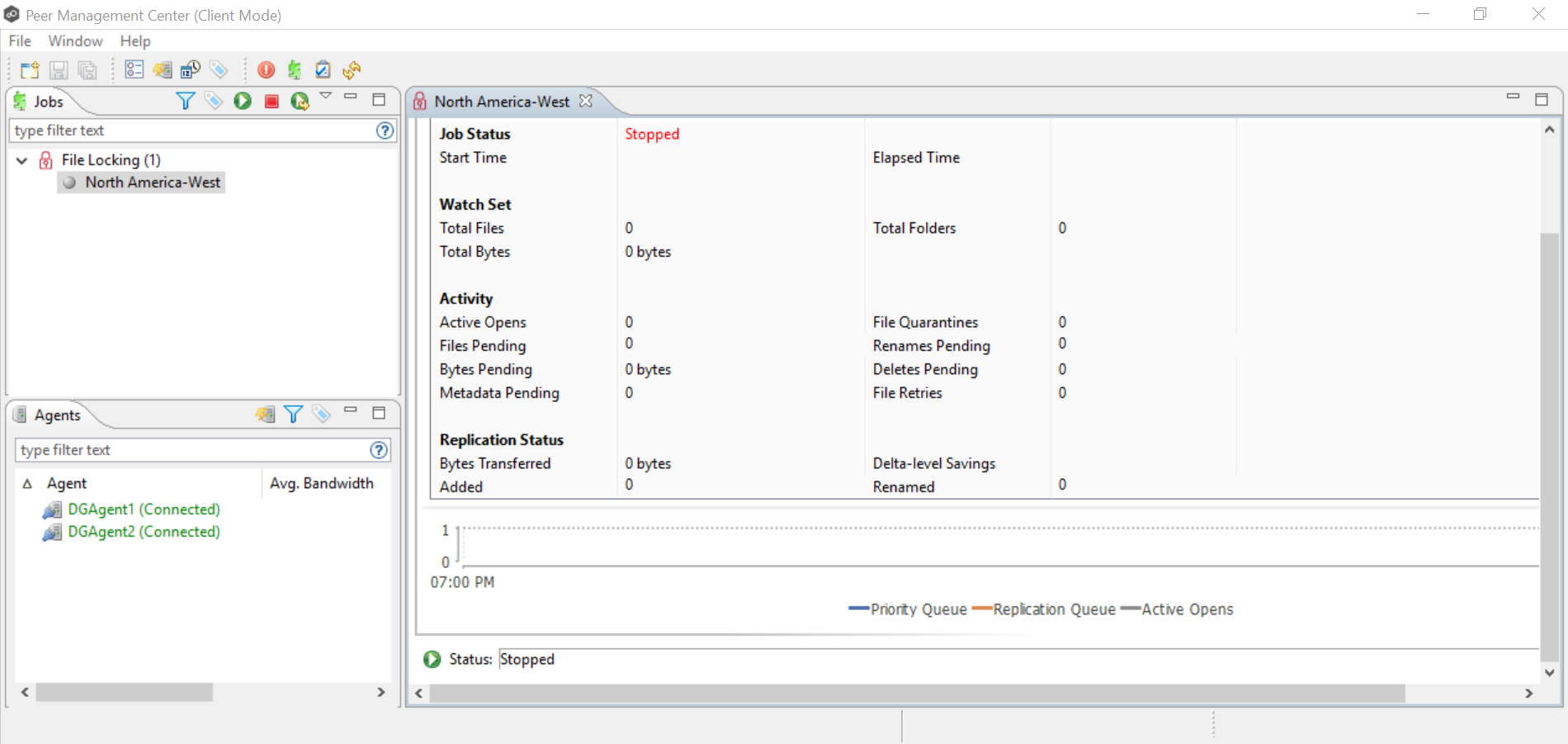Now that you have completed the first three steps of the wizard, you are ready to save the job configuration.
1.If you are satisfied with your job configuration, click Finish to save your job. Otherwise, click the Back button and make any necessary changes.
Congratulations! You have created a file locking job. It is now listed in the Jobs view under File Locking and a summary of the job appears in the Runtime Summaries area. You can start the job from either place.