This step is optional.
An email alert notifies recipients when a certain type of event occurs, for example, session abort, host failure, system alert. The Email Alerts page displays a list of email alerts that have been applied to the job. When you first create a job, this list is empty. Email alerts are defined in Preferences and can then be applied to multiple jobs of the same type.
Peer Software recommends that you create email alerts in advance. However, from this wizard page, you can select existing alerts to apply to the job or create new alerts to apply.
To create a new alert, see Email Alerts in the Preferences section.
To apply an existing email alert to the job.
1.Click the Select button.
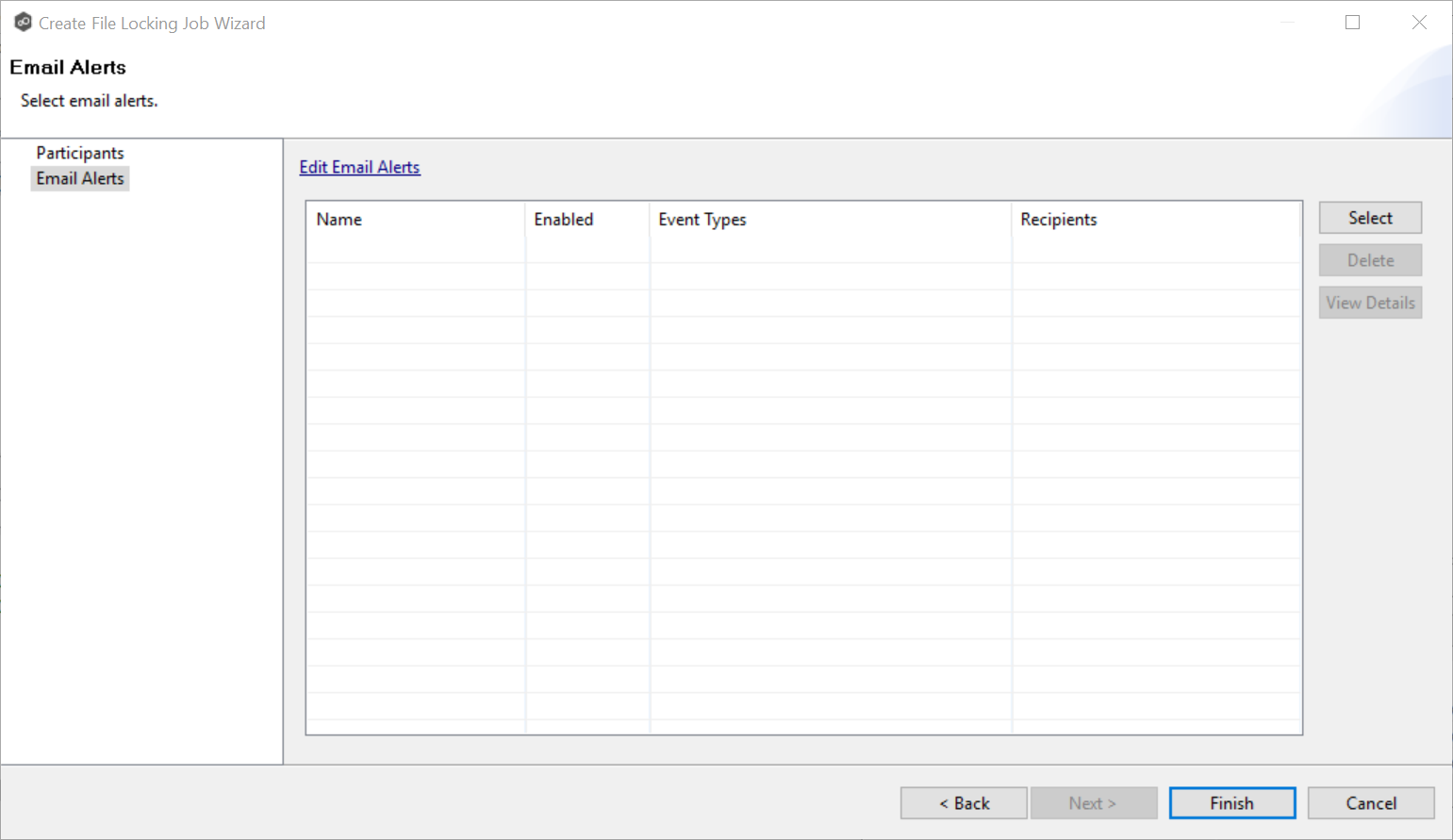
The Select Email Alert dialog appears.
2.Select an alert from the Email Alert drop-down list.
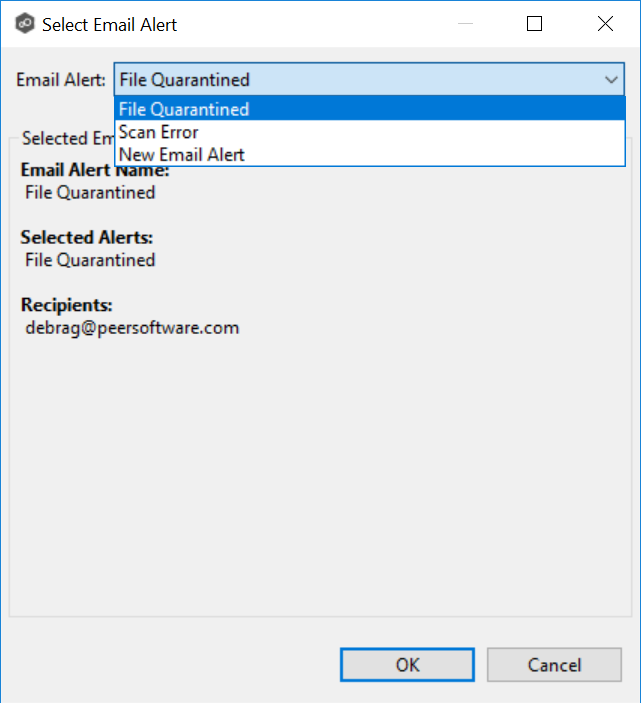
3.Click OK.
The alert is listed on the Email Alerts page.
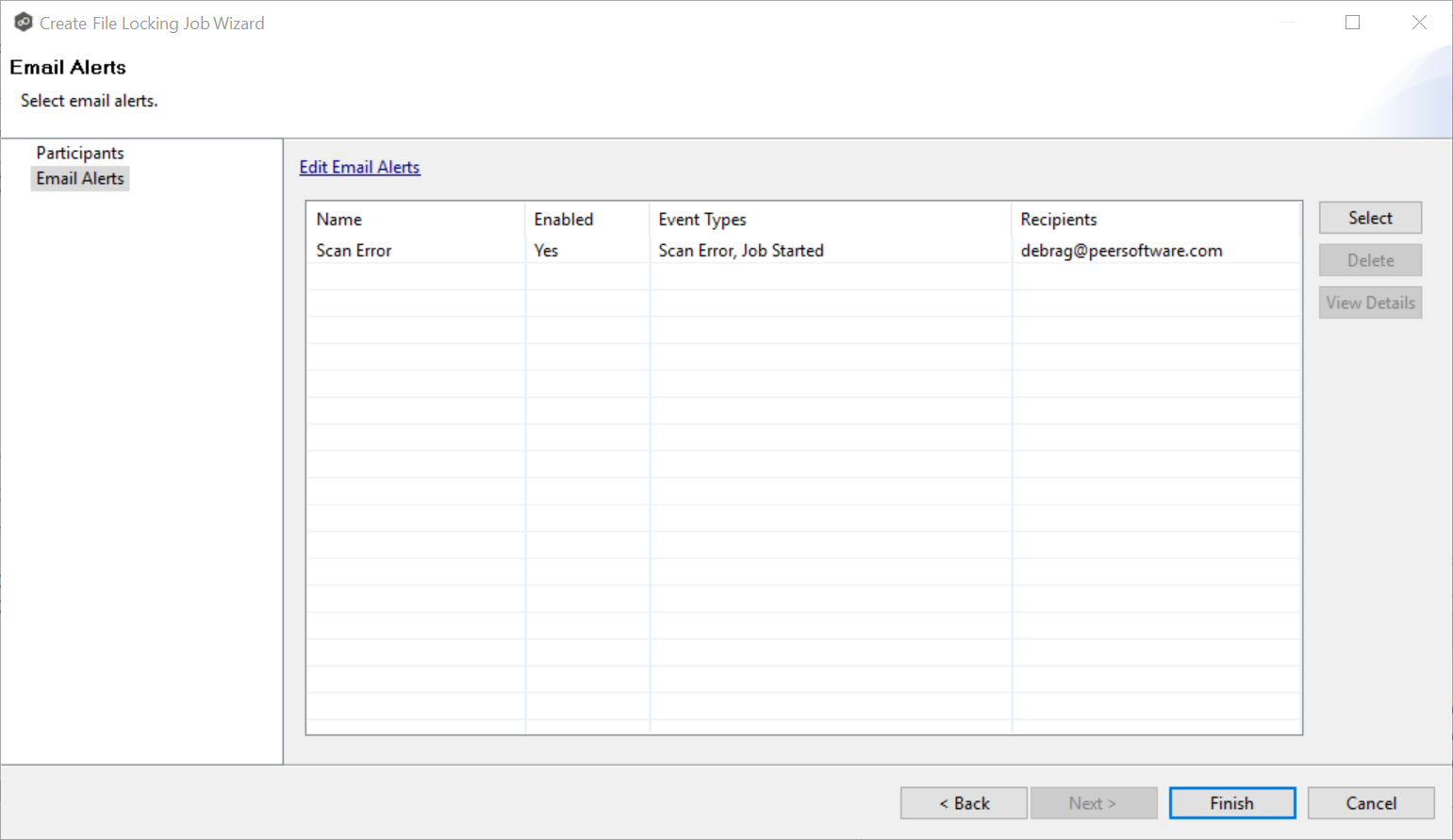
4.(Optional) Repeat steps 1-3 to apply additional alerts.
5.Continue to Step 4: Save Job.