The Runtime Reports tab aggregates critical statistical information from all File Collaboration, File Locking, File Replication, and File Synchronization jobs in a single table view. The Reports tab is visible when the Enable Advanced Reporting Tab option in File Collab, Sync, Repl, and Locking in Preferences is selected. This tab is especially useful to view the number of files that are in the queue waiting to be synchronized (File Sync Queue).
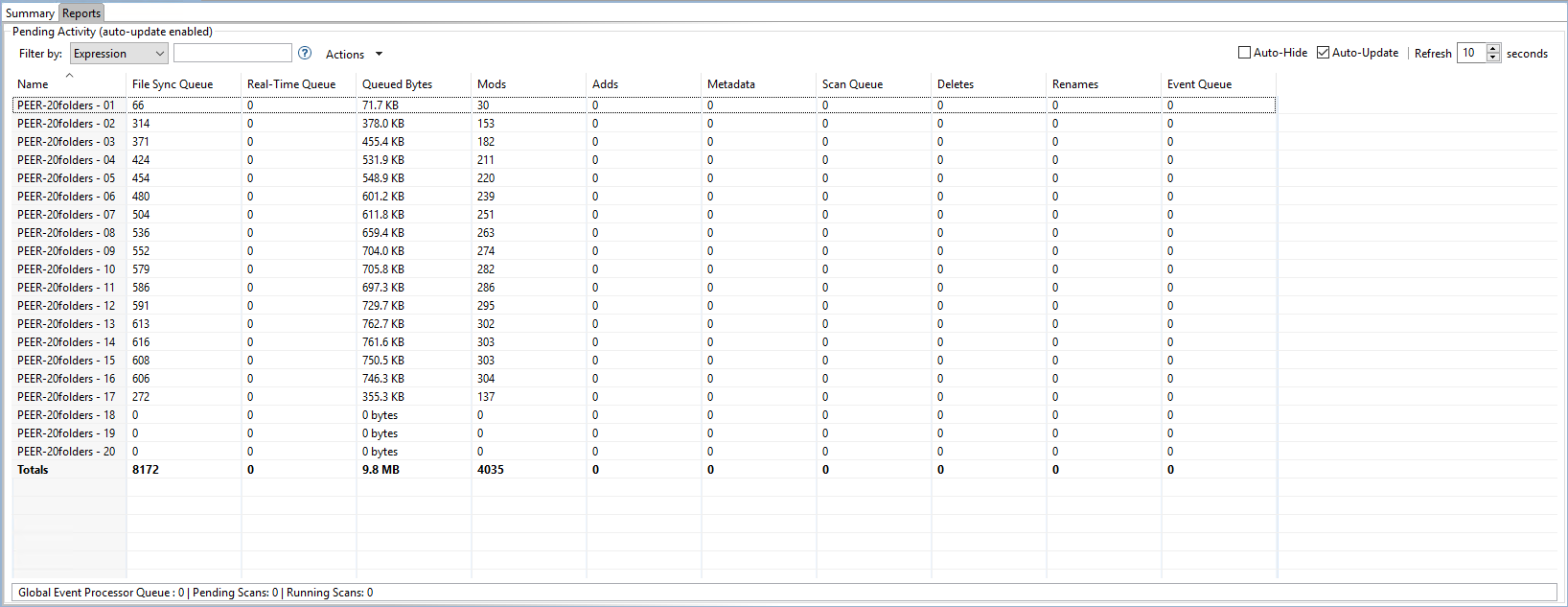
Automatic Updates
For performance reasons, this view is not updated in real-time. However, the table can be set to automatically update every few seconds. Select the Auto-Update checkbox to enable this functionality; set the refresh interval (in seconds) in the Refresh checkbox. Each refresh cycle will update the totals across all active jobs listed at the bottom of the view.
Column Descriptions
Additional columns can be added to and removed from the table from the right-click context menu.
Name |
The name of the configured job. |
File Sync Queue |
The number of files that are in queue waiting to be processed. The number of threads available for this queue is set by the global Performance Real-Time Background Threads option. |
Real-Time Queue |
The number of open/close events that are in queue waiting to be processed. The number of threads available to process this queue is set by the global Performance Real-Time Expedited Threads option. |
Queued Bytes |
The number of bytes that are in queue waiting to be processed. |
Mods |
The number of file update events waiting to be processed for each job. |
Adds |
The number of file add events waiting to be processed for each job. |
Metadata |
The number of metadata updates waiting to be processed for each job. |
Background Transfers |
The number of files in the queue waiting to be synchronized as a result of a file system scan. |
Deletes |
The number of files deleted on a source host that are waiting to be processed. |
Renames |
The number of files renamed on a source host that are waiting to be processed. |
Event Queue |
The number of events that are queued up to run for each job. |
Slow Expedited Queue |
The number of events that are queued in the Slow Expedited Queue for each job. |
Fast Expedited Queue |
The number of events that are queued in the Fast Expedited Queue for each job. |
Items in the table can be filtered by a filter expression, job name, Participant, Session Status, or tags. Select the desired filter or enter your own expression in the text field to the right of the Filter drop-down list. Check the Auto-Hide button to hide all jobs which have no pending activity.
Actions Menu
The Actions menu provides the following options:
Filters |
Enables you to select built-in or user-defined filters and to save/manage filter expressions. Default job filters include Failed Jobs, Jobs with Backlog, and Running Scans. For example, filter: "Running Scans". |
Custom Sort... |
Enables you to configure and save how you want the Runtime Reports table to be sorted and keep important items visible at the top. For example, you may choose to create a sort level where the Overall Status column is sorted in ascending order by default. |
Refresh View |
Refreshes all information provided in the table. |
Copy All Filtered Statistics |
Copies detailed information to the system clipboard for all items current displayed in the table, taking any filters into account. This information can then be pasted into a document editor. |
Export Entire Table to File |
Dumps the entire contents of the table to a text file that can be viewed in any document editor. |
Move Totals Row To Top |
Moves the Totals row to the top of the table. |
Move Totals Row To Bottom |
Moves the Totals row to the bottom of the table. |