The Miscellaneous Options page displays various options; the options available depend on the destination storage platform selected.
1.Select the options to apply to this job.
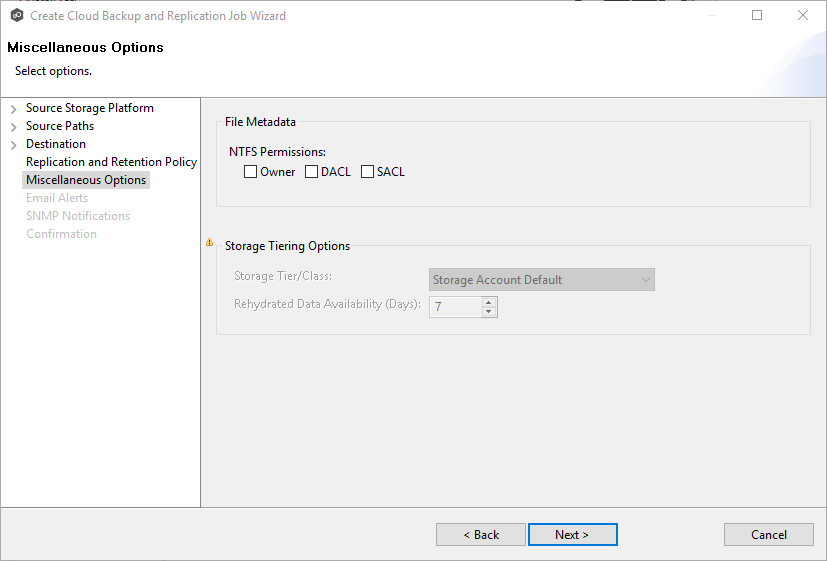
Option |
Description |
|---|---|
NTFS Permissions |
If you want NTFS permissions metadata included in the replication, select the elements to include: •Owner – The NTFS Creator-Owner who owns the object (which is, by default, whomever created it). •DACL – A Discretionary Access Control List identifies the users and groups that are assigned or denied access permissions on a file or folder. •SACL - A System Access Control List enables administrators to log attempts to access a secured file or folder. It is used for auditing. See File Metadata Synchronization for more information about NTFS permissions metadata. |
Storage Tier/Class |
Only available with Azure Blob Storage with either a General Purpose v2 (GPv2) account or Blob Storage Account. Select a storage tier. If you do not select a tier, it will default to the tier you configured on your Azure Storage account. Azure Storage offers three storage tiers for blob object storage so that you can store your data most cost-effectively depending on how you use it: •Azure Hot Storage Tier is optimized for storing data that is accessed frequently. •Azure Cool Storage Tier is optimized for storing data that is infrequently accessed and stored for at least 30 days. •Azure Archive Storage Tier is optimized for storing data that is rarely accessed and stored for at least 180 days with flexible latency requirements (on the order of hours). The archive storage tier is only available at the blob level and not at the storage account level. To read data in archive storage, Cloud Backup and Replication must first change the tier of the blob to hot or cool. This process is known as rehydration and can take up to 15 hours to complete. Rehydrated data remains in hot or cool storage for a specified number of days before Cloud Backup and Replication automatically returns it to archive storage. |
Rehydrated Data Availability (Days) |
Only available with Azure Blob Storage with either a General Purpose v2 (GPv2) account or Blob Storage Account. Rehydrated data is automatically returned to archive storage after a specified period. Enter the number of days for rehydrated data to remain in hot or cool storage before returning to archive storage. The default is seven days. |
2.Click Next.
The Email Alerts page appears.