The Jobs view is located in the top left quadrant of the Peer Management Center interface and lists all the jobs, grouped by type.
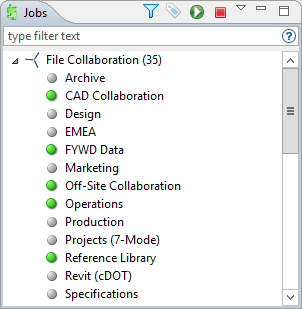
Double-clicking any job will open the selected job and display a view in the Summaries quadrant. For example, double-clicking a File Collaboration job will display the Collaboration Summary view.
Context Menu
Right-clicking any job will open a context pop-up menu with the following options:
Open |
Open the selected job in an already open tab within the run-time view. Otherwise, a new tab will be opened for the selected job. |
Open in New Tab |
Open the selected job in a new tab within the File Collaboration Runtime View. |
Start |
Start the selected job if it is not already running. |
Stop |
Stop the selected job if it is already running. |
Delete |
Delete the selected job from the Peer Management Center and from disk. |
Edit Jobs(s) |
Edit the configuration of the selected job. |
Copy |
Copy the selected job while assigning it a unique name. |
Rename |
Rename the selected job. |
Selecting multiple jobs and right-clicking will show a subset of the above context pop-up menus. Doing so will allow you to open, start, stop, and edit multiple jobs at once. For more information, see Editing Multiple Jobs.
Toolbar
The following buttons are available on the toolbar within the Jobs view:
Manage, Save and Load Filters |
Allows for the selection of built-in or user-defined filters and to save/manage filter expressions. Default job filters include Failed Jobs, Jobs with Backlog, and Running Scans. For example, filter: "running Scans." |
Assign Tags |
Opens the Assign Tags dialog where resources can be viewed and assigned to tags or categories. Tagging resources helps when managing large number of resources. |
Start Job |
Start one or more selected and currently stopped jobs. |
Stop Job |
Stop one or more selected and currently running jobs. |
View Collaboration Summary |
View a table of summary information for all jobs of a selected job type. The view is defined and opened by simply clicking on a selected job (such as Document Collaboration in the image above) or its parent job type (or File Collaboration in the image above), then pressing the View Runtime Summary button. |
Filtering Using List Filters
To filter through a large list of jobs, use the Filter field located below the toolbar buttons in the Jobs view. For more details on how to filter resources, see List Filters.