Performance settings allow you to adjust Cloud Sync performance.
To modify the Cloud Sync performance settings:
1.Select Preferences from the Window menu.
2.Expand Cloud Sync in the navigation tree, and then select Performance.
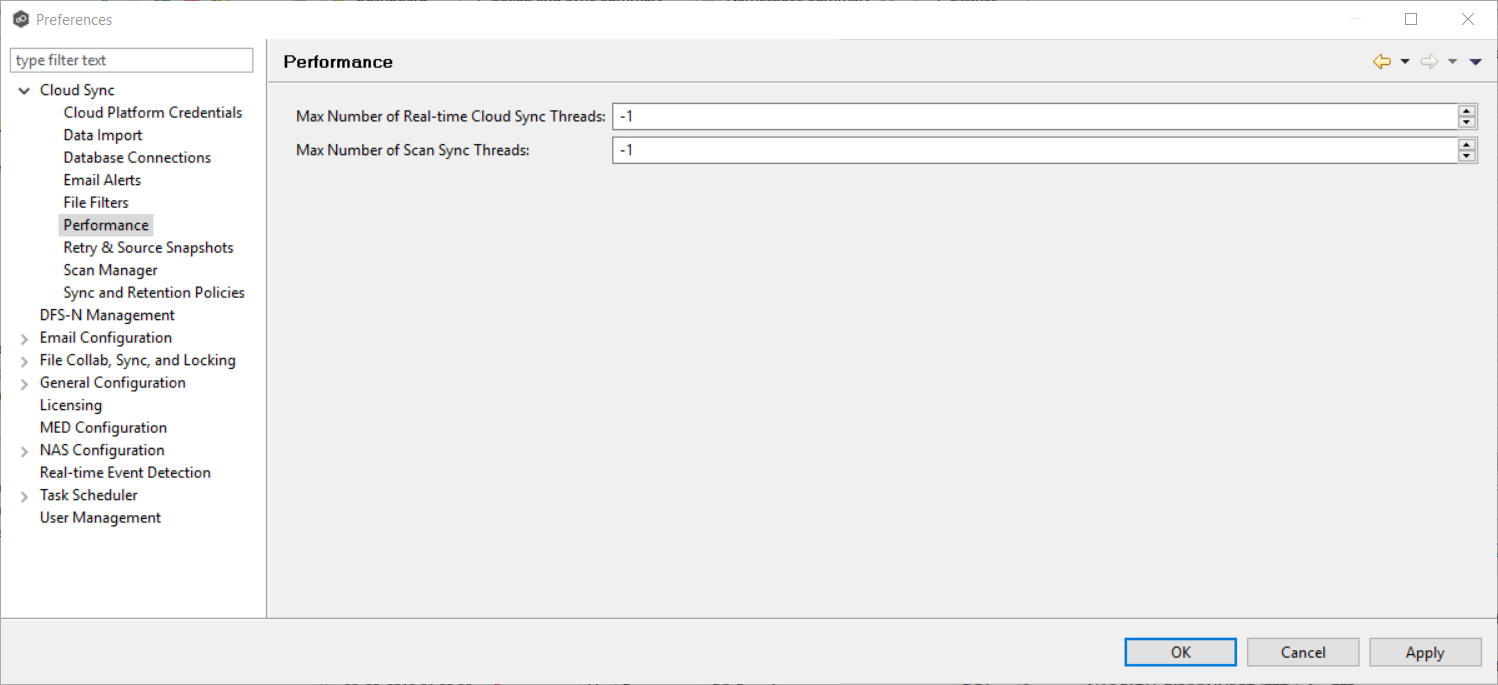
3.Modify the retry settings as needed:
Max Number of Real-time Cloud Sync Threads |
Enter the maximum number of threads available for replicating files as they are updated in real-time on the source storage device. |
Max Number of Scans Synch. Threads |
Enter the maximum number of threads available for replicating files during scheduled and on-demand scans of the source storage device. |
Max Number of Retries |
Enter the maximum number of retries to perform on a file or folder that has failed to be replicated. If the number of retries is exceeded, the file or folder will be added to the Failed Events view and will need to be manually processed. |
Retry Interval in seconds |
Enter the number of seconds to wait in between retries of the failed replication of a file or folder. |
4.Modify the VSS settings as needed:
VSS Retry Interval in minutes |
Enter the number of minutes to wait in between retries of the failed replication of a file or folder. |
Max Number of VSS Scans Synch. Threads |
Enter the maximum number of threads available for replicating files during scheduled and on-demand scans of the source storage device. |
Max Number of VSS Retries |
Enter the maximum number of retries to perform on a file or folder that has failed to be replicated. If the number of retries is exceeded, the file or folder will be added to the Failed Events view and will need to be manually processed. |
5.Click OK.