Email alerts can be sent to notify users when a certain type of event occurs, for example, session abort, host failure, system alert. You can view, add, edit, and remove alerts. See Email Alerts in PMC Concepts for more information about email alerts.
When you create a job, you can select an existing email alert to apply to the job or you can create a new alert and apply it to the job. You cannot modify or delete an email alert when it applied to a job.
To create an email alert:
1.Select Preferences from the Window menu.
2.Expand Cloud Sync in the navigation tree, and then select Email Alerts.
The existing Cloud Sync email alerts are listed in the Email Alerts table.
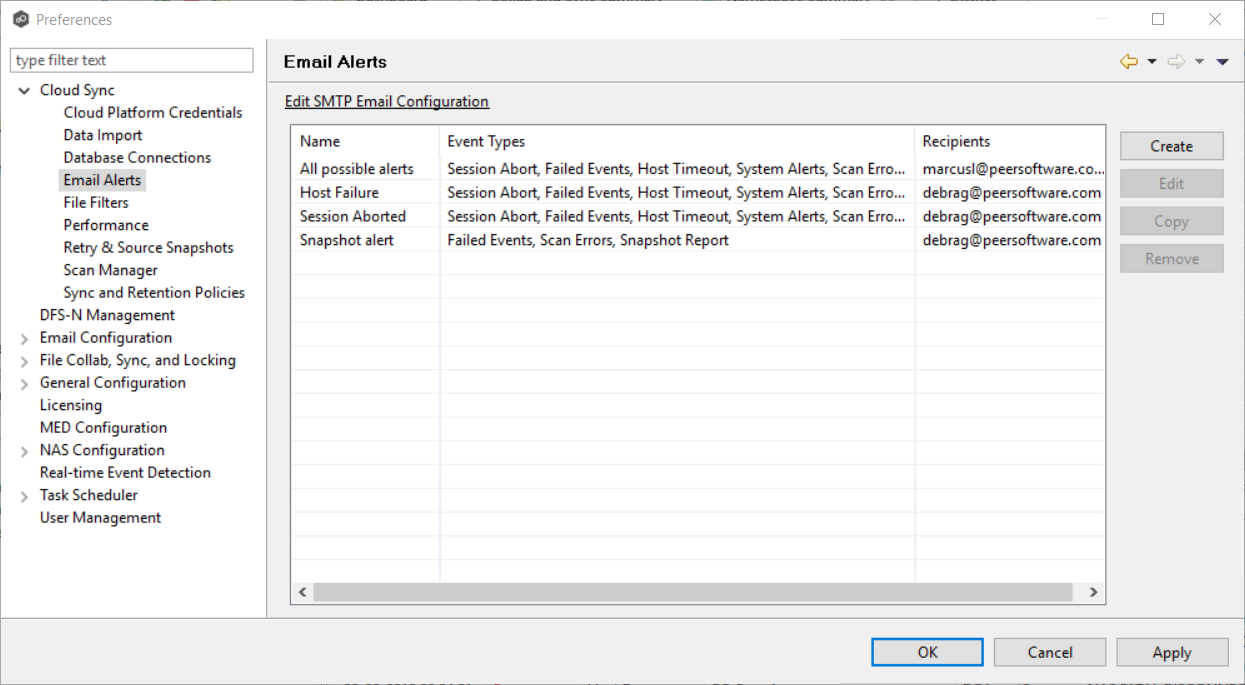
3.Click the Create button.
The Add Email Alert dialog appears.
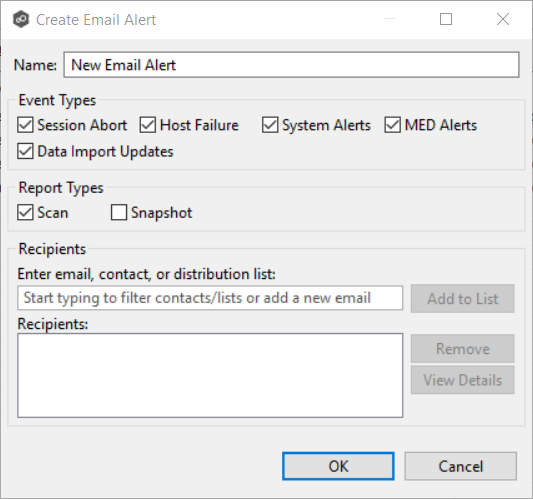
4.Enter a name for the alert.
5.Select the event types to be alerted.
The event type determines what will trigger the email alert to be sent.
6.Select the report types to be sent.
7.Enter alert recipients, and then click Add to List.
The recipients are listed in the Recipients field.
8.Click OK.
Event Types
Session Abort |
Sends an alert when the Cloud Sync job stops unexpectedly. |
Host Failure |
Sends an alert when the Management Agent of a Cloud Sync job disconnects or stops responding. |
System Alerts |
Sends an alert when a system event such as low memory or low hub disk space occurs. |
Report Types
Scan |
Sends scan statics after a scan has completed. |
Snapshot |
Sends the status of the snapshot after the snapshot is triggered. |