Cloud Platform credentials are defined globally in Preferences in the Cloud Platform Credentials page. The page lists the existing user names and passwords used to grant access to your Azure Storage account. You can view, add, edit, and remove credentials.
When you create a job, you can select existing credentials to apply to the job or you can create a new filter and apply it to the job. You cannot modify or delete credentials when they are applied to a job.
To create new cloud platform credentials:
1.Select Preferences from the Window menu.
2.Expand Cloud Sync in the navigation tree, and then select Cloud Platform Credentials.
The existing credentials are listed in the Cloud Platform Credentials table
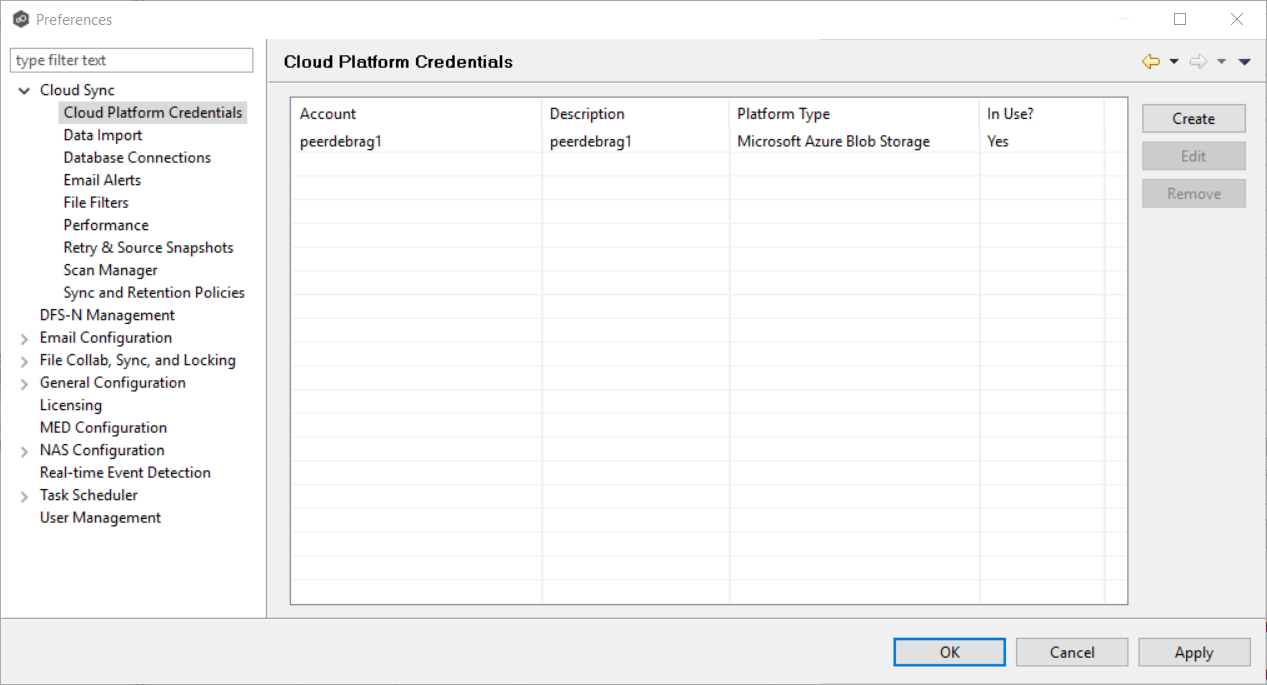
3.Click the Add button.
The Storage Account dialog appears.
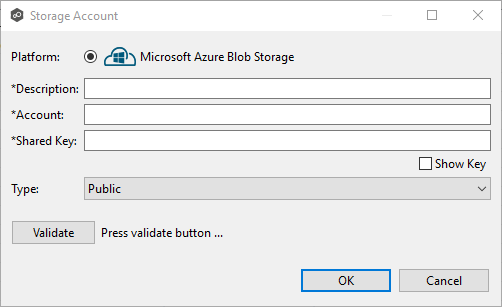 Enter the required values.
Enter the required values.
4.Click Validate to test the credentials.
5.Click OK.
Description |
Enter a name for the credentials. |
Account |
Enter the name of the Azure Storage account, which can be found in the Azure Portal. |
Shared Key |
Enter one of the shared keys of the Azure Storage account, which can be found in the Azure Portal. |