This topic describes how to apply a file filter to a File Synchronization job. File filters are defined at a global level in Preferences and can then be applied to individual jobs.
•For a description of how to create a file filter, see File Filters in the Preferences section for File Synchronization jobs.
•For a discussion of how file filters work, see File and Folder Filters in the Basic Concepts section.
The File Filters page in the Edit File Synchronization Configuration wizard allows you to select which file filters to apply to a File Synchronization job. When the job is run, each selected filter is combined into one large filter (by combining all exclusions and inclusions together). In general, you should have at least one default global file filter that is applied to all jobs and possibly other file filters that apply to specific jobs. However, for most environments, only a single default global file filter is necessary.
To modify which file filters are applied to a File Synchronization job:
1.Select the checkbox next to the filters you want applied to the job.
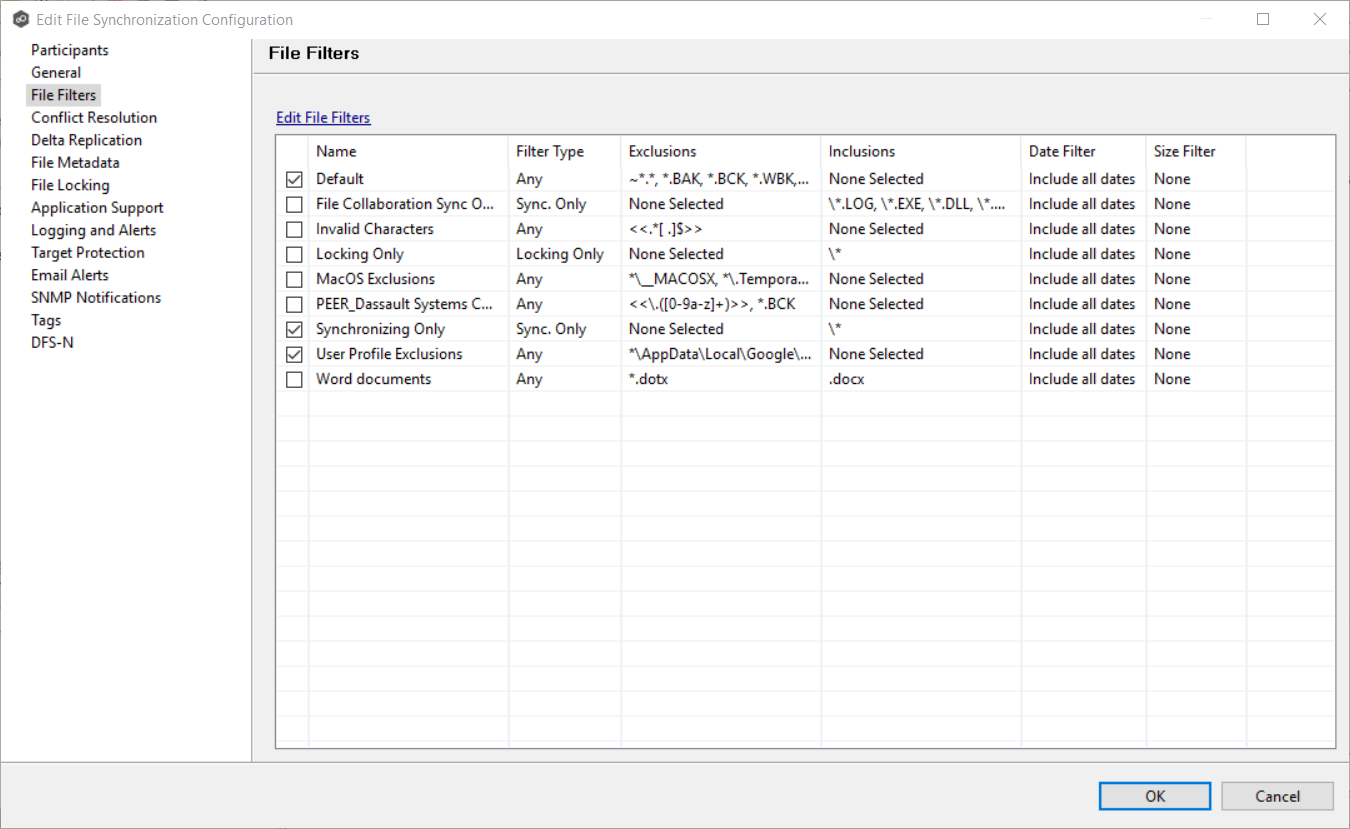
2.Click OK.