You can link a DFS namespace with an existing File Collaboration or File Synchronization job. These steps require that the DFS namespace has been already created and is being managed by the PMC.
To link a namespace folder with an existing File Collaboration or File Synchronization job:
1.Select the File Collaboration or File Synchronization job in the Jobs view.
2.Right-click and select Edit Job.
The Edit Configuration wizard appears.
3.Select DFS-N in the navigation tree.
The following page is displayed:
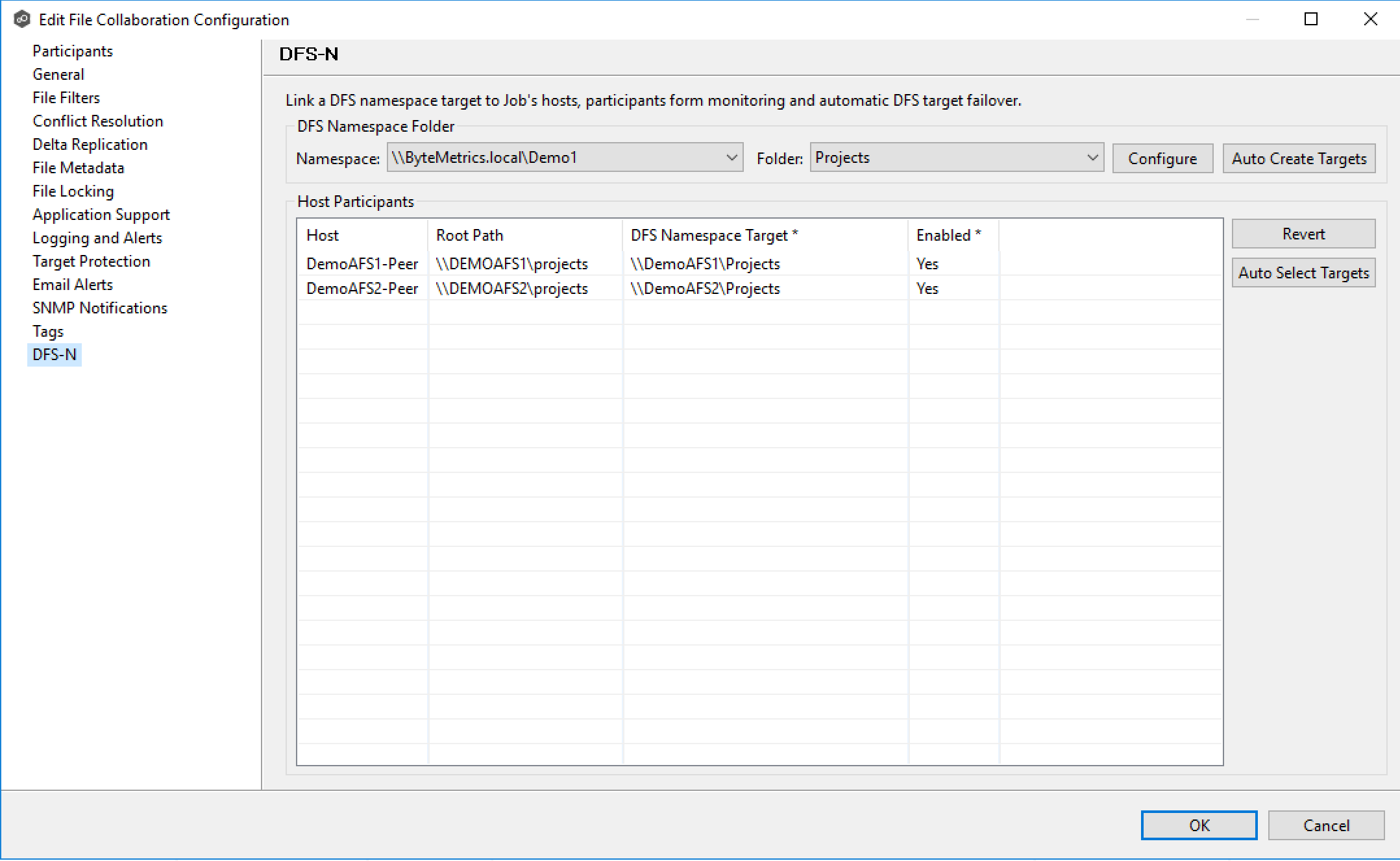
4.In the DFS Namespace Folder area, select the namespace you want to link to from the first drop down list.
Note: If your desired namespace does not exist, you either need to create it (via the Create DFS-N Management Job wizard) or you can import an existing namespace into the PMC.
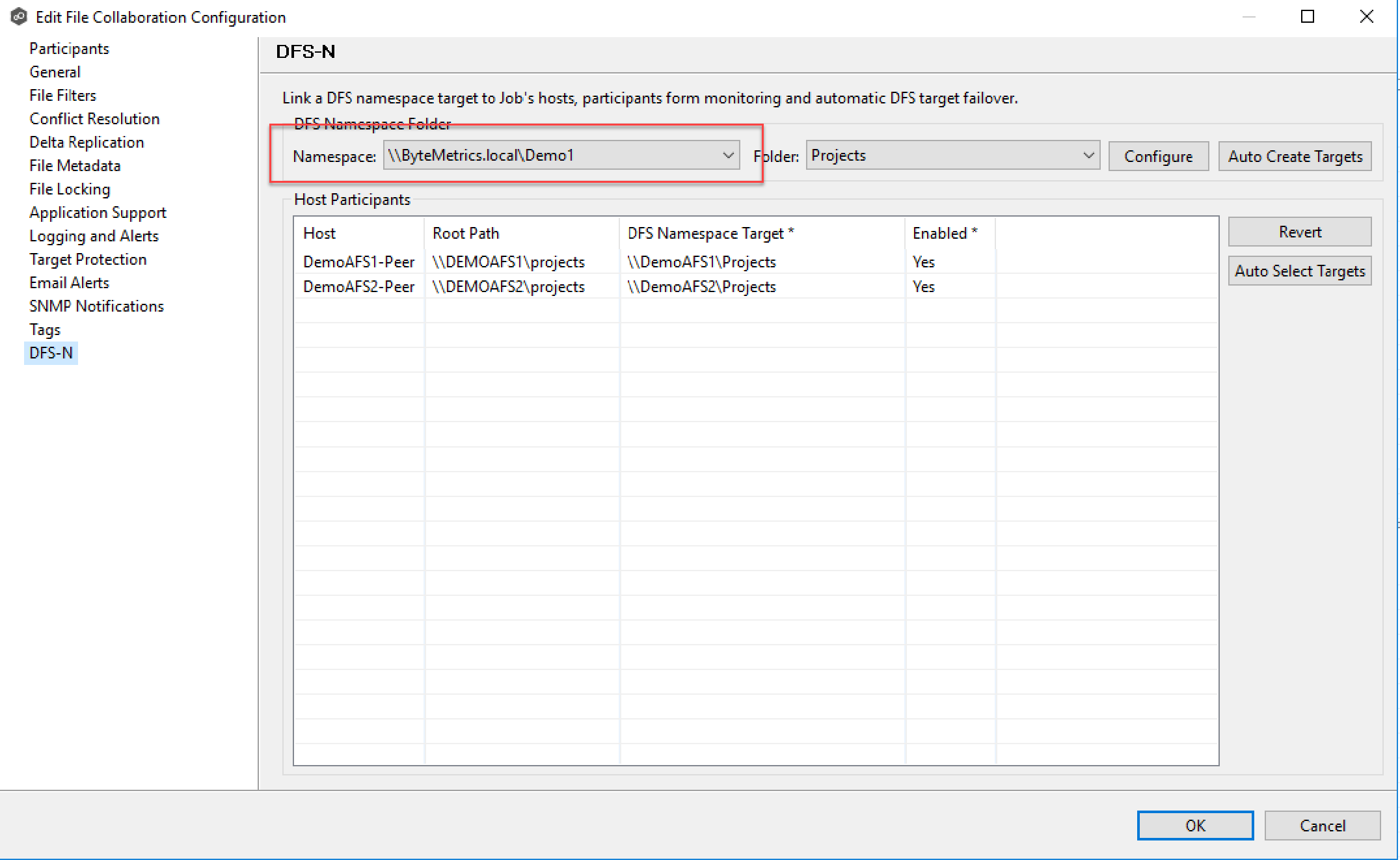
Once you’ve selected a namespace, a list of namespace folders are available in the second drop-down list.
5.Select the namespace folder.
If your desired folder does not show up in this list, click the Configure button to open a wizard to make changes to the selected namespace (including the ability to add folders and folder targets).
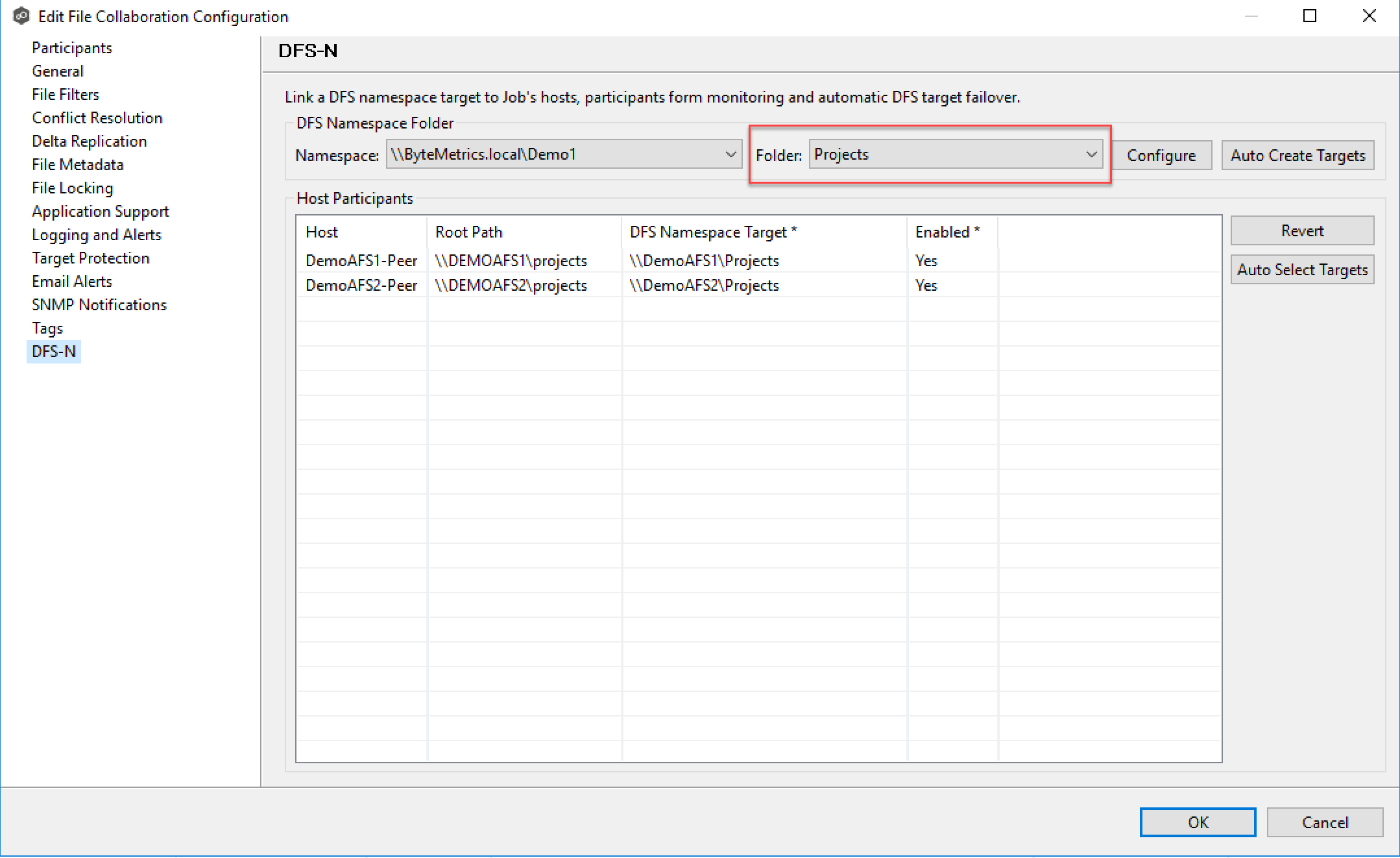
If your desired folder does not have the appropriate folder targets, click the Auto Create Targets button. This wizard that appears will use the paths configured in your File Collaboration or File Synchronization job and try to automatically create folder targets for you:
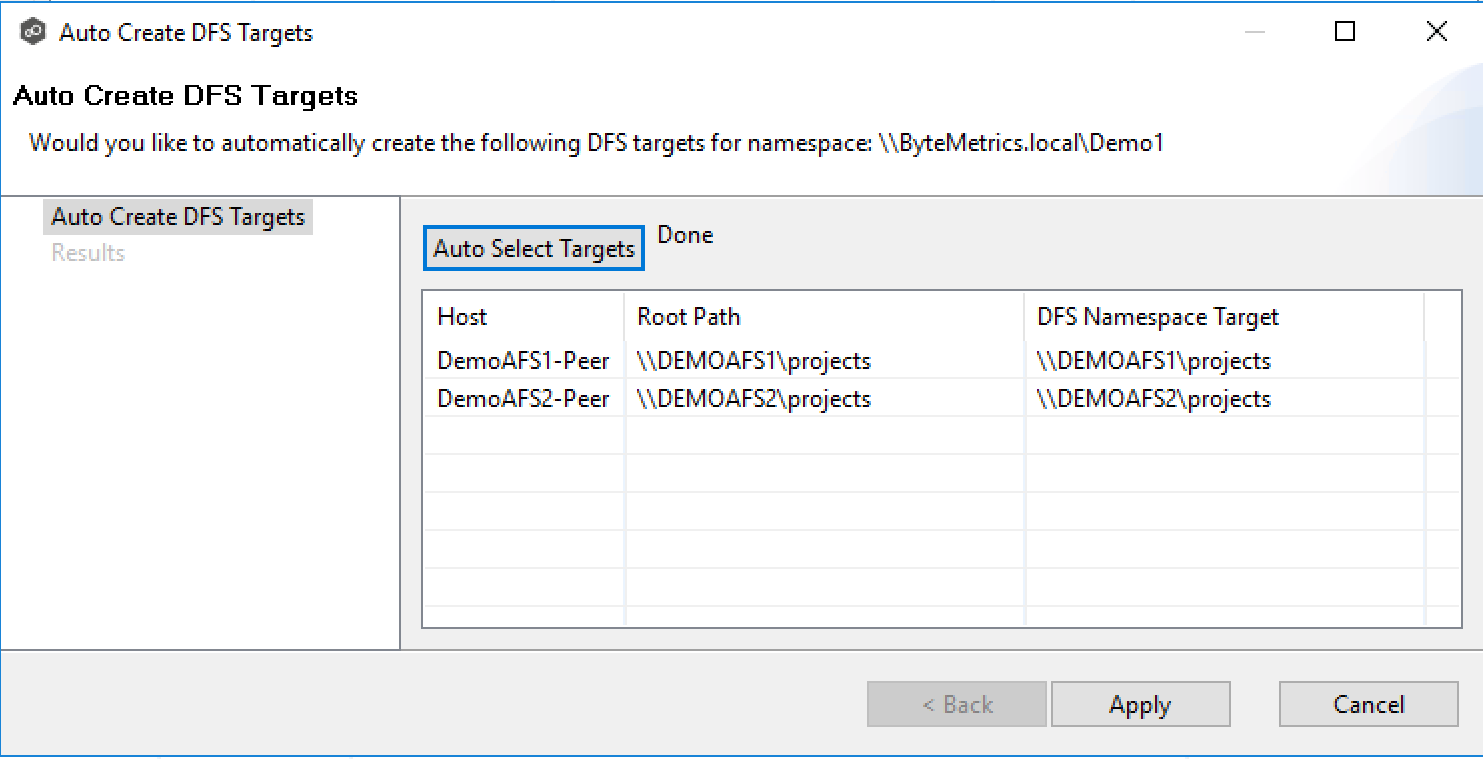
6.Once you've selected a namespace and a folder, you will need to assign a target to each participant in the collaboration or synchronization job. In most scenarios, clicking the Auto Select Targets button will be able to automatically link a folder target with the appropriate participant.
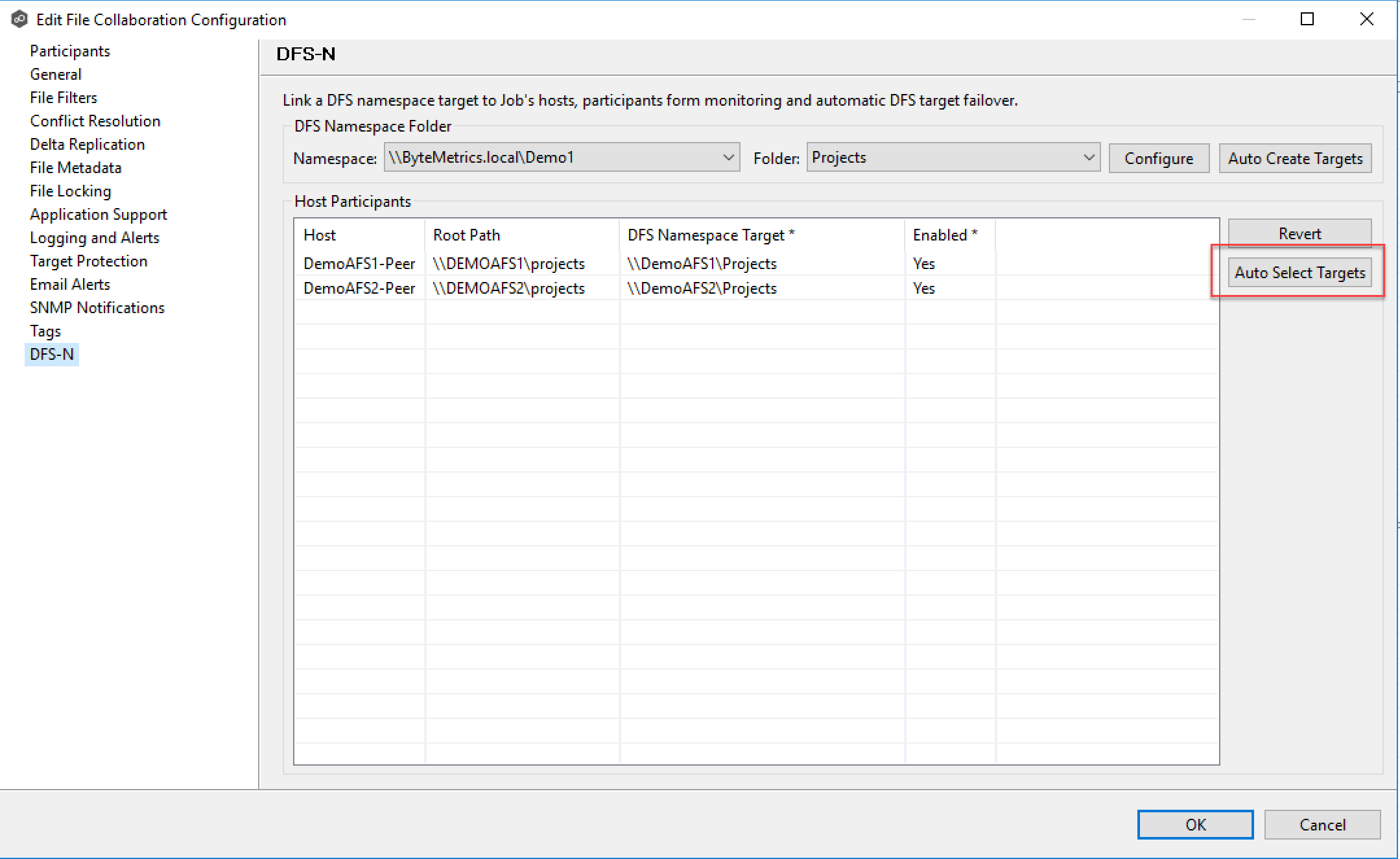
7.Once all participants are linked to the appropriate folder targets, click OK to save your changes.
From this point forward, if this collaboration or synchronization job is running along with its paired Namespace job, the PMC will automatically failover and failback folder targets.