When you need to recover data from the cloud to on-premises, you can use the Data Recovery wizard. To restore data, you must have an existing Cloud Sync job that has been replicating that data.
Note: You can recover data from a running job—unless you plan to restore the data to the original location. If so, you should stop the job first.
To recover data:
1.Open the Peer Management Center.
2.In the Jobs view, identify the Cloud Sync job that replicated the data you want to restore.
3.Right-click the job name, and then select Recover Volume/File(s) from the menu.
The Recovery Wizard opens and displays the Volume to Recover page. The Storage Device field on the page is a read-only field that displays the name of the source storage platform.
4.Select the volume that was the source of the replicated data from the Volume drop-down list.
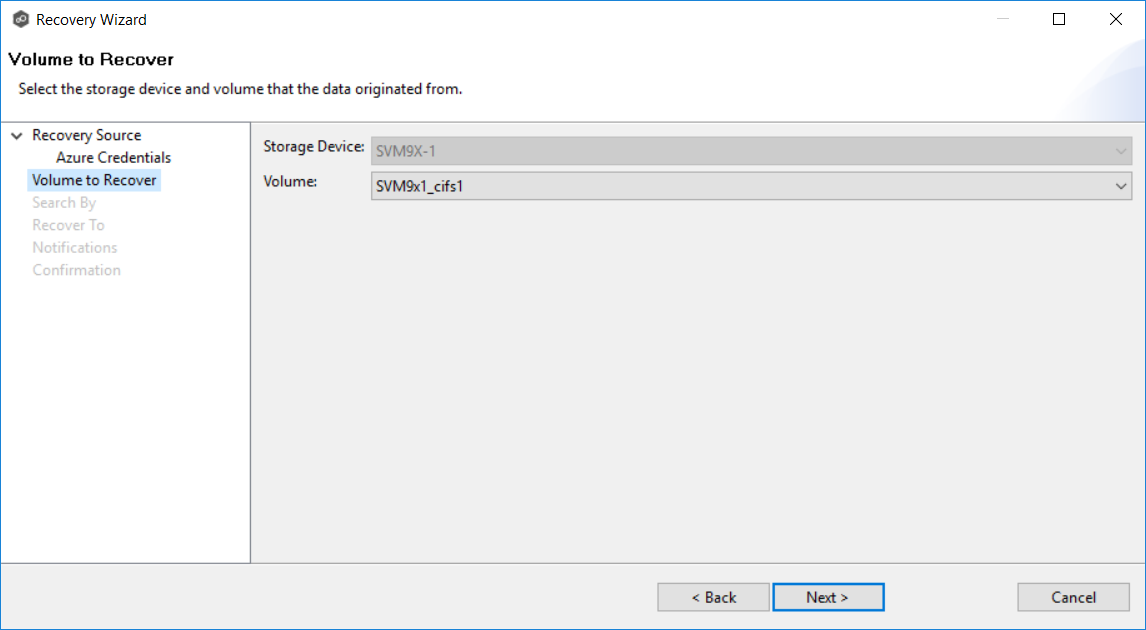
5.Click Next.
The Search By page is displayed. It presents four search options:
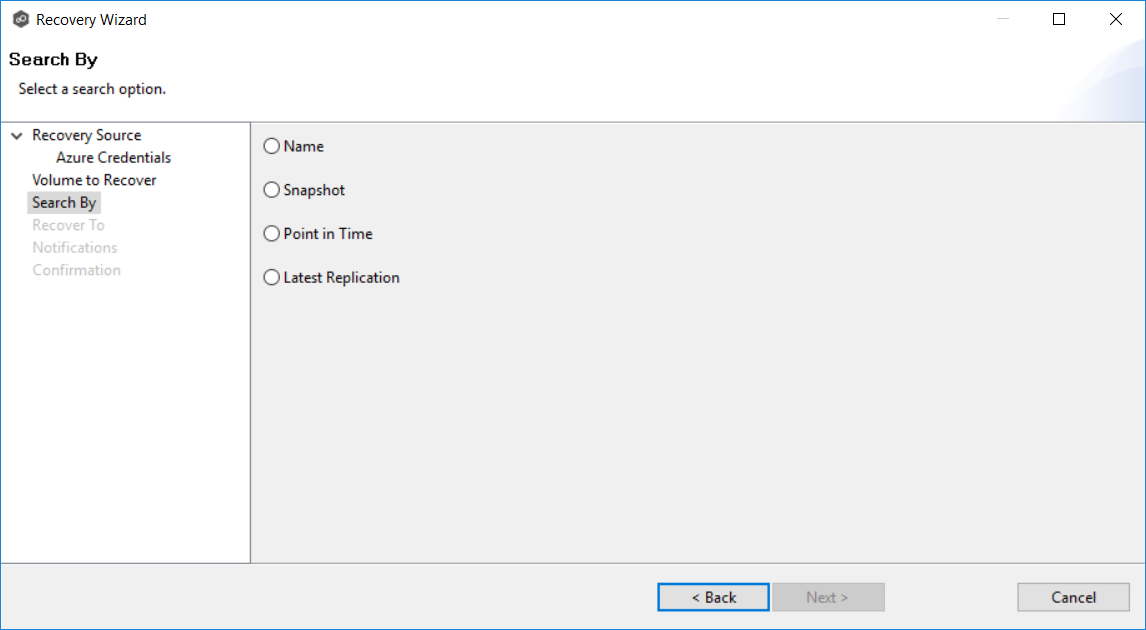
6.Select one of the search options.
7.Click Next.
The search pages vary, depending on the search option you selected.