The Source Paths page displays a list of available volumes to replicate. You can choose to replicate an entire volume or selectively replicate files and folders. The files and folders selected for replication are referred to as the watch set.
1.Select the paths to the files and folders you want to replicate.
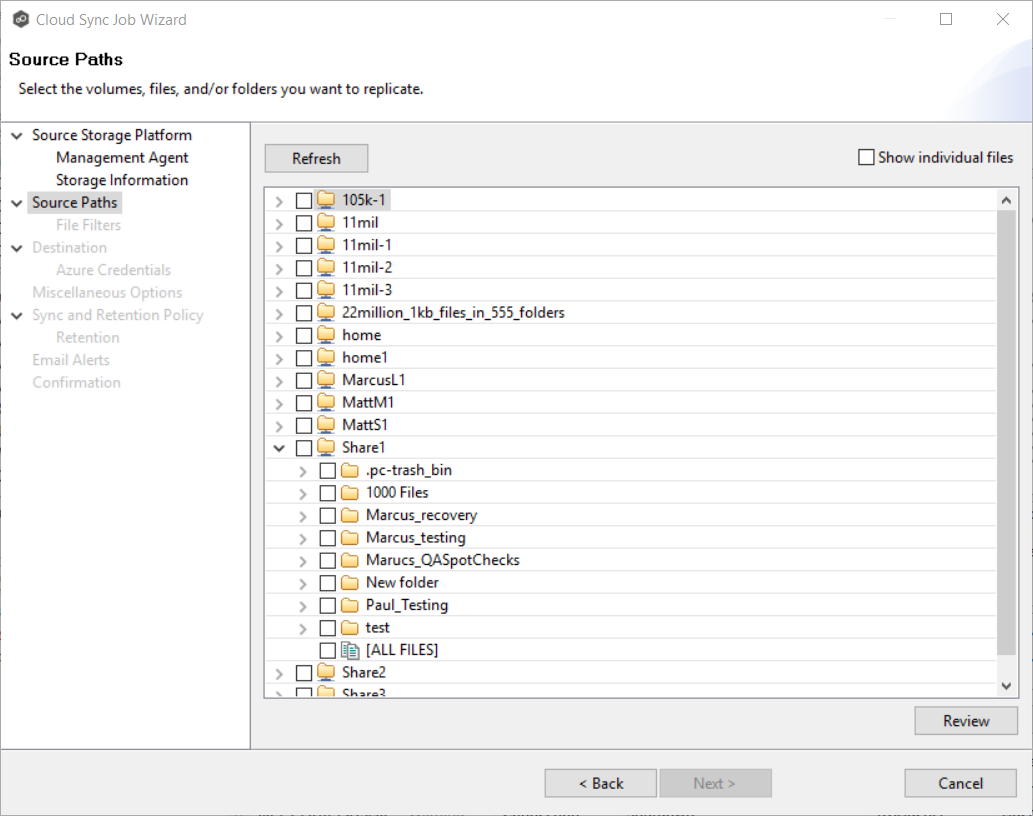
To replicate:
The entire volume (all files and folders, including subfolders and their files) |
Select the volume check box. |
All files at the root level of the volume (but no folders) |
Expand the volume, scroll to the bottom of the expanded list, and select All Files. |
A specific folder and its content (including subfolders and their files) |
Expand the volume, find the desired folder, and select its check box. |
All files within a specific folder (but not the folder) |
Expand the folder and select All Files. |
Specific files and folders |
Select the Show individual files check box, expand the folders, and select the files and folders you want to replicate. |
2.(Optional) Click the Review button to see your selections.
3.Click Next.