|
<< Click to Display Table of Contents >> Job Alerts View |
  
|
|
<< Click to Display Table of Contents >> Job Alerts View |
  
|
The Job Alerts View is automatically displayed when a critical job-related (Error or Fatal) alert is received. By default, the Job Alerts View is displayed under the File Collaboration Runtime View, alongside the standard Alerts View. You can close the view at anytime by clicking on the X (close) button on the Job Alerts tab. You can open the Job Alerts view at any time by clicking on the View Job Alerts button located on the Peer Management Center toolbar or by selecting the Window menu, then the Show View submenu, followed by the View Job Alerts menu item.
Job alert severity is broken down into four primary categories: Informational (containing Info, Debug, and Trace), Warning, Error and Fatal. An example of an Informational alert is when a job is started or stopped manually by the user. If a job loses one of it's participating hosts and as a result, cannot keep a quorum and shuts down, then a Fatal alert will be logged. All alerts are also logged to the file job_alert.log, available under the 'Hub\logs' subdirectory within the Peer Management Center installation directory.
You can filter alerts based on host name, job name, severity level, or type, and you can sort alerts by clicking on a specific column header. You can also clear all alerts in the table by clicking the Clear Alerts link.
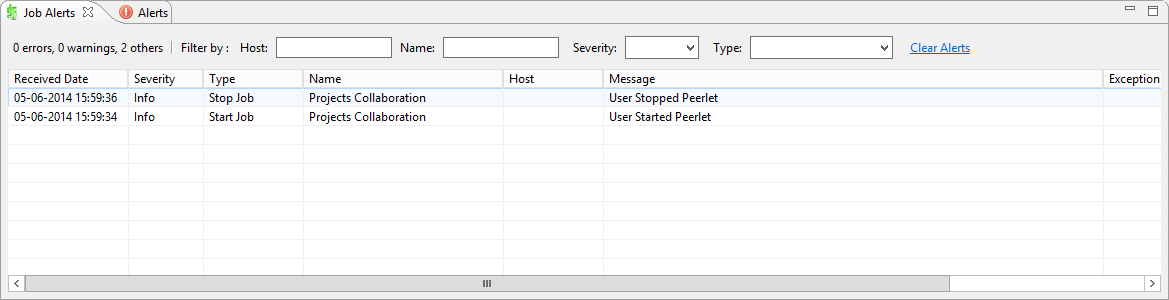
You can also resize the Job Alerts View by dragging the separator between the upper view and the Job Alerts View, or you can-double click on the Job Alerts tab to maximum the view. You can restore the view to it's original, non-maximized size by double-clicking the Job Alerts tab again.