Unavailable Hosts
PeerLink is designed to be run in an environment where all participating hosts are highly available and on highly available networks.
If a host becomes unavailable while a File Collaboration Job is running, and is unreachable within the configured timeout period (specified within the job's General Settings), it may be removed from collaboration. If no response is received while performing a file collaboration operation within the timeout period then the host will be pinged, and if still no response, the host will be taken out of the running session, a FATAL event will be logged, and the Participants View for the job will be updated to indicate that the host has failed. In addition, if Email Alerts and/or SNMP Notifications are configured and enabled for Host Timeouts, then the appropriate message(s) will be sent.
If auto-restart support (see below) is not enabled, you will need to Stop and Start the file collaboration job in order to bring any failed hosts back into the session. As a result, all Root Folders on all hosts will need to be scanned again to detect any inconsistencies. Therefore, if you are operating over a WAN with low bandwidth you will want to set the timeout to a higher value on each related job.
Quorum
In order for a File Collaboration Job to run correctly, a quorum of available hosts must be met. Quorum is currently set to at least 2 hosts, and if quorum is not met then the collaboration session will automatically be terminated. If Email Alerts and/or SNMP Notifications are configured and enabled for Session Aborts, then the appropriate message(s) will be sent.
PeerLink includes support for automatically restarting file collaboration jobs that include participating hosts that have been disconnected, and have reconnected and are once again available. After a host becomes unavailable and quorum is lost on a running file collaboration job, the job will automatically stop running and enter a pending state, waiting for one or more hosts to become available again so that quorum can be met. Once quorum is met, the pending job will automatically be restarted, beginning with a scan of all Root Folders. In a job where a host becomes unavailable but quorum is not lost, the remaining hosts will continue collaborating. If the unavailable host becomes available once again, it will be brought back into the running job and a background scan will begin on all participating hosts, similar in fashion to the initial background scan at the start of a job.
Configuration
This functionality is enabled on a global level for all file collaboration jobs and is configured by clicking on the Window menu within the PeerLink Hub, then selecting Preferences. Within the opening dialog, select File Collaboration in the tree on the left. The following screen will be displayed:
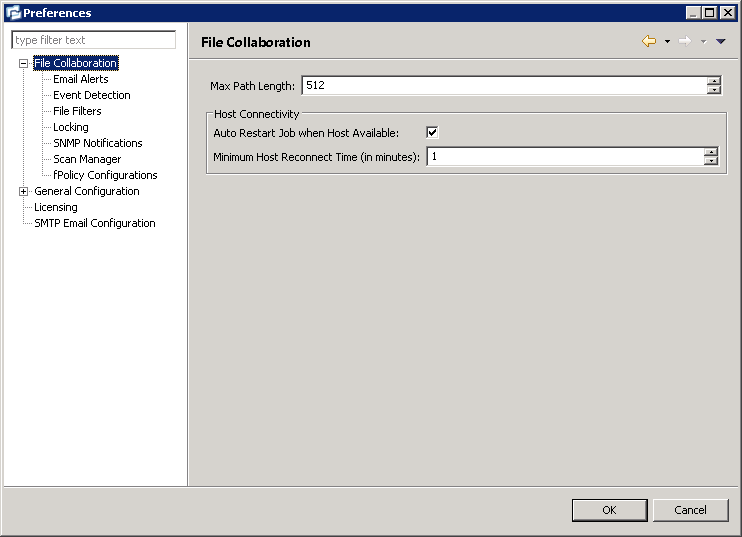
Host Connectivity options are as follows:
Auto Restart Job when Host Available |
If checked, auto-restart functionality will be enabled for all running file collaboration jobs. |
Minimum Host Reconnect Time (in minutes) |
The minimum time in minutes a host must be reconnected before reestablishing the host within any relevant file collaboration jobs. |
Disabling auto-restart on a per-job and host instance is performed within the Participant View for the desired file collaboration job. For more information on managing and disabling auto-restart at the job level, please see the section on the Participant View.