The General Settings page contains miscellaneous configuration items pertaining to a file collaboration job and is available by selecting General from the tree node within the File Collaboration Configuration dialog.
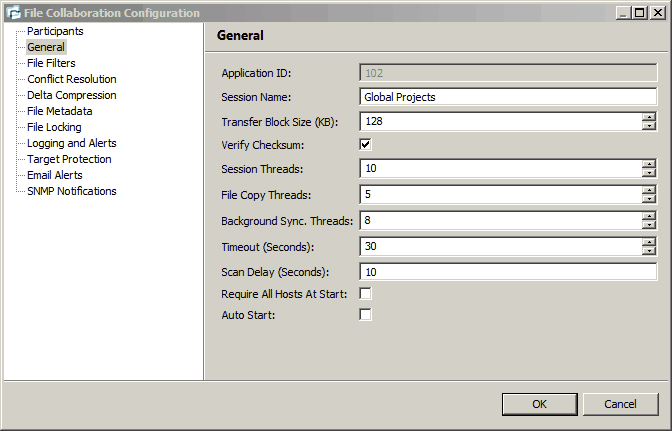
Configurable settings for this page are as follows:
Application ID |
Unique, system-generated application identifier that cannot be edited. |
Session Name |
Description of this file collaboration job. This name should be unique. |
Transfer Block Size (KB) |
The block size in Kilobytes used to transfer files to hosts. Larger sizes will yield faster transfers on fast networks, but will consume more memory in the PeerLink Broker and Agents. |
Verify Checksum |
If checked, then source and target checksums will be calculated and verified for all file transfers. There is a small overhead associated with verifying checksums and we recommend only enabling this option for initial testing or if you suspect files are somehow being corrupted. |
Session Threads |
Number of concurrent file lock and change event session operations that can be performed at the same time. |
File Copy Threads |
Number of concurrent file transfers resulting from real-time event detection that can be performed at the same time. Set to low value for increased bandwidth throttling. |
Background Sync Threads |
Number of concurrent background file transfers resulting from the initial synchronization process that may be performed at one time. |
Timeout (Seconds) |
Number of seconds to wait for a response from any host before performing retry logic. |
Allow Write Access During Sync. |
If enabled, users will be allowed write access to source files that are currently being synchronized. If not checked, then users will be denied write access to source files during synchronization, but will be able to open them in read-only mode. |
Require All Hosts At Start |
This option requires all participating hosts to be online and available at the start of the file collaboration job in order for the job to successfully start. |
Auto Start |
If checked then this file collaboration session will automatically be started when the PeerLink Hub Service is started. |
Once all settings are configured to your liking, you can either save the configuration and exit the dialog, or you can continue with the configuration process by going to Step 3 - File Filters.