For optimum performance, it is best practice to only listen for file events on CIFS shares and file types that are relevant to your configured file collaboration jobs. The advanced fPolicy options highlighted below provide a way to restrict listening for file events to specific volumes and by file types. We strongly advise that you configure these options accordingly.
Global fPolicy Configuration
FPolicy Configurations represent advanced settings that are used when communicating with a NetApp storage device. In PeerLink, they are set on a per fPolicy Server (or participating host) basis. As a result, all file collaboration jobs that use a particular host for NetApp collaboration will each use the same fPolicy settings, no matter which shares are being accessed. These fPolicy settings are initially set when configuring a participant within a file collaboration job to use NetApp support. For more information on this process, see the NetApp Configuration section. Please note that fPolicy Configurations can only be created during job configuration. Once created, they can be viewed and modified on a global level through the PeerLink Hub. To do so, click on the Window menu from with the PeerLink Hub, and select Preferences. On the left-hand side of the dialog that pops up, open the tree node titled File Collaboration and select fPolicy Configurations. The following screen will be displayed.
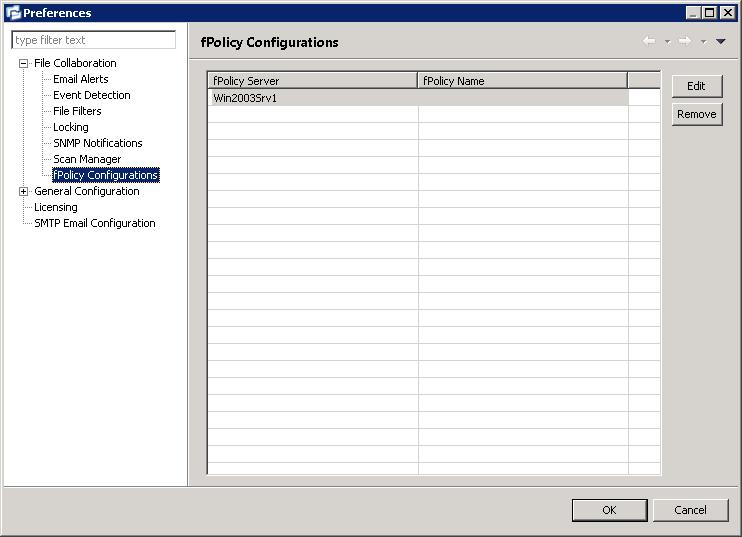
From this dialog, you can edit a selected fPolicy Configuration by clicking the Edit button, or remove a selected configuration by clicking the Remove button. Editing a configuration will bring up the following dialog:
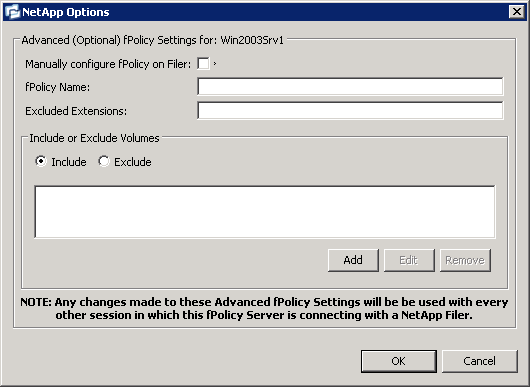
Configurable options are as follows:
Manually configure fPolicy on Filer |
When enabled, the specified fPolicy name must already exist on the NetApp Filer and have all required features enabled. When this option is enabled, all configured advanced fPolicy options will be ignored. |
fPolicy Name: |
The name of the fPolicy configuration as used by the fPolicy Server to register and communicate with the NetApp Filer. |
Excluded Extensions |
Extensions entered here are excluded from event detection on the NetApp Filer. Values are comma separated and must not contain any periods.
More information on screening by extensions is below. |
Include or Exclude Volumes |
List all volumes on the NetApp Filer to exclude or include based on selected choice.
More information on screening by volumes is below. |
Advanced FPolicy Settings
Screening by Volume
FPolicy enables you to restrict a policy to a certain list of volumes by including or excluding volumes that need to be screened.
Using the include list, you can request notifications for the specified volume list. Using the exclude list, you can request notifications for all volumes except the specified volume list. However, by default, both the include and exclude list are empty.
Wildcard information for screening with volumes
You can use the question mark (?) or asterisk (*) wildcard characters to specify the volume. The question mark (?) wildcard character stands for a single character. For example, entering vol? in a list of volumes that contain vol1, vol2, vol23, voll4, will result in only vol1 and vol2 being matched.
The asterisk (*) wildcard character stands for any number of characters that contain the specified string. Entering *test* in a list of volumes to exclude from file screening excludes all volumes that contain the string such as test_vol and vol_test.
Screening by Extension
FPolicy enables you to restrict a policy to a certain list of file extensions by excluding extensions that need to be screened.
Note: The maximum length of a file name extension supported for screening is 260 characters. Screening by extensions is based only on the characters after the last period (.) in the file name. For example, for a file named fle1.txt.name.jpg, file access notification takes place only if a file policy is configured for the jpg extension.