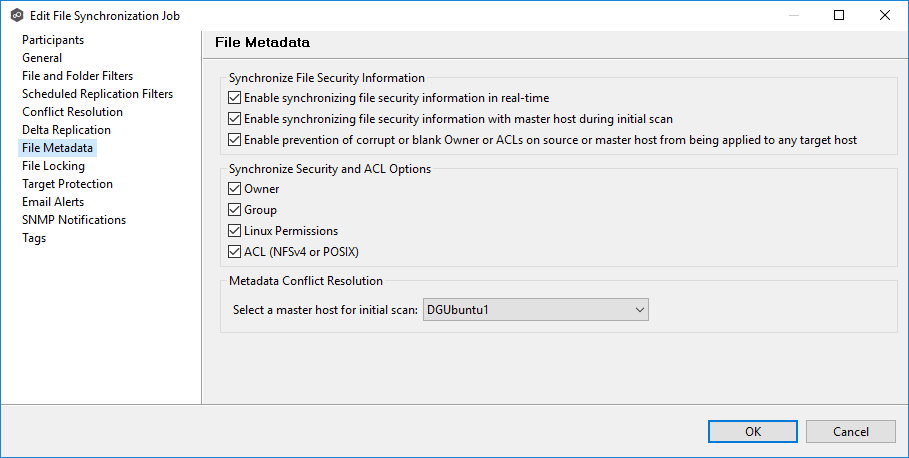
To modify file metadata synchronization settings:
1.In the Synchronize File Security Information section, select when you want the metadata replicated (you can select one or both options):
•Enable synchronizing security file information in real-time - Select this option if you want the metadata replicated in real-time. If enabled, changes to the selected access controls (Owner, Group, Linux Permissions, and ACL) will be transferred to all participants as they occur.
•Enable synchronizing security file information with master host during initial scan - Select this option if you want the metadata replicated during the initial scan. If enabled, changes to the selected access controls (Owner, Group, Linux Permissions, and ACL) will be synchronized during the initial scan.
Note: Nutanix does not support Access Control Lists (ACL) in the Network File System (NFS) version 4 (NFSv4) or POSIX formats.
2.If you selected either of the first two options in the Synchronize File Security Information section, click OK in the message that appears.
3.Select Enable prevention or corrupt or blank Owner or ACLS on source or master host from being applied to any target host if you want to ensure that if there are any issues with the ownership or ACLs on the source or master host (such as corruption or being blank), these issues will not propagate to the target host. Instead, the replication process will either skip or correct these problematic ownership or ACL entries to maintain data integrity and security on the target host.
4.Select the access controls (Owner, Group, Linux Permissions, and ACL) that you want to synchronize.
Note: To synchronize Owner or ACLs, the user that a Peer Agent service is run under on each participating host must have permission to read and write Owner and ACLs.
5.If you selected the option for metadata synchronization with a master host during the initial scan, in the Metadata Conflict Resolution section, select the host to be used as the master host in case of file metadata conflict. This option is only available when both of the first two options in the File Security Information section are enabled, and Owner is selected under Synchronize Security Descriptor Options.
If a master host is not selected, then no metadata synchronization will be performed during the initial scan. If one or more access controls do not match across participants during the initial scan, conflict resolution will use permissions from the designated master host as the winner. If the file does not exist on the designated master host, a winner will be randomly picked from the other participants.
6.Click OK to close the Edit wizard or select another configuration item to modify.