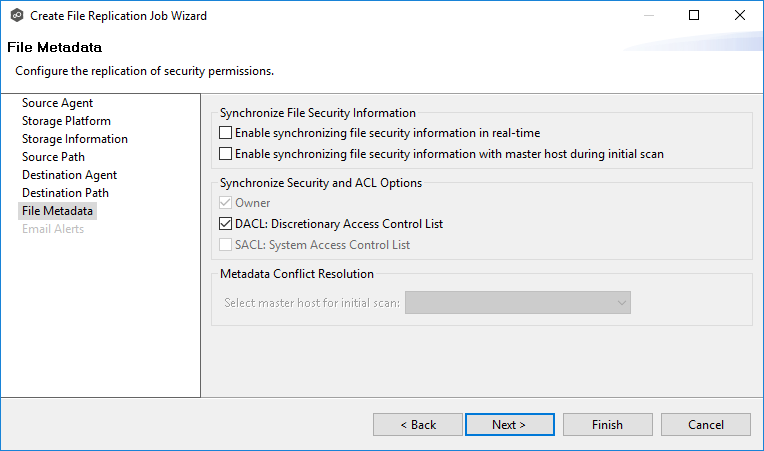
To enable file metadata synchronization:
1.In the Synchronize File Security Information section, select when you want the metadata replicated (you can select one or both options):
•Enable synchronizing file security information in real-time - Select this option if you want the metadata synchronized in real-time. If enabled, changes to the selected security descriptor components (Owner, DACL, and SACL) will be transferred to the target host file(s) as they occur.
•Enable synchronizing file security information with master host during initial scan - Select this option if you want the metadata replicated during the initial scan. If enabled, changes to the selected security descriptor components (Owner, DACL, and SACL) will be synchronized during the initial scan.
2.If you selected an option in Synchronize File Security Information, click OK in the message that appears.
3.Select the security descriptor components (Owner, DACL, and SACL) that you want to synchronize.
4.If you selected the option for metadata synchronization with master host during the initial scan, select the host to be used as the master host in case of file metadata conflict.
If a master host is not selected, then no metadata synchronization will be performed during the initial scan. If one or more security components do not match across participants during the initial scan, conflict resolution will use permissions from the designated master host as the winner. If the file does not exist on the designated master host, a winner will be randomly picked from the other participants.
5.Click Next.
The Email Alerts page is displayed.