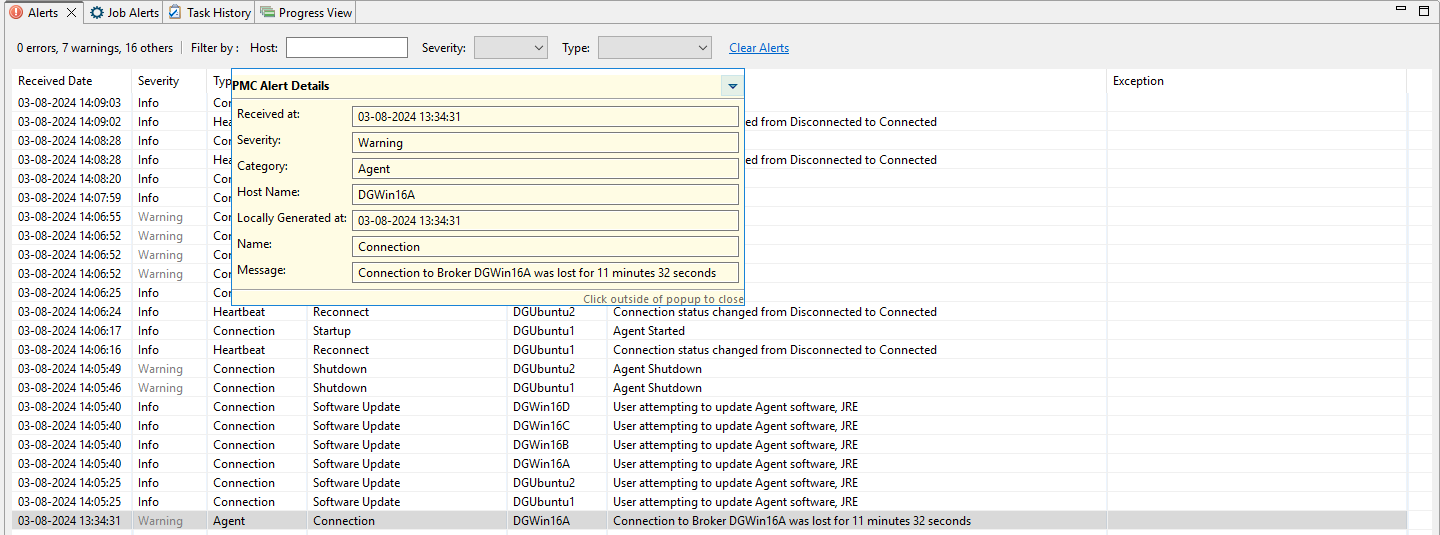Tables are used throughout the Peer Management Center interface to present information effectively. You can efficiently organize and locate relevant data within tables by sorting and filtering. To sort a table, simply click on a column header. For instance, within the Summary tab of the Collab, Sync, and Repl view, you can sort columns to arrange data according to your preference.
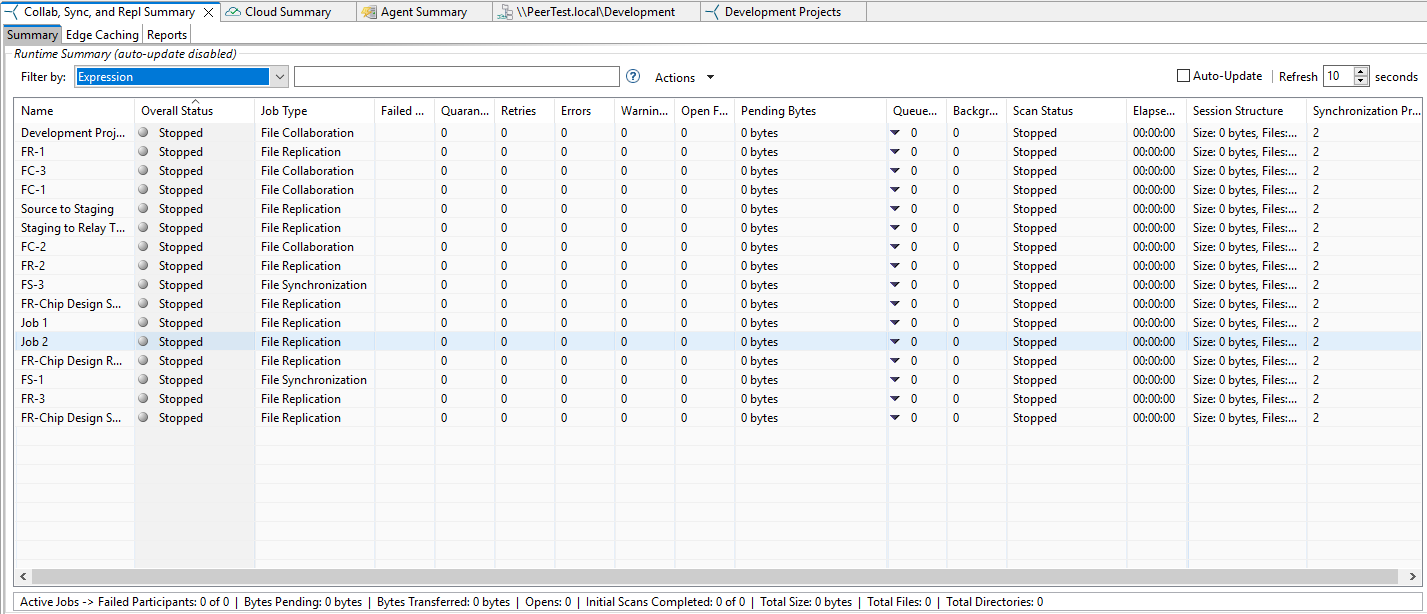
When you right-click within a table, a context menu appears, offering additional operations for managing the table. This menu enables you to customize the display of columns, such as choosing which ones to hide or show. A particularly handy feature found in many context menus is the ability to copy detailed information for one or more rows simultaneously. This copied information can then be easily pasted into any text editor for further use.
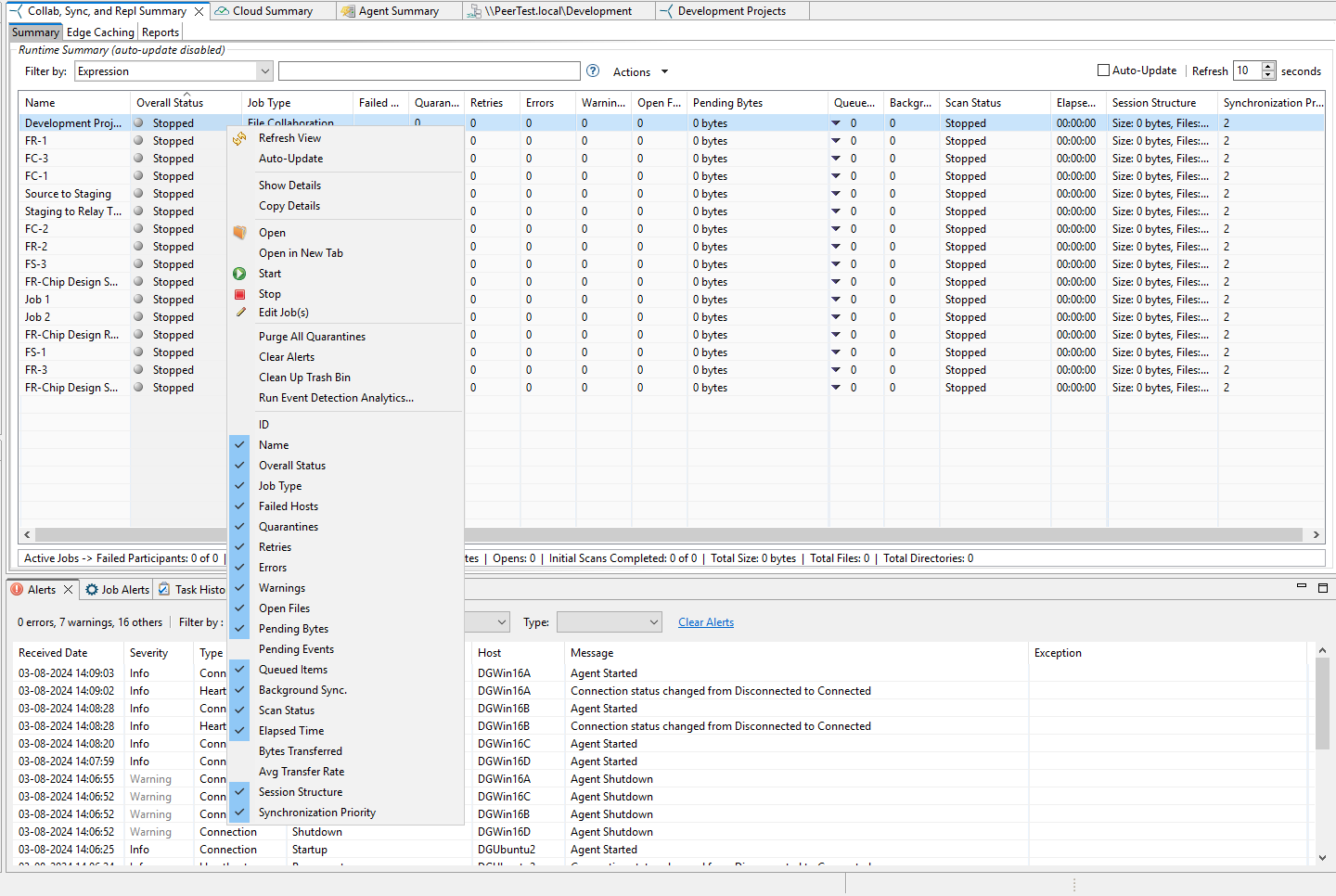
Double-clicking on any row in most tables triggers a dialog or opens another view that presents detailed information specific to that row. For instance, double-clicking on a row within the Job Alerts table unveils comprehensive details regarding the corresponding alert.