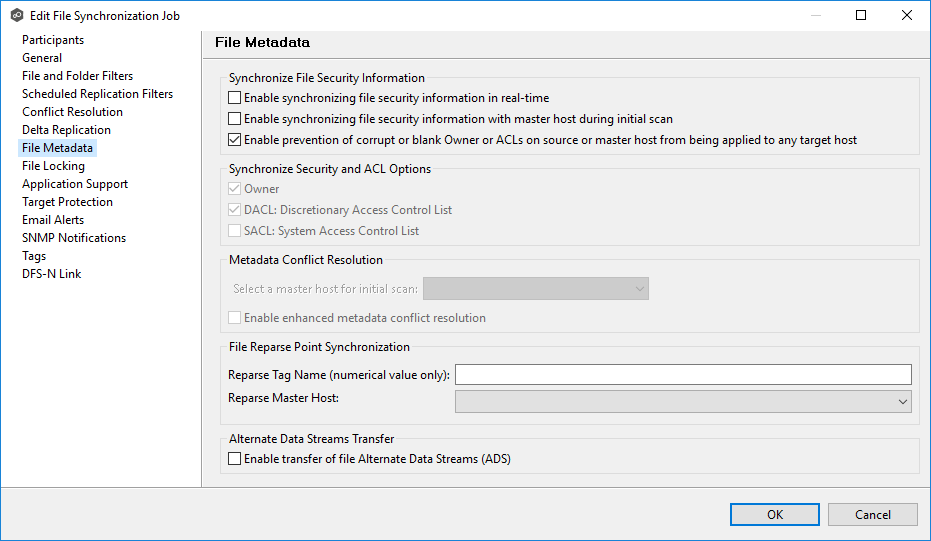
To enable file metadata synchronization:
1.In the Synchronize File Security Information section, select when you want the metadata replicated (you can select one or both options):
•Enable synchronizing file security information in real-time - Select this option if you want the metadata replicated in real-time. If enabled, changes to the selected security descriptor components (Owner, DACL, and SACL) will be transferred to all participants as they occur.
•Enable synchronizing file security information with master host during initial scan - Select this option if you want the metadata replicated during the initial scan. If enabled, changes to the selected security descriptor components (Owner, DACL, and SACL) will be synchronized during the initial scan.
2.If you selected either of the first two options in the Synchronize File Security Information section, click OK in the message that appears.
3.Select Enable prevention or corrupt or blank Owner or ACLS on source or master host from being applied to any target host if you want to ensure that if there are any issues with the ownership or ACLs on the source or master host (such as corruption or being blank), these issues will not propagate to the target host. Instead, the replication process will either skip or correct these problematic ownership or ACL entries to maintain data integrity and security on the target host.
4.Select the security descriptor components (Owner, DACL, and SACL) that you want to synchronize.
Note: To synchronize Owner or SACLs, the user that a Peer Agent service is run under on each participating host must have permission to read and write Owner and SACLs.
5.If you selected the option for metadata synchronization with a master host during the initial scan, in the Metadata Conflict Resolution section, select the host to be used as the master host in case of file metadata conflict. This option is only available when both of the first two options in the Synchronize File Security Information section are enabled, and Owner is selected under Synchronize Security and ACL Options.
If a master host is not selected, then no metadata synchronization will be performed during the initial scan. If one or more security descriptors do not match across participants during the initial scan, conflict resolution will use permissions from the designated master host as the winner. If the file does not exist on the designated master host, a winner will be randomly picked from the other participants.
6.Select Enable enhanced metadata conflict resolution if you want to prevent the Peer Agent service account from being assigned as the owner of that file or folder when a metadata conflict occurs, and a file or folder is written to a target. If the Peer Agent service account were to be assigned as the owner, the user may not have permission to access the file or folder.
Note: The Peer Agent service account cannot be a local or system administrator. As described in Peer Global File Service - Environmental Requirements, the Peer agent service account should be an actual user.
7.(Optional) Enter values for one or both file reparse point data synchronization options:
•Reparse Tag Name - Enter a single numerical value. Must be either blank (if blank, reparse synchronization will be disabled) or greater than or equal to 0. The default for Symantec Enterprise Vault is 16. A value of 0 enables reparse point synchronization for all reparse file types. If you are unsure as to what value to use, then contact Peer Software technical support, or you can use a value of 0 if you are sure that you are only utilizing one vendor's reparse point functionality.
•Reparse Master Host - Select a master host. If a master host is selected, then when the last modified times and file sizes match on all hosts, but the file reparse attribute differs (e.g., archived/offline versus unarchived on file server), then the file reparse data will be synchronized to match the file located on the master host. For Enterprise Vault, this should be the server where you run the archiving task on. If the value is left blank, then no reparse data synchronization will be performed, and the files will be left in their current state.
Notes:
•Use the File Reparse Point Data Synchronization options only if you are utilizing archiving or hierarchical storage solutions that make use of NTFS file reparse points to access data in a remote location, such as Symantec's Enterprise Vault. Enabling this option allows synchronization of a file's reparse data, and not the actual offline content, to target hosts, and prevents the offline file from being recalled from the remote storage device.
•The File Reparse Point Data Synchronization options are not available if the job is using Edge Caching.
8.(Optional) Select the Enable transfer of file Alternate Data Stream (ADS) checkbox.
If enabled, Alternate Data Streams (ADS) of updated files will be transferred to the corresponding files on target participants as a post process of the normal file synchronization.
Known limitation: ADS information is transferred only when a modification on the actual file itself is detected. ADS will not be compared between participants. The updated file’s ADS will be applied to the corresponding files on target participants.
Note: The Alternate Data Stream Transfer option is not available if the job is using Edge Caching.
9.Click OK to close the Edit wizard or select another configuration item to modify.