To retrieve log files:
1.Open Peer Management Center.
2.From the Help menu, select Support Tools, and then select Retrieve PMC/Agent Logs.
The Retrieve PMC/Agent Log Files dialog is displayed.
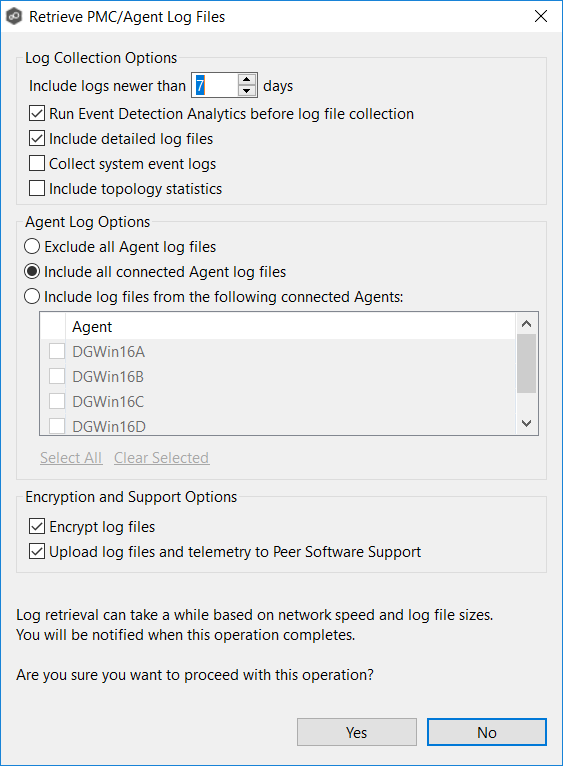
3.Select log collection options:
Option |
Description |
|---|---|
Include logs newer than X days |
Use this option to restrict the logs retrieved to a certain time period. |
Run Event Detection Analytics before log file collection |
Select this option to run event detections analytics immediately before the log files are collected. PeerGFS can perform event detection analysis every night; however, this option ensures that the log bundle contains the most up-to-date analytics. |
Include detailed log files |
This option is selected by default. If selected, log collection includes all Peer-generated log files (for example, event log files, activity log files, and Agent output logs if Agents are selected in the Agent Log Options section). Detailed log collection enhances Peer Support's ability to troubleshoot using log files. However, if you want to reduce the size of log uploads, deselect this option. Only logs containing statistics will be collected. |
Collect system event logs |
Select this option to retrieve event logs. |
Include topology statistics |
Select this option to include topology statistics. This option appears only for users with a subscription license. |
4.Select Agent log options:
Option |
Description |
|---|---|
Exclude all Agent log files |
Select this option if you do not want to retrieve log files for any Agent. |
Include all connected Agent log files |
Select this option if you want to retrieve log files for all connected Agents. |
Include log files from the following connected Agents: |
Select this option if you want to retrieve log files for selected connected Agents. |
5.Select encryption and support options:
Option |
Description |
|---|---|
Encrypt log files |
Select this option if you want to encrypt the log files in the zip file. We suggest checking this option if you are uploading the log bundle to Peer Support. |
Automatically upload log files and telemetry to Peer Software Support |
Select this option if you want to automatically upload the zip file containing the log files and telemetry information to Peer Support. No file data will be uploaded—only Peer-specific configuration, logs, etc. |
6.Enter your contact information and a description of the problem.
All fields are required. This information will be sent to Peer Support.
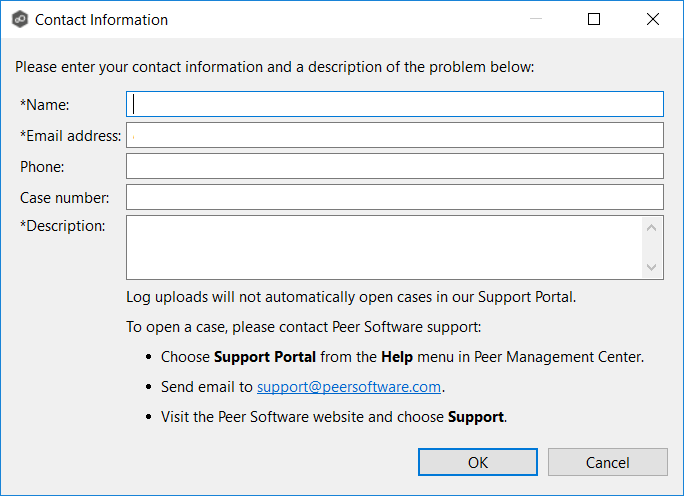
7.Click Yes to start the log retrieval process.
It may take some time for the log files to be collected and compiled into a single, compressed file. When the retrieval is finished, a message is displayed.

8.Click OK.
The retrieved log file is stored as a zip file in the workspace/support subfolder in the Peer Management Center installation directory.