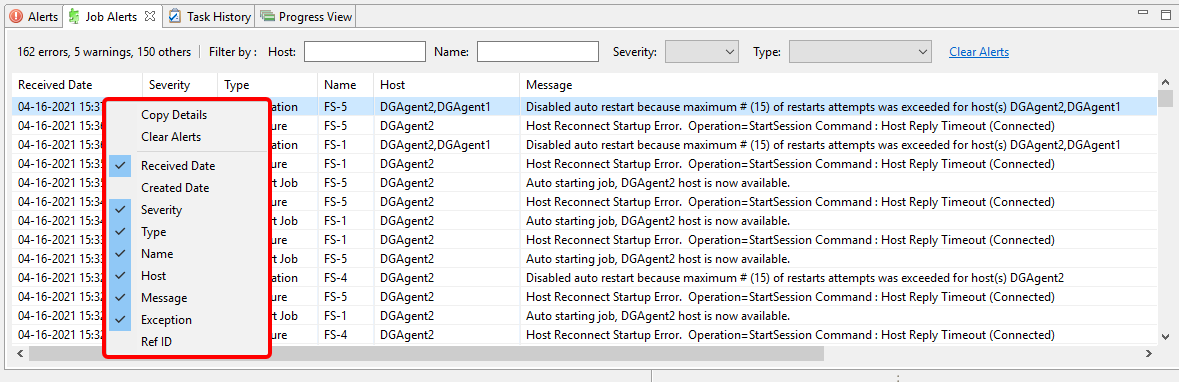Tables are used throughout the Peer Management Center interface to present information. For example, the Job Alerts view contains a table displaying job-specific alerts:
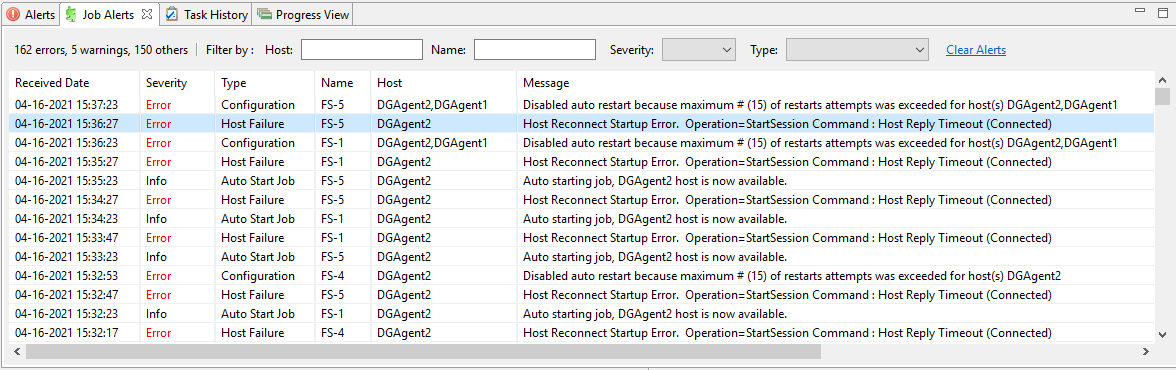
Most tables allow you to sort them by clicking on a column header.
Most tables support double-clicking on any row to display a dialog containing details pertaining to that row. For example, clicking a row in the Job Alerts table displays detailed information for that particular alert:
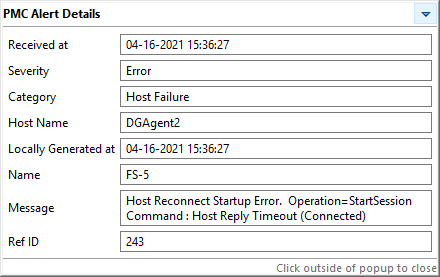
Right-clicking in a table displays a context menu. A context menu allows you to perform additional operations on the table. For example, you can choose which columns to hide and to display in the table. One very useful option available in many context menus is the ability to copy detailed information for one or more rows all at the same time. This information can then be pasted into any text editor.