Once Peer Management Center has been installed, the Peer Management Center Web Client Service has been configured, and the necessary Peer services have been started, users can access the Peer Management Center web client in various ways:
•Log in directly through a web browser on the local Peer Management Center server.
•Remote access from another system on a network that can reach the Peer Management Center server.
•Start the Peer Management Center Client (rich client application) and select Peer Management Center Web Client from the Help menu.
Logging into the Web Client
To access the Peer Management Center web client:
1.Open a web browser.
2.Enter one of the following URLs in the address field:
If this URL was entered in the Installation Wizard |
Use this URL |
|---|---|
A specific IP address |
Enter https:// followed by that IP address and :8443/hub. You cannot use localhost even if you are directly logged into the Peer Management Center server. For example: https://10.0.0.1:8443/hub |
localhost or 127.0.0.1 |
Enter https://localhost:8443/hub or https://127.0.0.1:8443/hub. |
0.0.0.0 |
Enter https:// followed by the IP address of the Peer Management Center server and :8443/hub For example: https://10.0.0.1:8443/hub |
Notes:
•The URL will depend on how the web service was configured during the installation process; you may need to contact the administrator who installed Peer Management Center to determine the correct URL
•8443 is the default HTTPS port and should be replaced with the port used in your environment if it is different.
•/hub is required after the port number to reach the PMC client UI.
•You can modify the web service configuration on the General Configuration page of Preferences. For more information, see Web and API Configuration.
The login page is displayed.
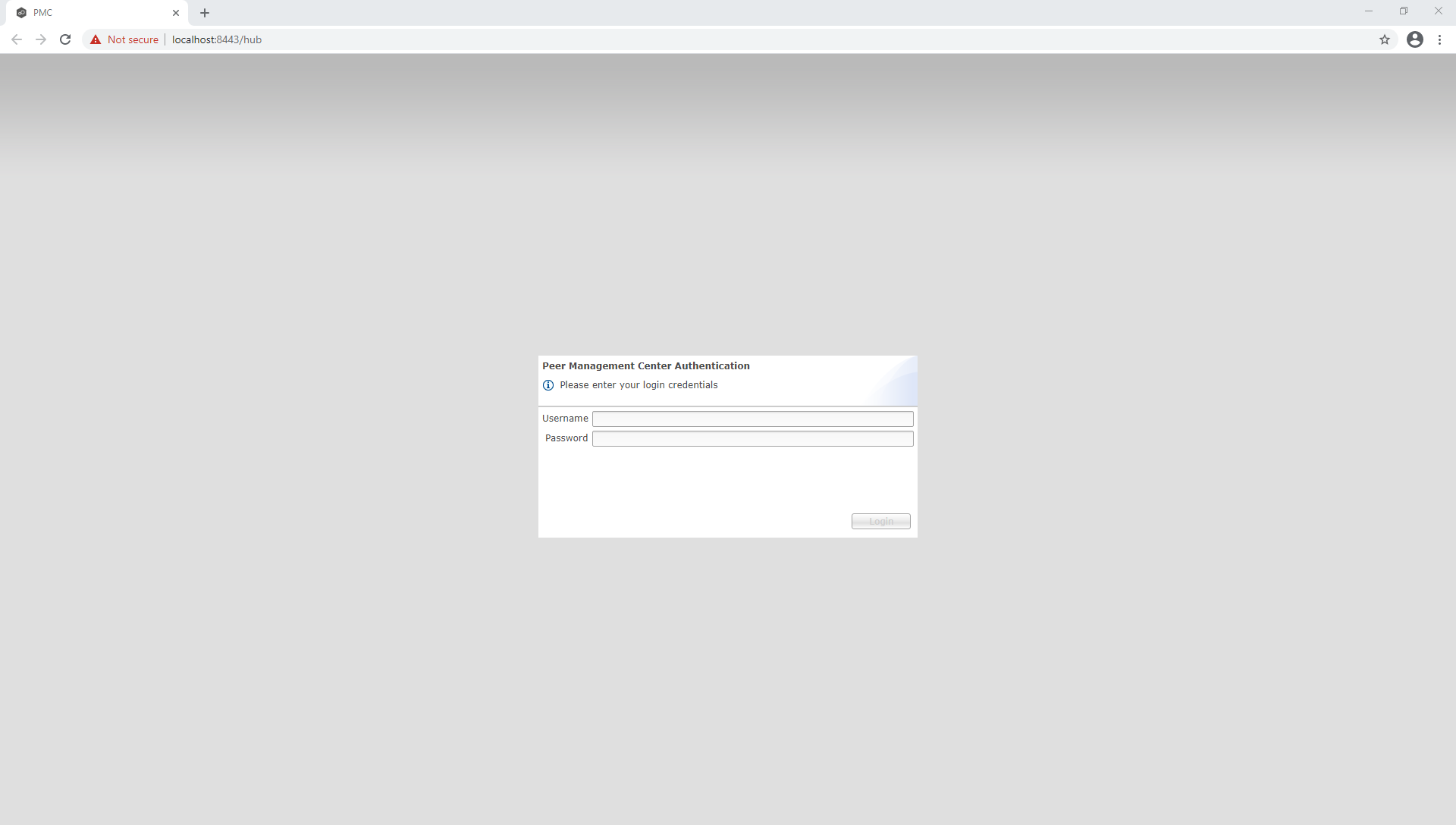
3.Enter a user name and password.
•The default user name is admin; the default password is password. For security reasons, we highly recommend that the user immediately changes the admin password. See Editing an Internal User for more information on changing account passwords.
•If logging in with an Active Directory account, enter the user name in this format: username@mydomain.local.
4.Click Login.