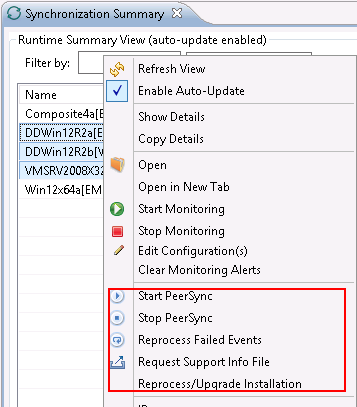The Synchronization Summary view aggregates critical status and statistical information from all configured PeerSync Management jobs in a single table view. It is automatically displayed when the Peer Management Center client is started and can be opened at any other time by double-clicking on the PeerSync Management parent tree node in the Job's View or by clicking the View Runtime Summary icon in the toolbar of the Jobs view.
Information in this view can be sorted and filtered. Operations such as starting, stopping, and editing multiple jobs at once are available, in addition to the ability to clear Monitoring Alerts, Start PeerSync, Stop PeerSync, Reprocess Failed Events, Request Support Info File and Reprocess/Upgrade Installation.
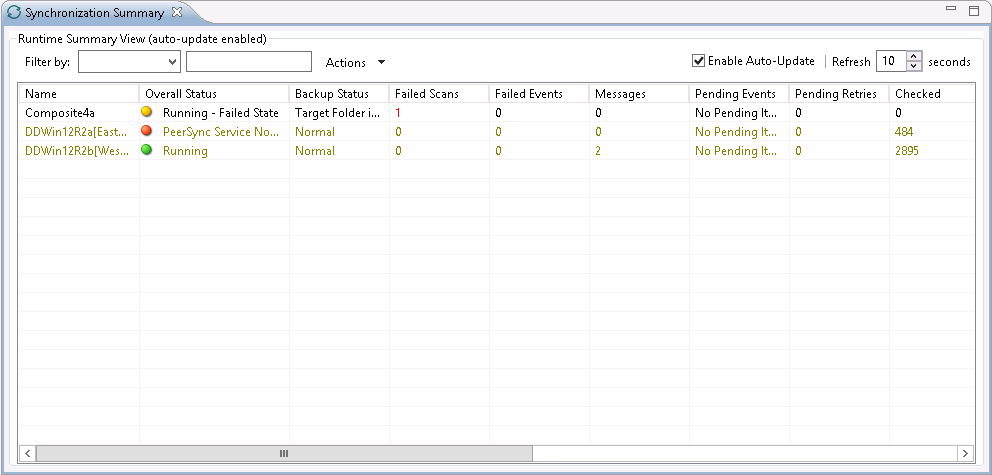
Unlike other views within the Peer Management Center, the Synchronization Summary view is not updated in real-time. This is done for performance reasons. Instead, the table can be set to automatically update itself every few seconds. Clicking Enable Auto-Update enables this functionality, while the refresh interval (in seconds) can be set right beside the checkbox. Additional columns can be added to and removed from the table from the right-click context menu.
Double-clicking any item in the table will automatically open the selected PeerSync Management job in a tab within the Runtime Summary view, allowing you to drill down and view specific information about that single job. Items in the summary table can be filtered by job name, overall status, activity state and host participant name.
Selecting one or more items in the table, then right-clicking will bring up a context menu of available actions that can be performed on the selected jobs. The actions that are unique to this table are as follows:
Clear Monitoring Alerts |
Clears all monitoring alerts for the selected jobs. This can be performed while a job is running. |
|---|---|
PeerSync multi-job global actions:
|
|
Start PeerSync |
Send a Start command to the PeerSync service instance running on the selected jobs' participant. This can be performed while the associated File Synchronization Job is running. |
Stop PeerSync |
Send a Stop command to the PeerSync service instance running on the selected jobs' participant. This can be performed while the associated File Synchronization Job is running. |
Reprocess Failed Events |
Send a Reprocess Failed Events command to the PeerSync instance running on the selected jobs' participant. This can be performed while the associated File Synchronization Job is running. |
Request Support Info File |
Send a request to collect the Support info File from the PeerSync instance running on the selected jobs' participant. This can be performed while the associated File Synchronization Job is running. |
Reprocess/Upgrade Installation |
Deploy an upgrade or reprocess an existing installation for the selected File Synchronization Job(s). Upgrade/Reprocess Installation |
Clicking the Actions table menu provides the following options:
Refresh View |
Refresh all information provided in the table. |
Copy All Filtered Statistics |
Copy detailed information to the system clipboard for all items current displayed in the table, taking any filters into account. This information can then be pasted into a text editor. |
Export Entire Table to File |
Dump the entire contents of the table to a text file that can be viewed in any text editor. |