When you create a job, you can select an existing SMNP notification to apply to the job or you can create a new notification and apply it to the job. You cannot modify or delete an SMNP notification while it is applied to a job. See SMNP Notifications in the Basic Concepts section for more information about SMNP notifications.
To create an SMNP notification:
1.From the Window menu, select Preferences.
2.Expand Collab, Sync, and Replication in the navigation tree, and then select Dynamic Storage Utilization.
3.Select SNMP Notifications.
Any existing SNMP notifications are listed in the SNMP Notifications table.
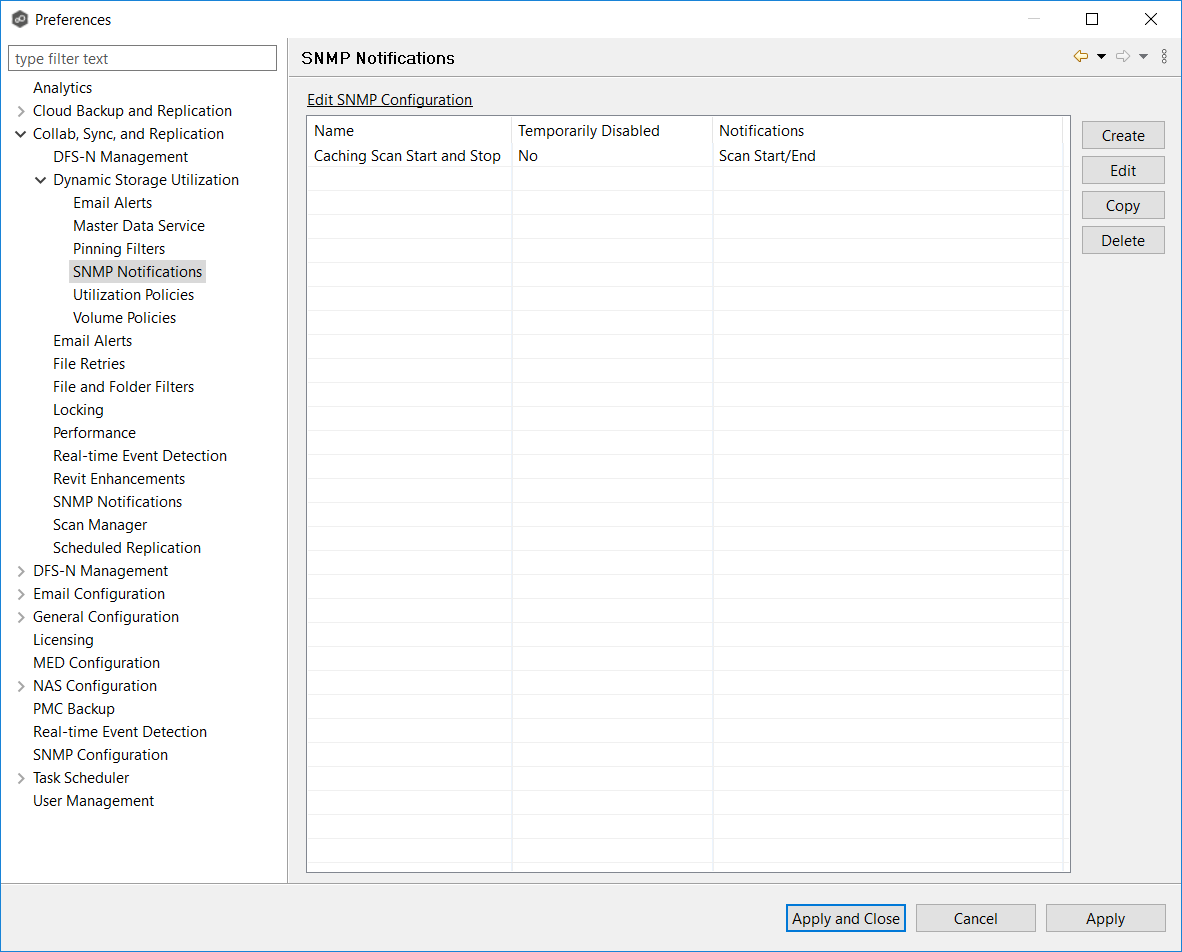
4.Click the Create button.
The Create DSU SNMP Notification dialog appears.
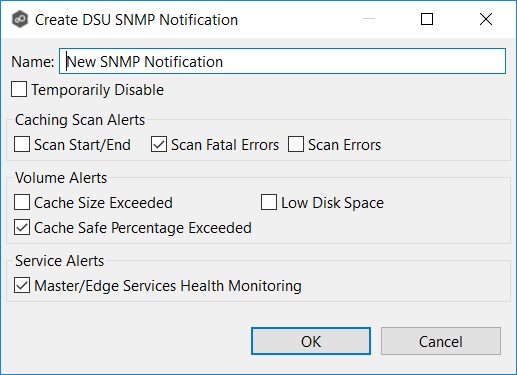
5.Select the types of events that will trigger the generation of an SNMP trap:
Event Type |
Description |
|---|---|
Scan Start/End |
Sends a notification when a caching scan is started or stopped. |
Scan Fatal Errors |
Sends a notification when a fatal error occurs during a caching scan. |
Scan Errors |
Sends a notification when errors occur during a caching scan. |
Cache Size Exceeded |
Sends a notification when the amount of volume disk space used by DSU exceeds the size specified by the Cache Size option in the volume policy. |
Low Disk Space |
Sends a notification the volume disk space falls below the size specified by the Disk space is less than X option in the volume policy. |
Cache Safe Percentage Exceeded |
Sends a notification when the percentage specified by the Cache usage exceeds X % of cache size option in the volume policy. |
Master/Edge Services Health Monitoring |
Sends a notification if either the Peer Master Data Service or the Peer Edge Service goes down. |
6.Click OK.
The new notification is listed in the SNMP Notifications table and can now be applied to DSU-enabled jobs.
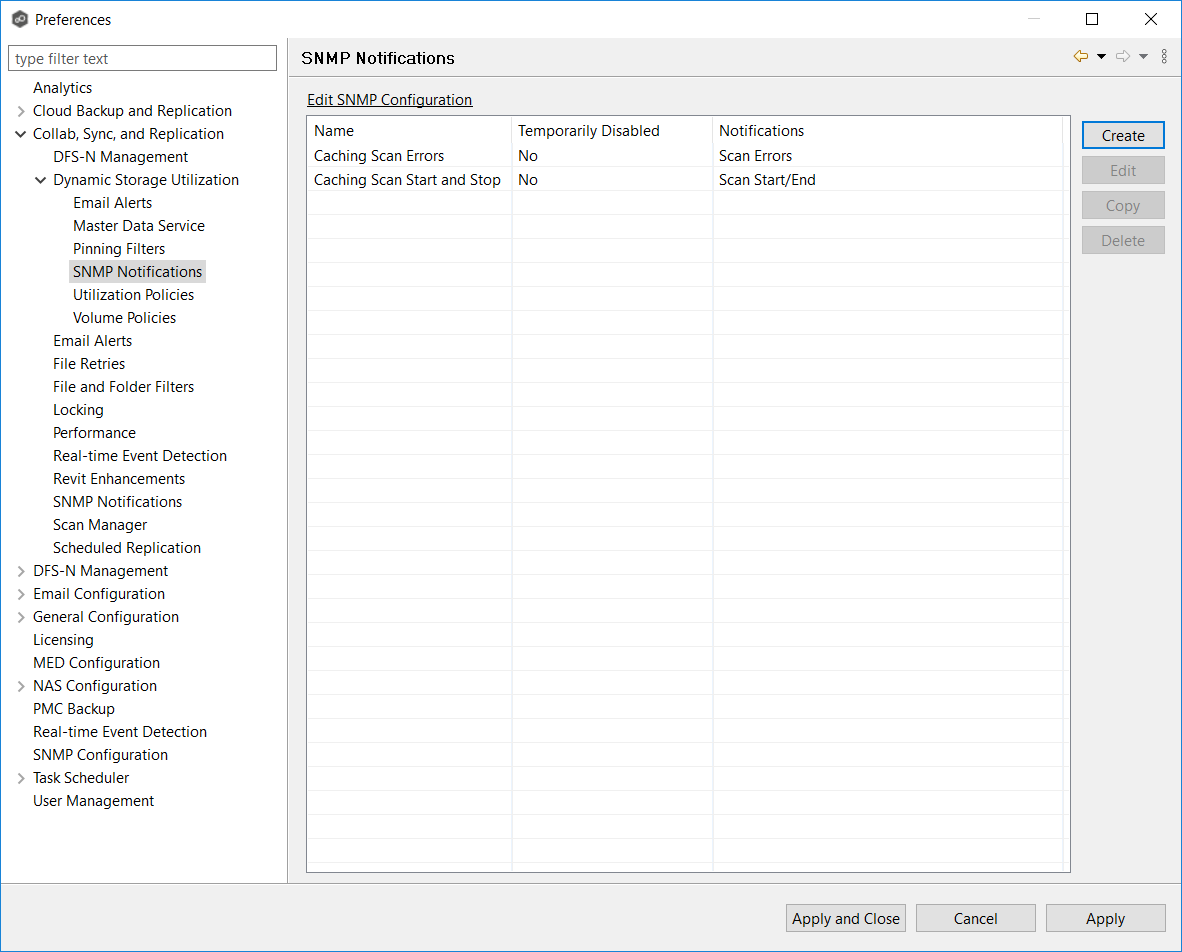
7.Click Apply and Close or Apply.