When you create a DSU-enabled job, you can select existing DSU email alerts to apply tdo the job or you can create new email alerts and apply them to the job. This Preferences page lists the existing email alerts for DSU-enabled jobs. From this page, you can create, edit, and delete DSU alerts. However, you cannot edit or delete an email alert while it is applied to a job. See Email Alerts in the Basic Concepts section for more information about email alerts.
Note: An SMTP email connection must be configured before email alerts can be sent. See Email Configuration for information about configuring SMTP email settings.
To create a DSU email alert:
1.Select Preferences from the Window menu.
2.Expand Collab, Sync, and Replication in the navigation tree, and then select Dynamic Storage Utilization.
3.Select Email Alerts.
Any existing DSU email alerts are listed in the Email Alerts table.
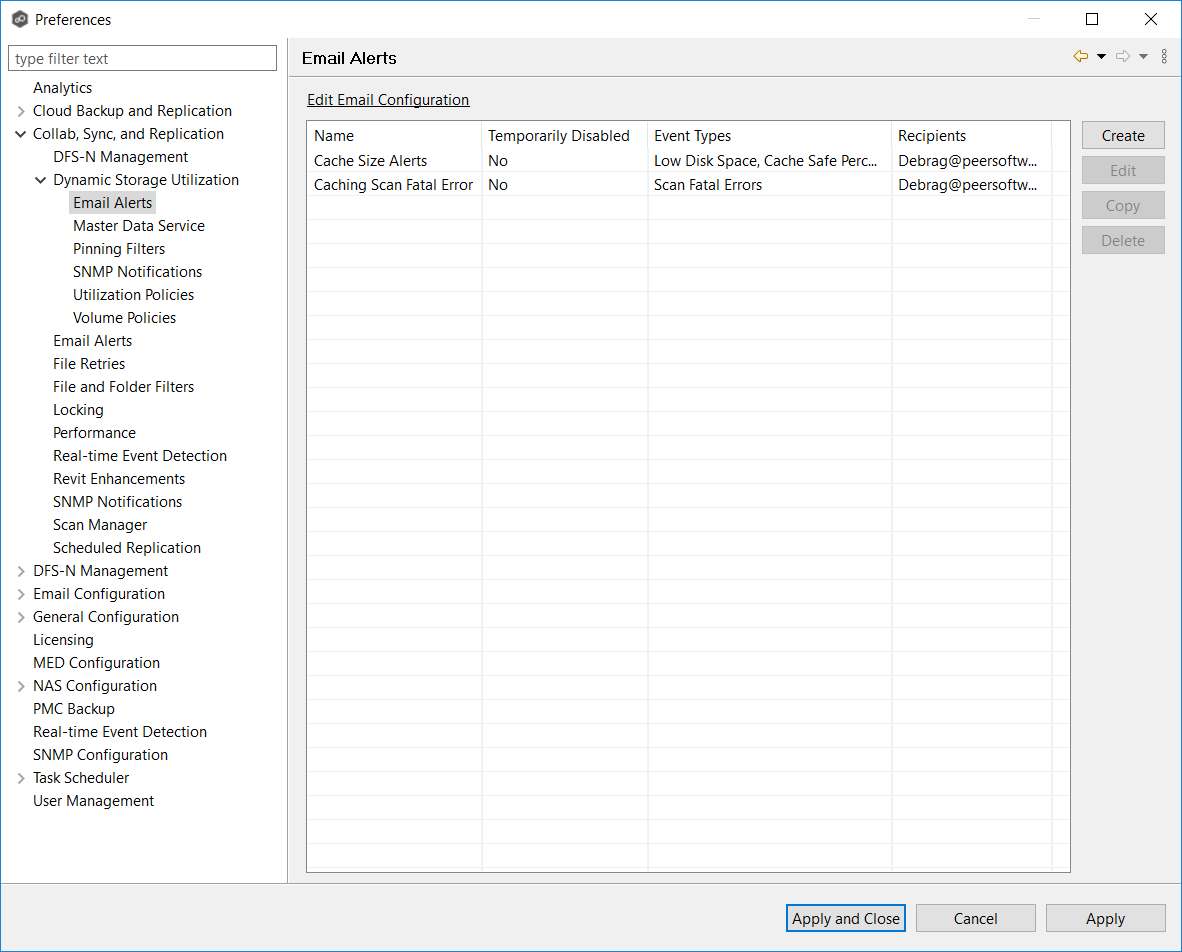
4.Click Create.
The Create Email Alert dialog appears.
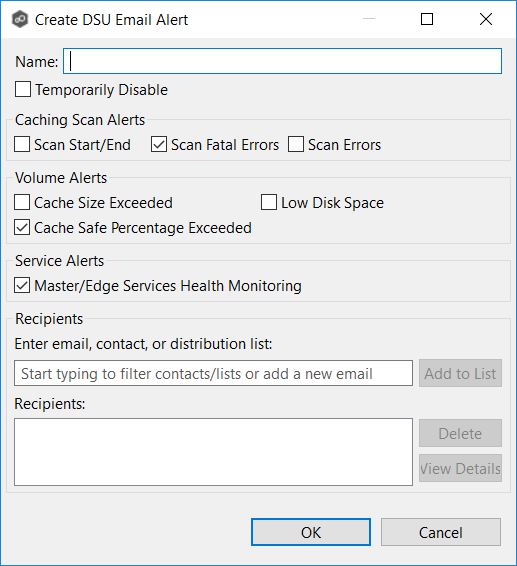
5.Enter a name for the alert.
6.Select the caching scan event types to be alerted.
Event Type |
Description |
|---|---|
Scan Start/End |
Sends a notification when a caching scan is started or stopped. |
Scan Fatal Errors |
Sends a notification when a fatal error occurs during a caching scan. |
Scan Errors |
Sends a notification when errors occur during a caching scan. |
Cache Size Exceeded |
Sends a notification when the amount of volume disk space used by DSU exceeds the size specified by the Cache Size option in the volume policy. |
Low Disk Space |
Sends a notification the volume disk space falls below the size specified by the Disk space is less than X option in the volume policy. |
Cache Safe Percentage Exceeded |
Sends a notification when the percentage specified by the Cache usage exceeds X% of cache size option in the volume policy. |
Master/Edge Services Health Monitoring |
Sends a notification if either the Peer Master Data Service or the Peer Edge Service goes down. |
7.Enter alert recipients, and then click Add to List.
The recipients are listed in the Recipients field.
8.Click OK.
The new email alert is listed in the Email Alerts table and can now be applied to DSU-enabled jobs.
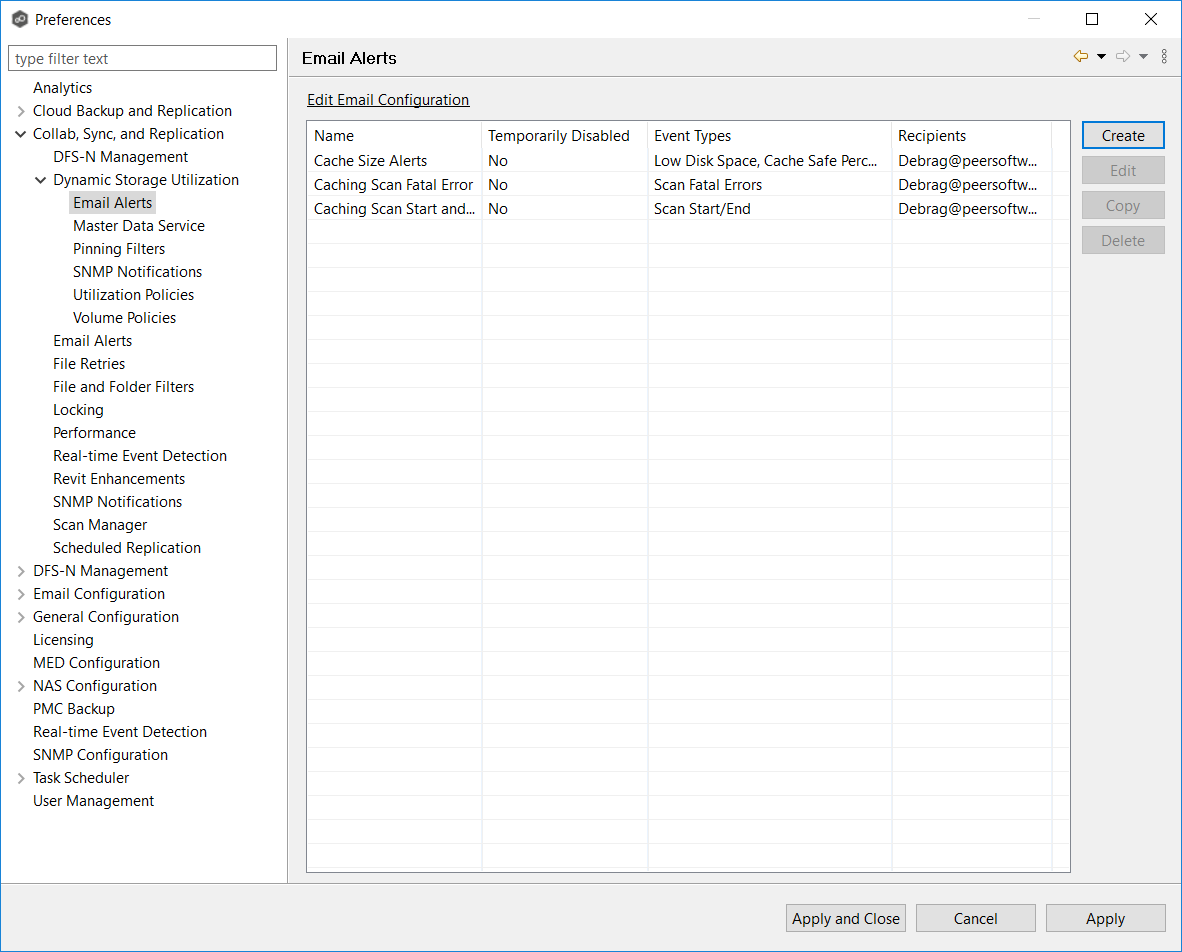
9.Click Apply and Close or Apply.