1.Select New Credentials or Existing Credentials to enter the credentials to connect the PowerScale or Isilon cluster hosting the data to be synchronized.
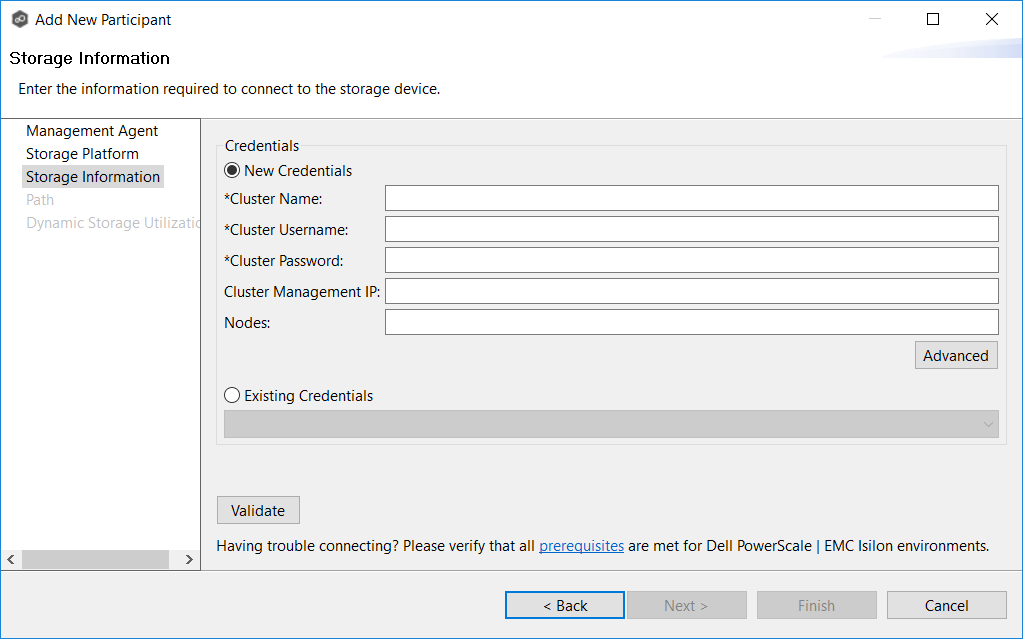
2.If you selected Existing Credentials, select the credentials, and then click Next.
If you selected New Credentials, supply the required information.
Field |
Description |
|---|---|
Cluster Name |
Enter the name of the PowerScale or Isilon cluster hosting the data to be replicated. |
Cluster Username |
Enter the user name for the account managing the PowerScale or Isilon cluster. |
Cluster Password |
Enter the password for account managing the PowerScale or Isilon cluster. |
Cluster Management IP |
(Optional) Enter the IP address of the system used to manage the PowerScale or Isilon cluster. Required only if multiple Access Zones are in use on the cluster. |
Nodes |
(Optional) Enter one IP from each node in the cluster that the Agent can access to perform open file lookups. Use commas to separate nodes. |
3.Click Advanced if you want to set advanced options.
4.Click Validate.
5.Click Next.
The Path page is displayed.