To configure Active Directory authentication, you need:
•The URL of the LDAP server
•The LDAP administrator credentials
Active Directory users won't be able to access Peer Management Center until the authentication is configured.
To configure Active Directory authentication:
1.From the Window menu, select Preferences.
2.Select User Management from the navigation tree.
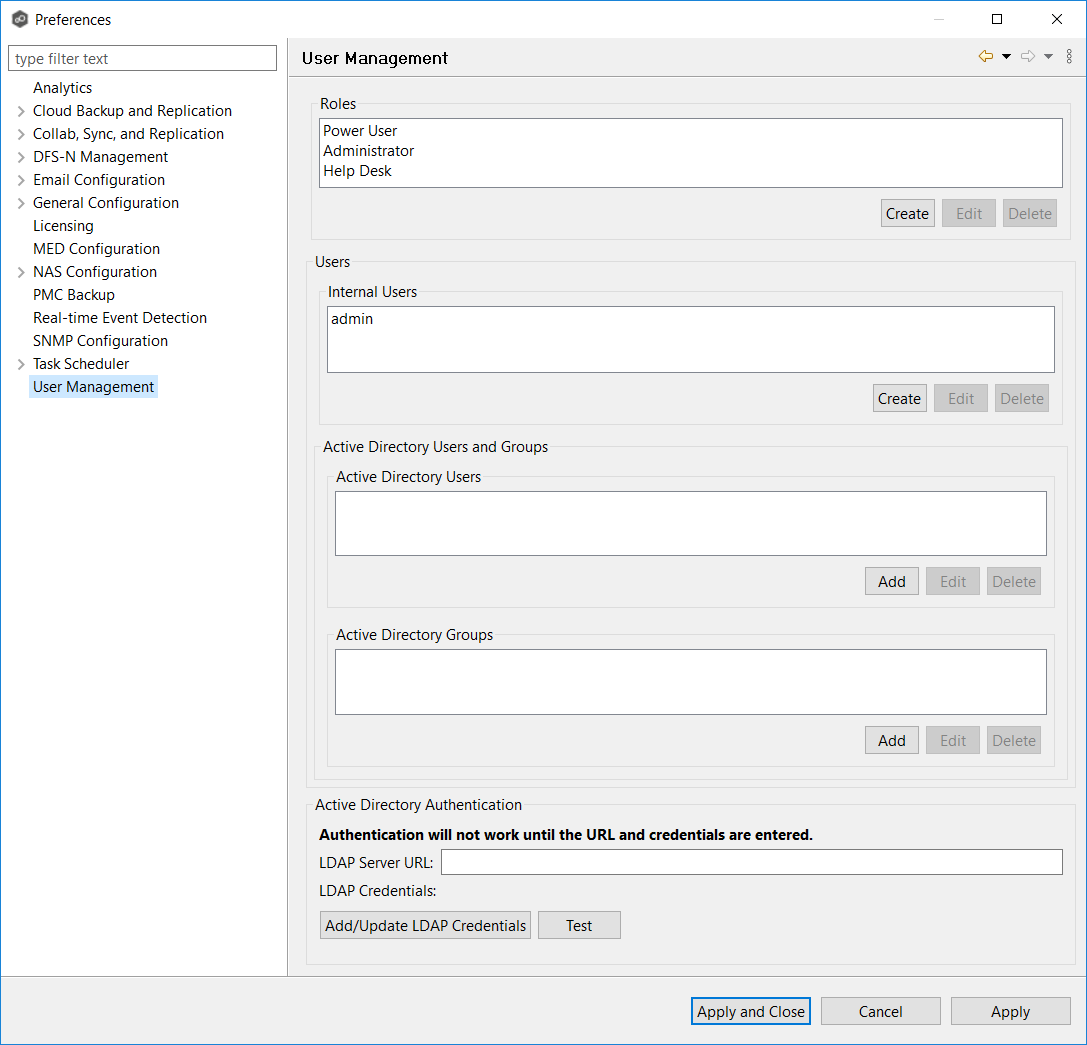
3.In the URL field in the Active Directory Authentication section, enter the URL of the LDAP server on the network using one of the following formats:
•ldap://MYDOMAIN.LOCAL
•ldaps://MYDOMAIN.LOCAL
4.Click Add/Update LDAP Admin User.
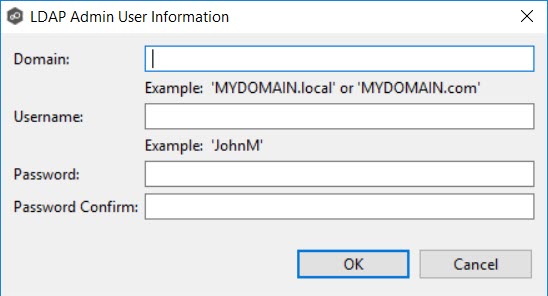
5.Enter the domain name, user name, and password.
6.Confirm the password.
7.Click OK.
The LDAP user's information appears below the Add/Update LDAP Admin User button.
8.Click Test to verify the connection to the LDAP server.
9.Click OK.