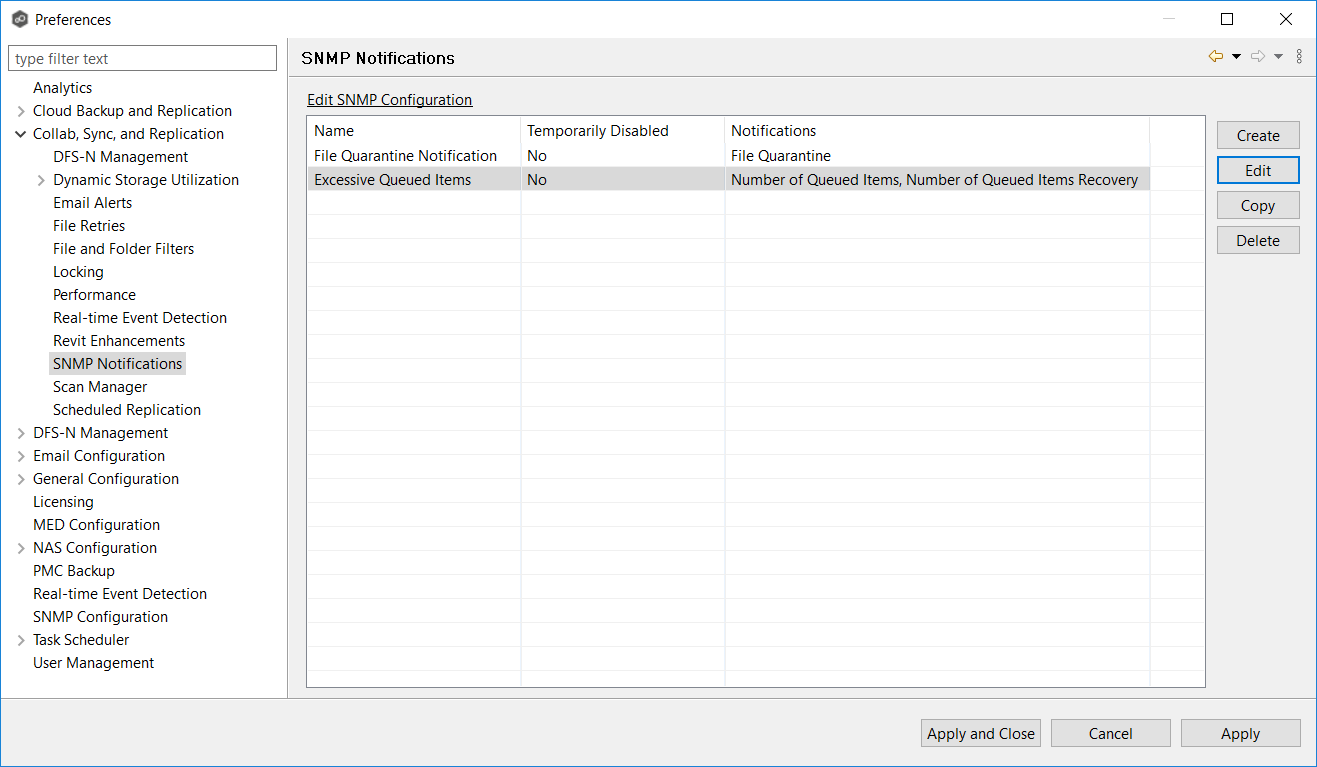When you create a job, you can select an existing SMNP notification to apply to the job or you can create a new notification and apply it to the job. You cannot modify or delete an SMNP notification while it is applied to a job. See SMNP Notifications in the Basic Concepts section for more information about SMNP notifications.
To create an SMNP notification:
1.From the Window menu, select Preferences.
2.Expand Collab, Sync, and Replication in the navigation tree, and then select SNMP Notifications.
Any existing SNMP notifications are listed in the SNMP Notifications table.
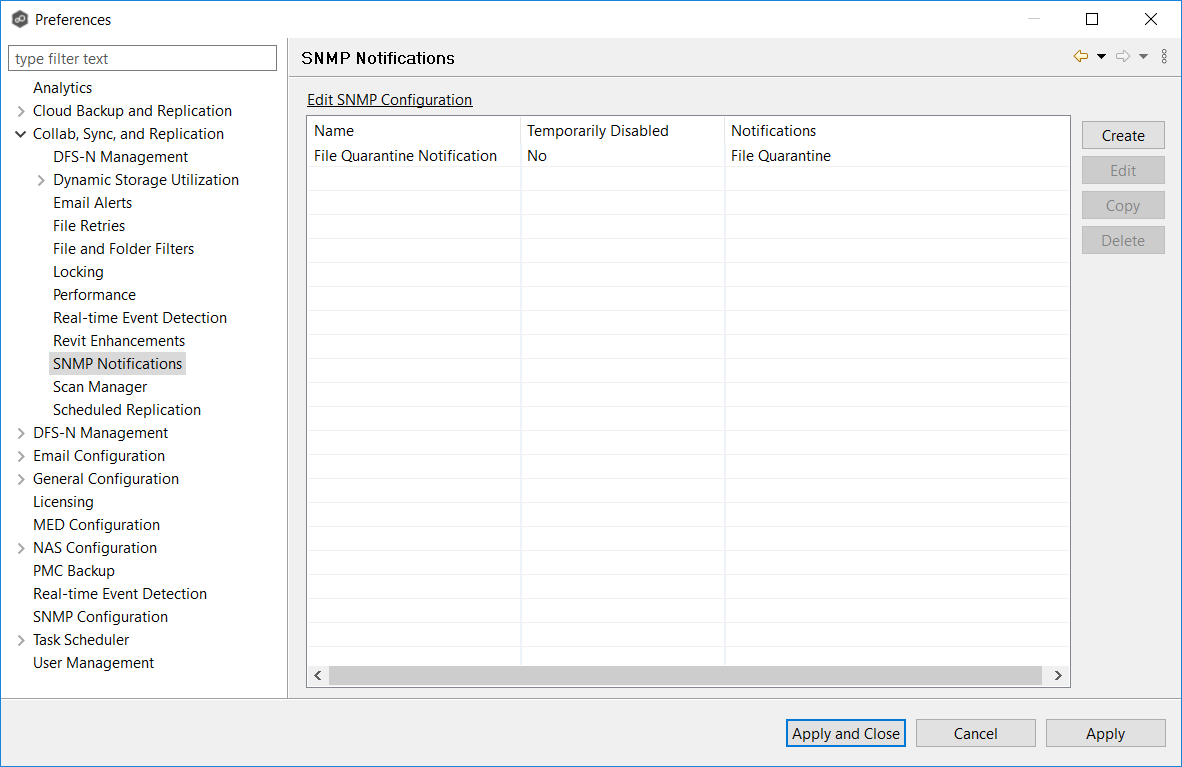
3.Click the Create button.
The Create SNMP Notification dialog appears.
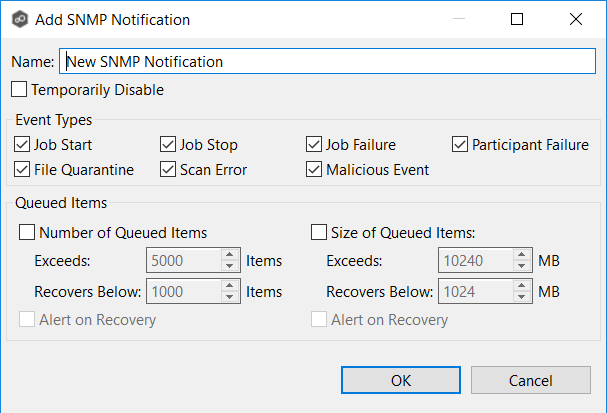
4.Select the types of events that will trigger the generation of an SNMP trap:
Event T |
Description |
|---|---|
Job Start |
Sends a notification when the job starts. |
Job Stop |
Sends a notification when the job stops. |
Job Failure |
Sends a notification when the job is aborted because of lack of quorum due to one or more failed participants. |
Participant Failure |
Sends a notification when a participant timeout occurs, and the participant is taken out of session. |
Participant Reconnect |
Sends a notification when a participant reconnects to the job and the job resumes with the reconnected participant. |
File Quarantine |
Sends a notification when a file is marked as quarantined because a file conflict was not able to be resolved. |
Scan Error |
Sends a notification when an error occurs during the initial synchronization process. |
Malicious Event |
Sends a notification when Peer MED detects potentially malicious activity. For more information, see MED Configuration. |
5.Select options in the Queued Items section.
Option |
Description |
|---|---|
Number of Queued Items section |
Select this checkbox if you want alerts to be sent regarding number of items in the queue. This is useful to notify you about when there is a queue backlog potentially due to latency issues. If you select this checkbox, you need to enter two values that work in tandem: •Exceeds X Items - Enter the highest number of queued items before an email alert is sent. The default value is 5000. •Recovers Below X Items - Enter a value. The default value is 1000. An notification is sent the first time that the Queued Items counter has items is greater than the value set in Exceeds X Items. The counter's value is displayed in the Queued Items column in the in the Collab, Sync, and Repl Summary view. The counter's value is a combination of the Real-time and File Sync queues. Another notification will not be sent until the Queued Items counter has dropped below the Recovers Below x Items value and then exceeds the Exceeds X Items value again. This prevents multiple or redundant alerts from being sent. |
Alert on Recovery |
Select this option if you want a notification to be sent when the number of queued items has fallen below the Recovers Below value. |
Size of Queued Items section |
Select this if you want notifications to be sent based on the total data size of queued items for a job. This is useful to notify you about when there is a queue backlog potentially due to bandwidth issues. If you select this checkbox, you need to enter two values that work in tandem. •Exceeds X MB - Enter the highest number of queued items before an email alert is sent. The default value is 10240 MB. •Recovers Below X MB - Enter a value. The default value is 1024 MB . An alert is sent the first time that the Pending Bytes for a job has items is greater than the value set in Exceeds X MB. The counter's value is displayed in the Pending Bytes column in the Collab, Sync, and Repl Summary view. Another alert will not be sent until the Pending Bytes counter has dropped below the Recovers Below x MB value and then exceeds the Exceeds X MB value again. This prevents multiple or redundant alerts from being sent. |
Alert on Recovery |
Select this option if you want an alert to be sent when the size of queued items has fallen below the Recovers Below value. |
6.Click Apply and Close or Apply.
The new notification is listed in the SNMP Notifications table and can now be applied to jobs.