These settings control basic GUI and reconnect settings for all File Collaboration, File Synchronization, and File Replication jobs.
To modify these settings:
1.Select Preferences from the Window menu.
2.Select Collab, Sync, and Replication in the navigation tree.
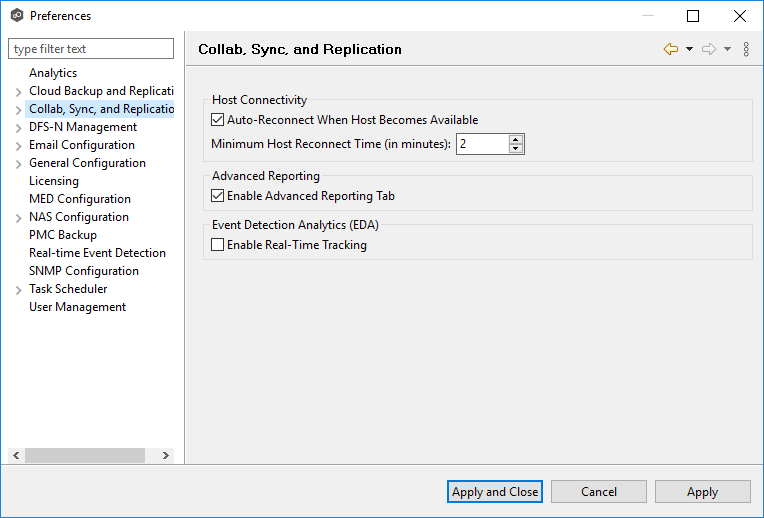
3.Modify the settings as needed.
Option |
Description |
|---|---|
Auto Reconnect When Host Becomes Available |
When an Agent reconnects to Peer Management Center after a failure, automatically re-enables it in any associated jobs. Highly recommended. |
Minimum Host Reconnect Time (in minutes) |
Enter the minimum number of minutes to wait after an Agent reconnects before re-enabling it in any associated jobs. |
Enable Advanced Reporting Tab |
Enables the Reporting tab in the global Collab, Sync, and Repl Summary view. |
Enable Real-Time Tracking |
Enables Event Detection Analytics to track and report common activity processed by Peer Global File Service. If enabled, every 24 hours, an Excel-based report will be written to disk that shows top folders, files, extensions, and users by total processed activity over the previous 24-hour window. These reports are stored under the installation folder of Peer Management Center and can be reviewed by Peer Software Technical Support when uploading log files. |
4.Click Apply and Close or Apply.