When you create a job, you can select an existing SMNP notification to apply to the job or you can create a new notification and apply it to the job. You cannot edit or delete an SMNP notification while it is applied to a job. See SMNP Notifications in the Basic Concepts section for more information about SMNP notifications.
Note that the SNMP source address, destination, and prefix must be configured before notifications can be set.
To create an SMNP notification:
1.From the Window menu, select Preferences.
2.Expand DFS-N Management in the navigation tree, and then select SNMP Notifications.
The existing SNMP notifications are listed in the SNMP Notifications table.
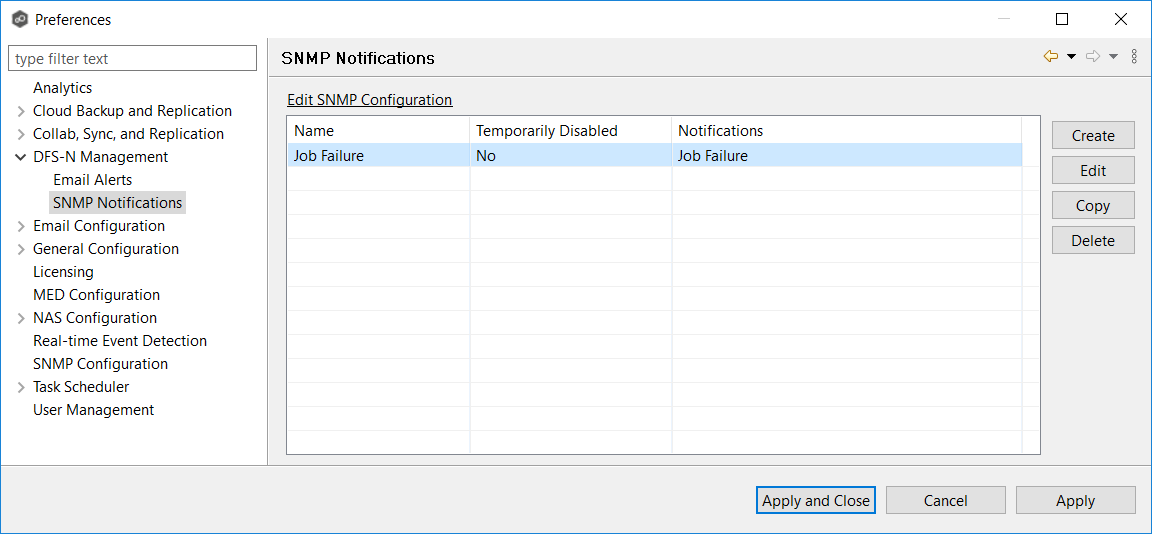
3.Click the Create button.
The Create SNMP Notification dialog appears.
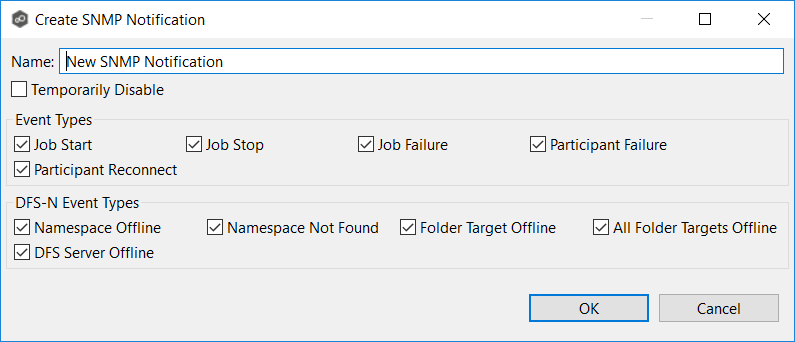
4.Select the types of events that will trigger the generation of an SNMP trap.
Event Type |
Description |
|---|---|
Job Start |
Sends a notification when the DFS-N Management job starts. |
Job Stop |
Sends a notification when the DFS-N Management job stops. |
Job Failure |
Sends a notification when the DFS-N Management job stops unexpectedly. |
Participant Failure |
Sends a notification when the Management Agent of the DFS-N Management job disconnects or stops responding. |
Participant Reconnect |
Sends a notification when the Management Agent of the DFS-N Management job reconnects. |
5.Select the DFS-N event types that will trigger the generation of an SNMP trap.
Event Type |
Description |
|---|---|
Namespace Offline |
Sends a notification when a namespace goes offline. |
Namespace Not Found |
Sends a notification when a namespace is not found. |
Folder Target Offline |
Sends a notification when a folder target goes offline. |
All Folder Target Offline |
Sends a notification when all folder targets go offline |
DFS Server Offline |
Sends a notification when a DFS server goes offline. |
6.Click OK.
The new notification is listed in the SNMP Notifications table and can now be applied to jobs.
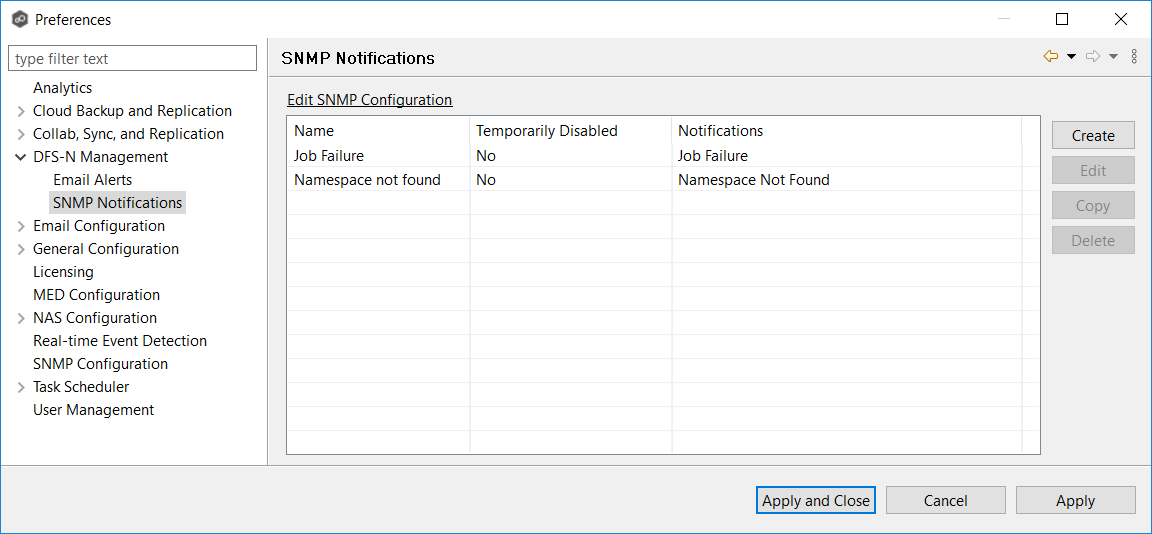
7.Click Apply and Close or Apply.