To edit a participant:
1.In the Edit File Synchronization dialog, select the participant in the Participants table you want to edit.
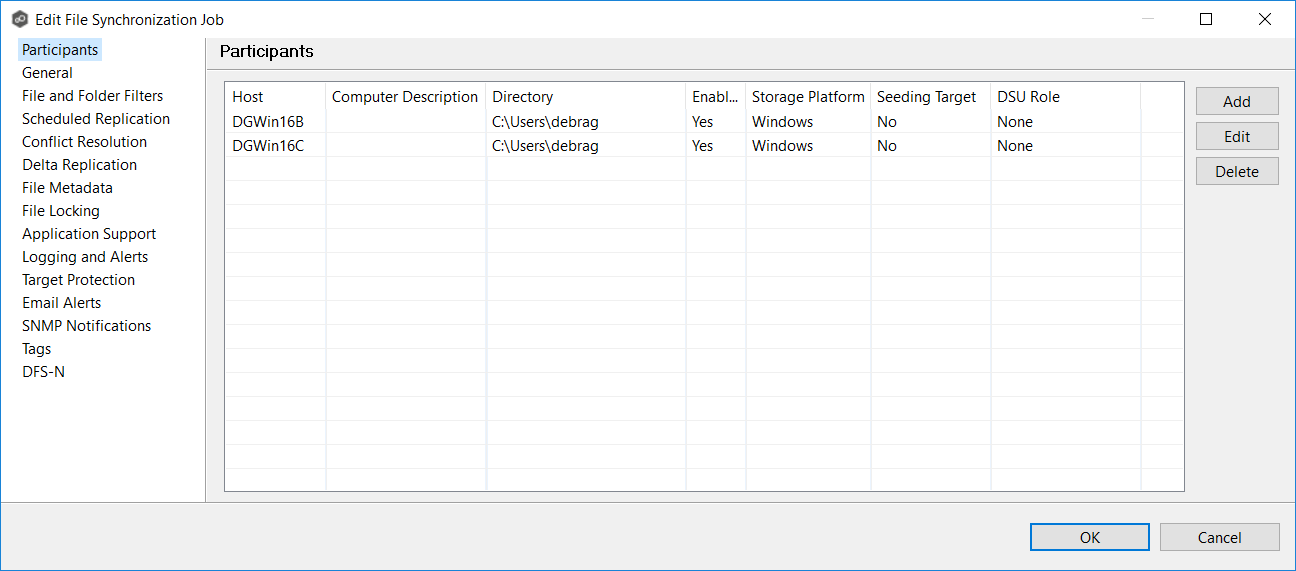
2.Click Edit.
The Edit Participant dialog appears.
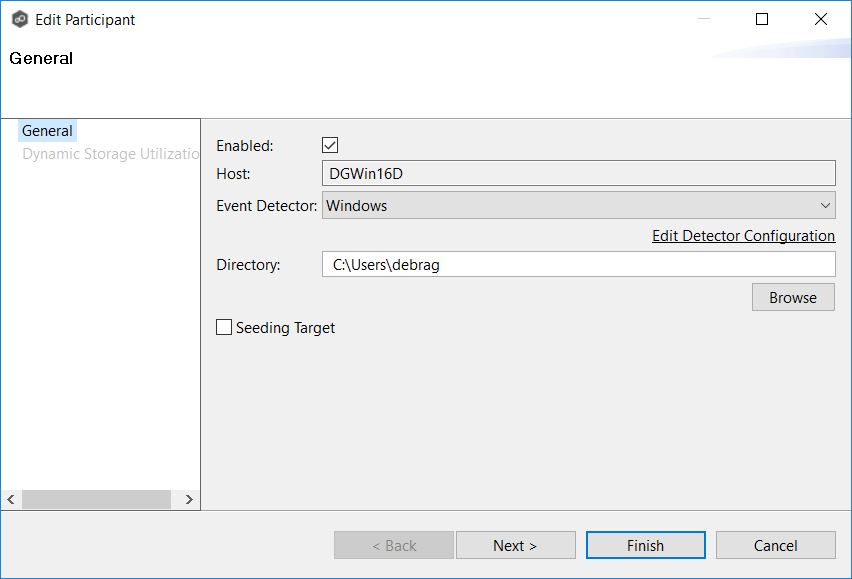
3.To enable or disable the agent, select or deselect the Enabled checkbox.
4.To change the directory/folder/share that is replicated, enter the path or browse to the new watch set in the Directory field.
5.If the storage device that the agent is managing has changed to a different storage platform, click Edit Detector Configuration, and then make the necessary modifications.
6.To change whether the participant is a seeding target, select or deselect the Seeding Target checkbox.
If you select the Seeding Target checkbox, review the information in the message dialog that appears and then click OK.
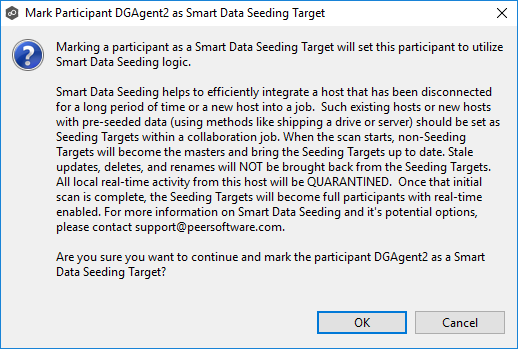
7.Click Next to edit Dynamic Storage Utilization options; otherwise, click Finish. and continue with Step 10.
8.If you click Next, the Dynamic Storage Utilization page appears.
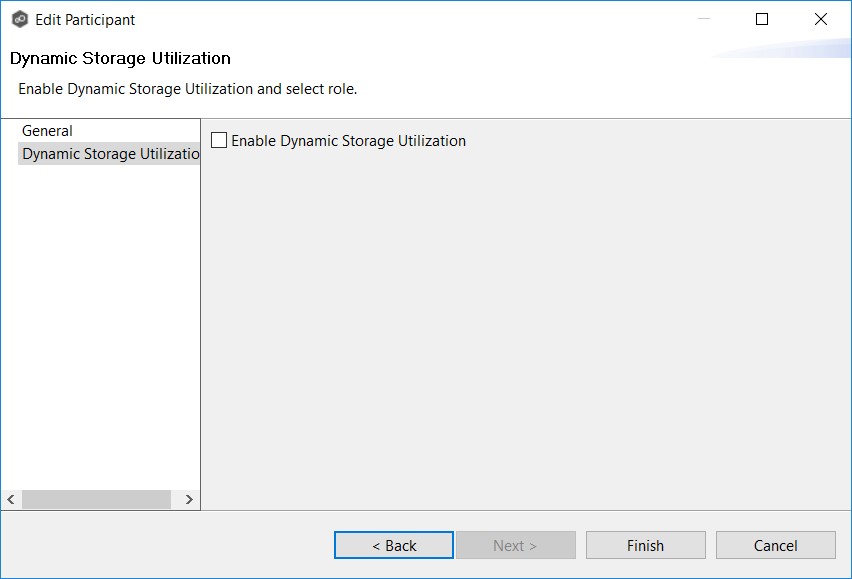
9.If you enabled Dynamic Storage Utilization, follow the steps outlined in Step 2: Dynamic Storage Utilization in Creating a File Synchronization Job.
10.Click OK to close the Edit wizard or select another configuration item to modify.