This step is optional.
The Master-Edge Assignment page appears only if you enabled Dynamic Storage Utilization for one or more participants in Step 2. The purpose of this page is to allow you to assign one or more master participants to each edge participant.
Every edge participant must have at least one master participant assigned to it, so that DSU will know which master participants to use when reading or rehydrating a stub file on an edge participant. For each edge participant, you want to assign the master participant that is the fastest and closest to it. This will increase the speed of rehydrating a stub file.
It is highly recommended that you assign, if possible, more than one master participant to an edge participant, so that if one master participant is not available, another master participant is able to provide the file content to the edge participant. You can set the order in which the master participants are consulted.
If you have only one edge participant and one master participant, the master participant is automatically assigned to the edge participant and listed in the Master Participants column. If you have multiple master participants, you need to explicitly assign master participants to each edge participant and then set the failover order.
1.Select an edge participant in the Assignment table.
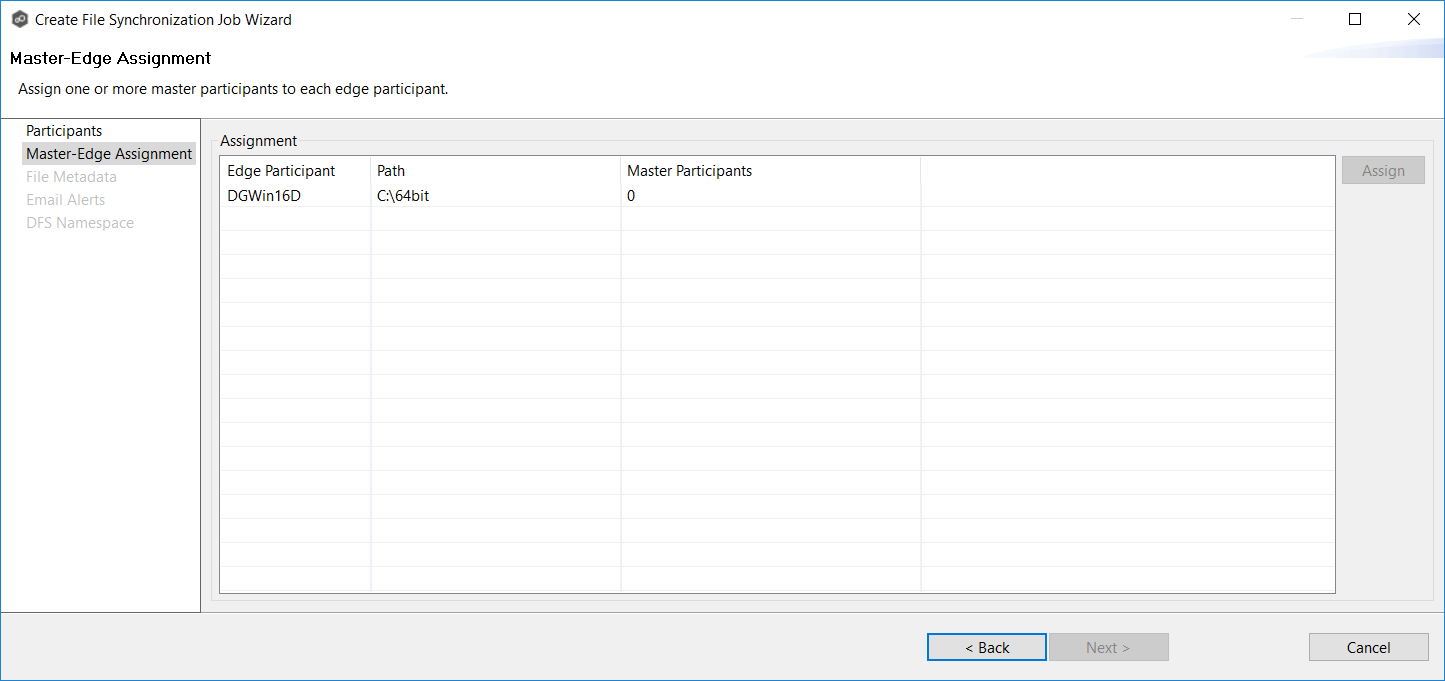
2.Click the Assign button.
The Assign Master Participants dialog appears.
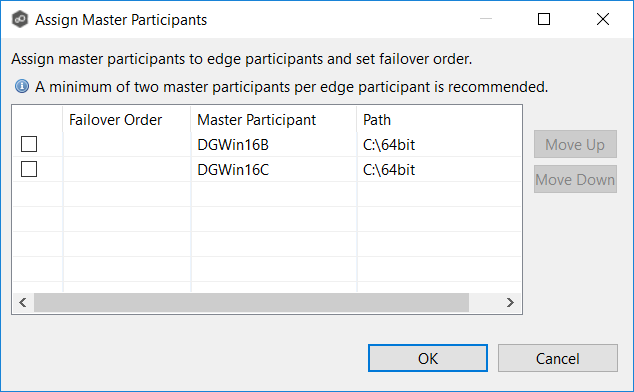
3.Select the master participants you want to assign to the edge participant.
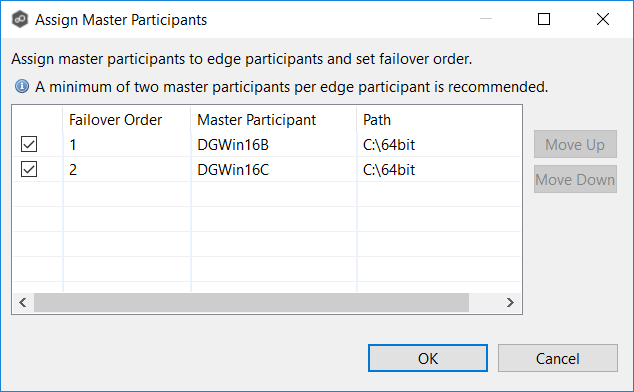
4.(Optional) Change the failover order by selecting a master participant and using the Move Up and Move Down buttons.
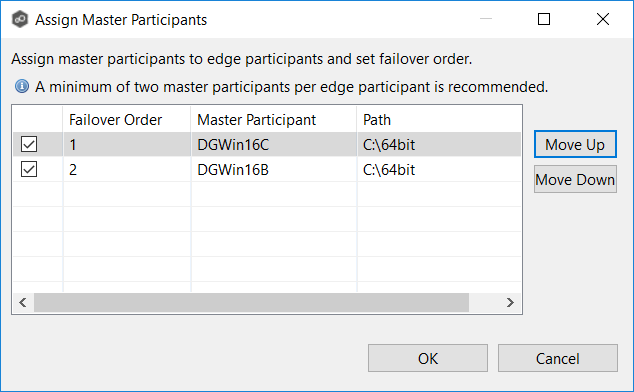
5.Click OK.
The Master Participants column has been updated for that particpant.
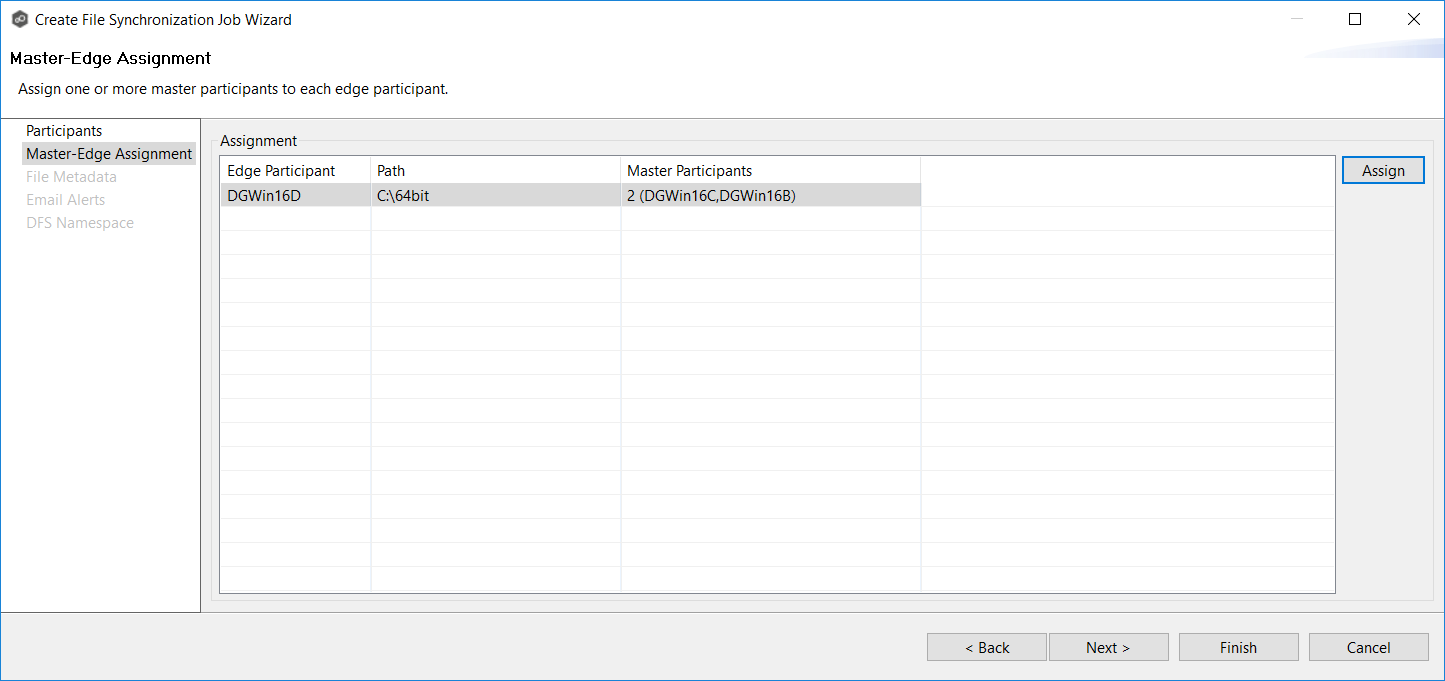
6.Repeat Steps 1-5 for each edge participant.
7.Click Next.
The File Metadata page appears.