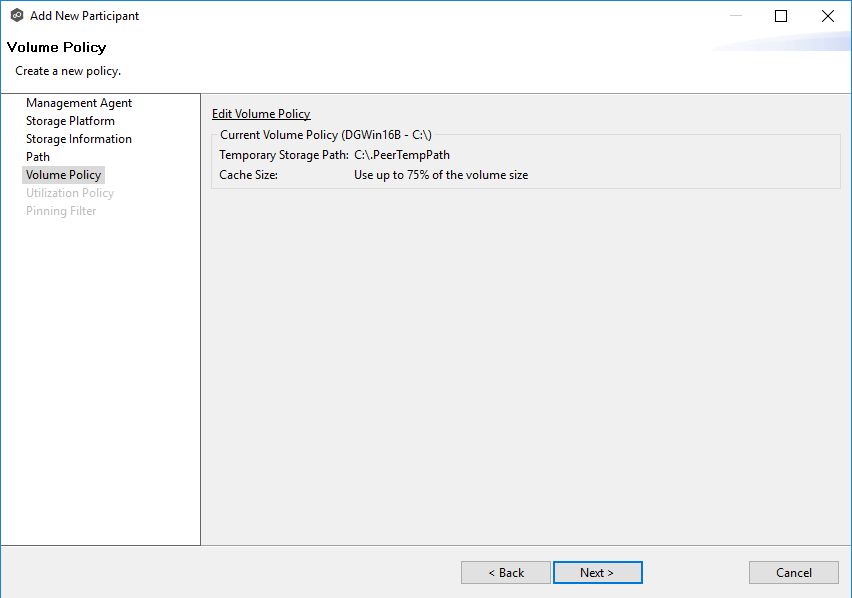The Volume Policy page appears if you chose the edge role for the participant.
A volume policy is applied when a caching scan is run. The primary purpose of a volume policy is to specify how much space is available to DSU on a specific volume (or drive letter), i.e, to define the cache size. The cache size specifies the maximum amount of disk space you want to allocate to DSU for fully hydrated files on the volume specified by the path on the Path page. For example, if the participant is configured to monitor D:\Data, the volume policy for this participant would apply to the D volume.
The cache size can be specified as a percentage of the volume disk space or as a fixed size. For example, if an edge participant is configured to monitor a volume that has 1 TB of disk space, and you tell DSU to use 75% of that volume, then up to 750 GB of files could be locally available on the volume monitored by that edge participant. For optimal performance, we recommend that this cache be dedicated to DSU's use on this volume.
A volume policy applies to each job where the following three elements are true:
•DSU is enabled for the job.
•The participant is an edge participant.
•The paths specified for each job share the same volume.
To create a volume policy:
1.In the Cache Size section, choose an option for setting the cache size:
•Use up to X % of this volume
•Use up to X size of this volume
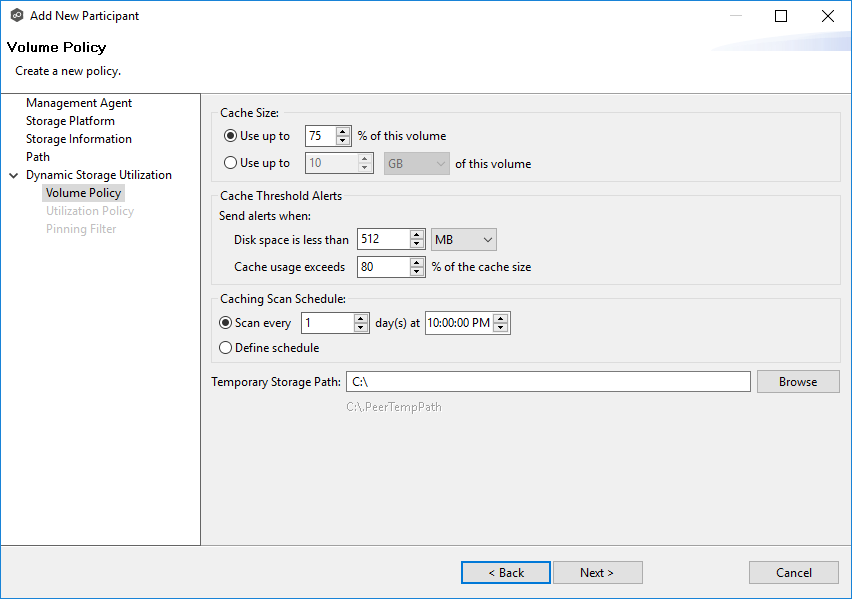
2.In the Cache Threshold Alerts section, set threshold values for automatic alerts about free disk space and cache usage.
Peer Management Center will automatically display alerts in the Alerts tab:
•The amount of free disk space on the volume falls below the specified value. For example, if a 1 TB volume has 500 MB of free space and the threshold is set to 512 MB, an alert will be sent.
•Cache usage on the volume exceeds the specified percentage of the cache size. For example, if the cache size is set to 80%, equating to 750 GB, DSU will start sending alerts when it has used 600 GB.
You can also send cache threshhold alerts via email alerts and SNMP notifications. You configure these in Dynamic Storage Utilization preferences for File Collaboration and File Synchronization jobs.
3.In the Caching Scan Schedule, set the frequency that the volume should be scanned to optimize the balance of fully hydrated vs stubbed files.
This scan can be run daily at a specified time or you can define a more customized schedule.
4.In the Temporary Storage Path field, enter a path or browse to the location you want to be used as temporary storage space.
The temporary storage space will be used to store the content of stub files as they are are being rehydrated. The content of files undergoing rehydration are referred to as file blocks. File blocks are fixed-length chunks of data that are read into memory when requested by an application. DSU will create a subfolder named .PeerTempPath under the location that you specify and temporarily store the file blocks in that subfolder.
For optimal performance, we recommend that the temporary storage space be on the same volume as the watch set. If that is not possible, it should be on a high performance disk.
5.Click Next.
The Utilization Policy page appears.
Note: If the Agent you selected is already being used as an edge participant in another job utilizing DSU, the existing volume policy will be displayed on this page. You can edit the existing volume policy; however, be aware that any modifications to the volume policy will be applied to every other job that uses this Agent as an edge participant and "touches" the same volume.