When you create a job, you can select an existing SMNP notification to apply to the job or you can create a new notification and apply it to the job. You cannot modify or delete an SMNP notification while it is applied to a job. See SMNP Notifications in the Basic Concepts section for more information about SMNP notifications.
To create an SMNP notification:
1.From the Window menu, select Preferences.
2.Expand Collab, Sync, and Replication in the navigation tree, and then select SNMP Notifications.
Any existing SNMP notifications are listed in the SNMP Notifications table.
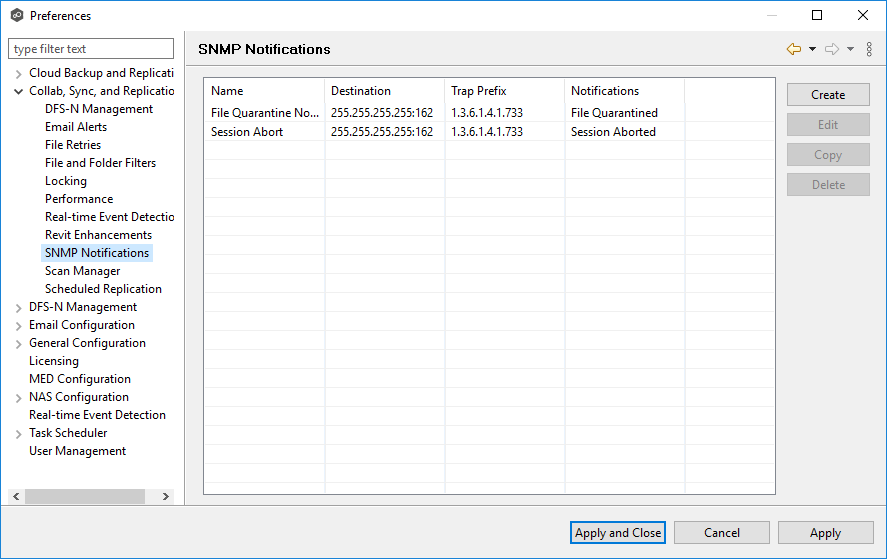
3.Click the Create button.
The Create SNMP Notification dialog appears.
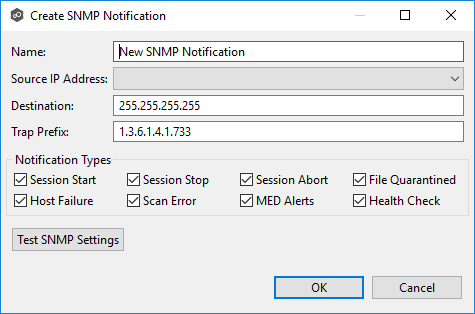
4.In the Source IP Address field, select or manually enter the IP address over which the trap will be sent.
5.In the Destination field, enter the destination host name, IP address, or broadcast address.
6.In the Trap Prefix field, enter a prefix that will help to identify whether the message is coming from different instances of Peer Management Center or from different jobs.
7.For Notification Types, select the types of events that will trigger the generation of an SNMP trap:
Session Start |
Sends a notification when a session is started. |
Session Stop |
Sends a notification when a session is stopped. |
Session Abort |
Sends a notification when a session is aborted because of lack of quorum due to a failed host(s). |
File Quarantined |
Sends a notification when a file is marked as quarantined because a file conflict was not able to be resolved. |
Host Timeout |
Sends a notification when a host timeout occurs, and the host is taken out of session. |
Scan Error |
Sends a notification when an error occurs during the initial synchronization process. |
MED Alerts |
Sends a notification when Peer MED detects potentially malicious activity. For more information, see MED Configuration. |
Health Check |
Sends a notification when Health Check finds an error. Checks to make sure that real-time information is being communicated. |
8.(Optional) Click Test SNMP Settings, and then click OK in the Test Connection dialog.
9.Click Apply and Close or Apply.
The new notification is listed in the SNMP Notifications table and can now be applied to jobs.