When you create a job, you can select existing scheduled replication filters to apply to the job or you can create new scheduled replication filters and apply them to the job. This Preferences page lists the existing scheduled replication filters. From this page, you can view, create, edit, and delete scheduled replication patterns However, you cannot edit or delete an scheduled replication filter while it is applied to a job. See Scheduled Replication in the Advanced Topics section for more information about scheduled replication.
To create a scheduled replication filter:
1.Select Preferences from the Window menu.
2.Expand Collab, Sync, and Replication in the navigation tree, and then select Scheduled Replication.
Any existing scheduled replication filters are listed in the Scheduled Replication table.
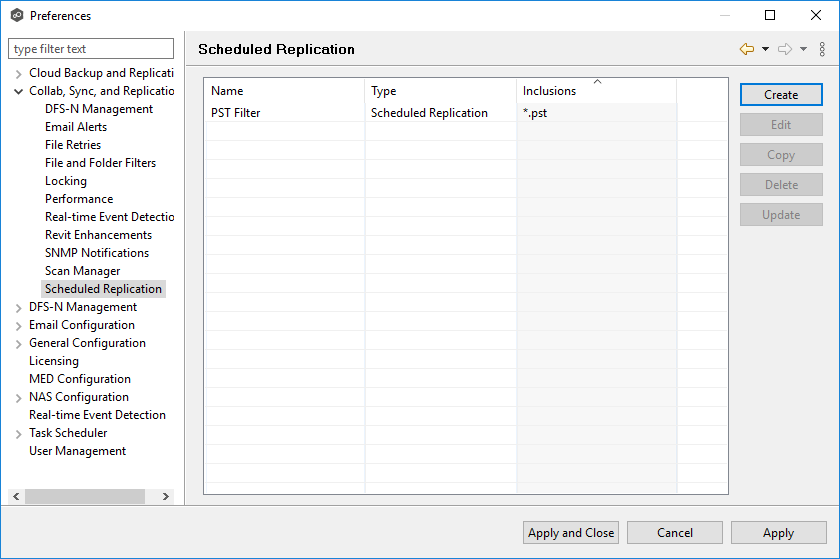
3.Click Create.
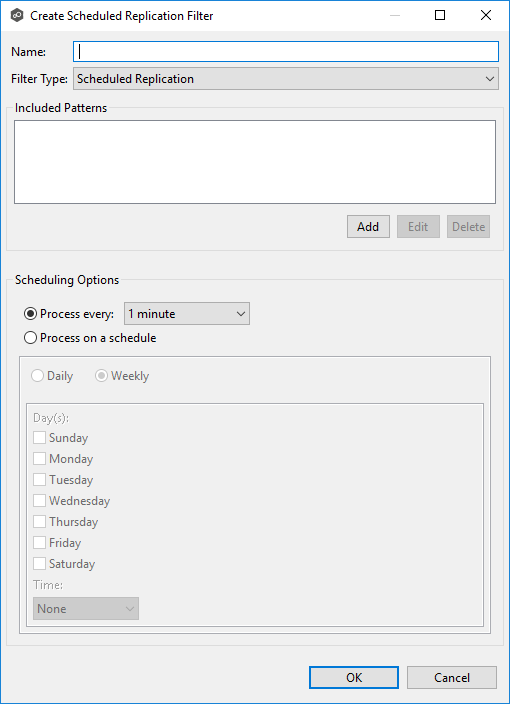 Vi
Vi
4.Enter a unique name for the filter.
5.Click Add under Included Patterns to enter a filter pattern for files that you want to delay replication. Repeat to add more filter patterns.
A filter pattern is a character string that defines a logical expression that is evaluated to determine which files and folders match the pattern. A filter pattern can contain complex regular expressions and wildcards.
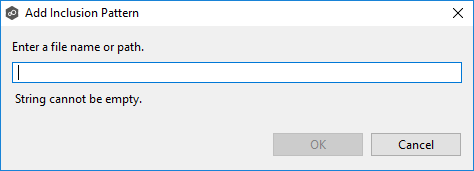
6.Click OK.
The pattern appears in the Included Patterns field.
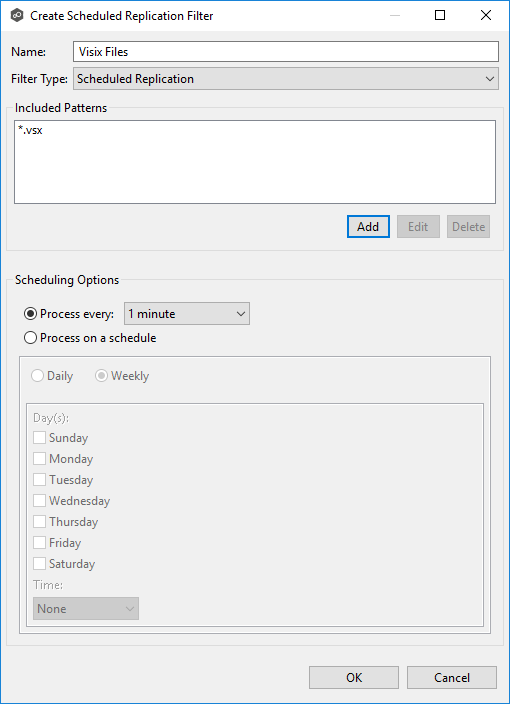
7.Select a scheduling option:
•Interval - Process at a specified interval.
•Schedule - Process at a scheduled time.
8.After selecting a scheduling option, click OK.
The new filter is listed in the Scheduled Replication table and can now be applied to jobs.
9.Click Apply and Close or Apply.