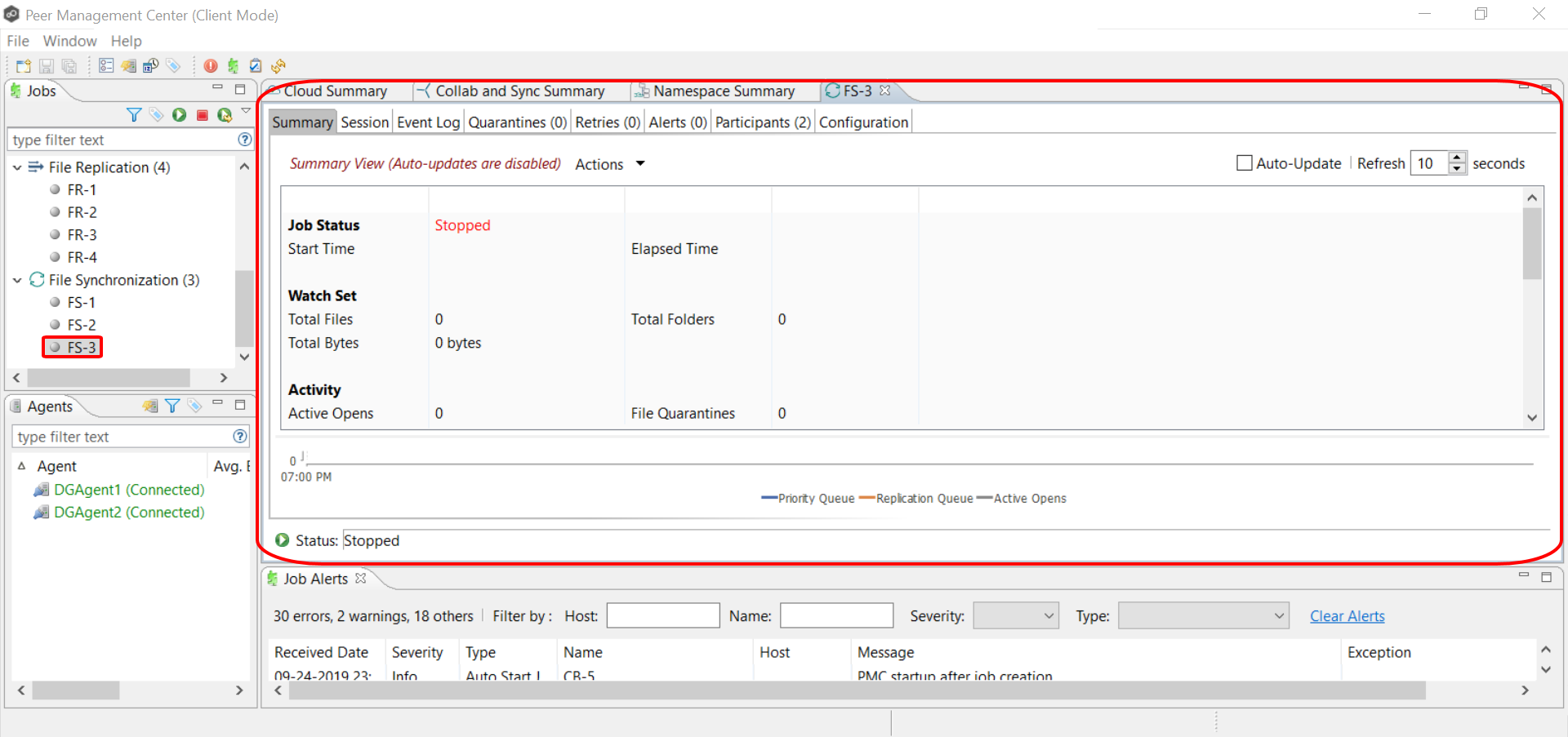Now that you have completed the first four steps of the wizard, you are ready to save the job configuration.
1.If you are satisfied with your job configuration, click Finish to save your job. Otherwise, click the Back button and make any necessary changes.
Congratulations! You have created a File Synchronization job. It is now listed in the Jobs view under File Synchronization.
2.Click the Summaries tab to view the summary information about the job.
See Starting a File Synchronization Job for information about starting the job.