When you need to recover data from the cloud to on-premises, you can use the Data Recovery wizard. To restore data, you must have an existing Cloud Backup and Replication job that has been replicating that data.
Note: You can recover data from a running job. However, if you plan to restore the data to the original location, you should stop the job first.
To recover data:
1.Open Peer Management Center.
2.In the Jobs view, identify the Cloud Backup and Replication job that replicated the data you want to restore.
3.Right-click the job name, and then select Recover Volume/File(s) from the menu.
The Recovery Wizard opens and displays the Volume to Recover page. The Storage Device field on the page is a read-only field that displays the name of the source storage device.
4.Select the volume that was the source of the replicated data from the Volume drop-down list.
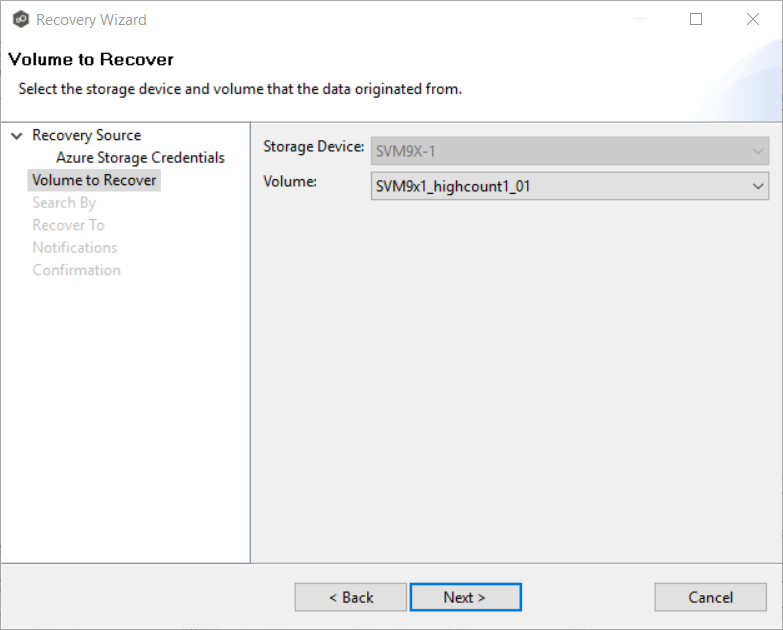
5.Click Next.
The Search By page is displayed.
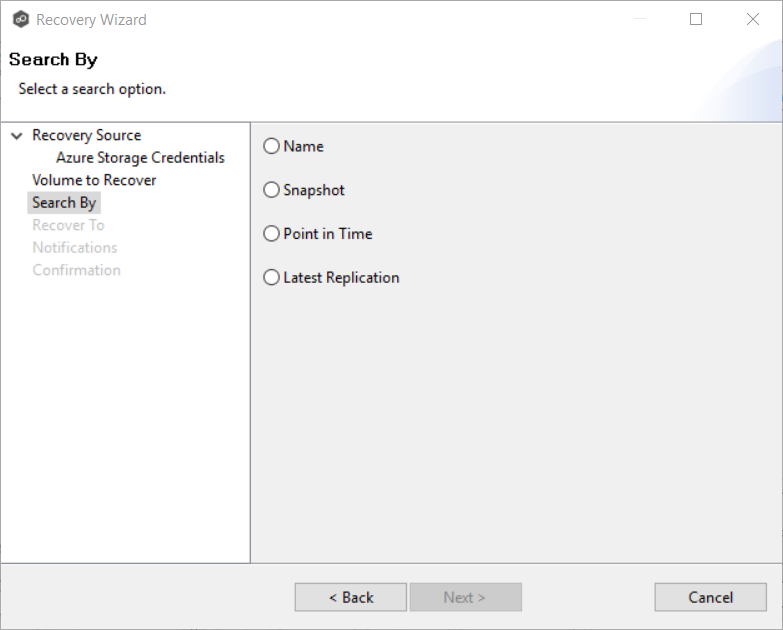
6.Select one of the search options.
•Name
7.Click Next and continue with Recovery Options.
The search pages vary according to the search option you selected.