You can easily check for updates to the Peer Management Center and install minor releases. Minor releases can be automatically downloaded and installed. Major releases require a new license key and must be requested from Peer Software Support.
You can also configure the Peer Management Center to automatically check for updates and download the updates. For more information, see Installation Updates.
To check for updates:
1.From the Help menu, select Check for Updates.
The Check for Updates dialog appears. If a minor update is available, the dialog identifies the new version (and your current version) and provides a link to the release notes. If a major update is available, the dialog presents a link to an information page on the Peer Software website.
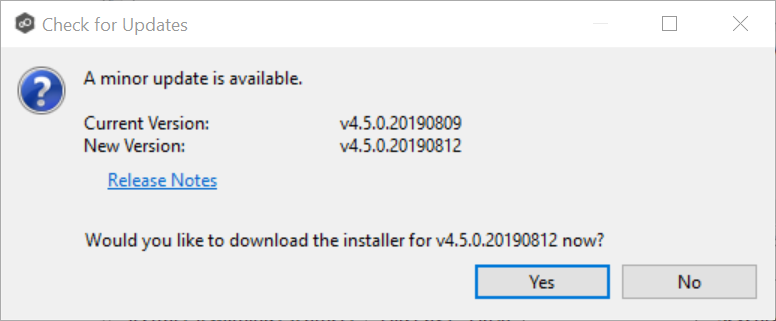
2.Click Yes to download the PMC installer.
As the update is downloaded, a progress bar appears in the lower right corner of the Peer Management Center window. After the download is complete, the Check for Updates dialog displays information about the upgrade process.
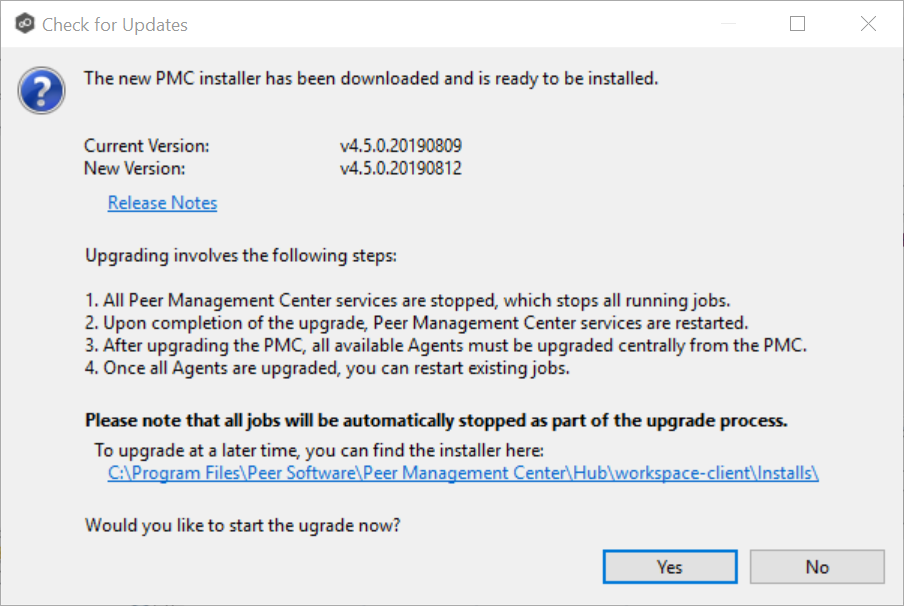
3.Click Yes to install the upgrade; click No to install the update at a later time.
If you clicked No, you can install the update later by going to the folder shown in the dialog.
If you clicked Yes, the Setup wizard appears.
4.Follow the prompts in the Setup wizard to install the update.
5.After the PMC upgrade is installed, update the Peer Agents. See Updating Peer Agents for details.