The General page in the Edit File Synchronization Job dialog presents miscellaneous settings pertaining to a File Synchronization job. You may want to consult with Peer Software's support team before modifying these values.
To modify these settings:
1.Enter the values recommended by Peer Software Support.
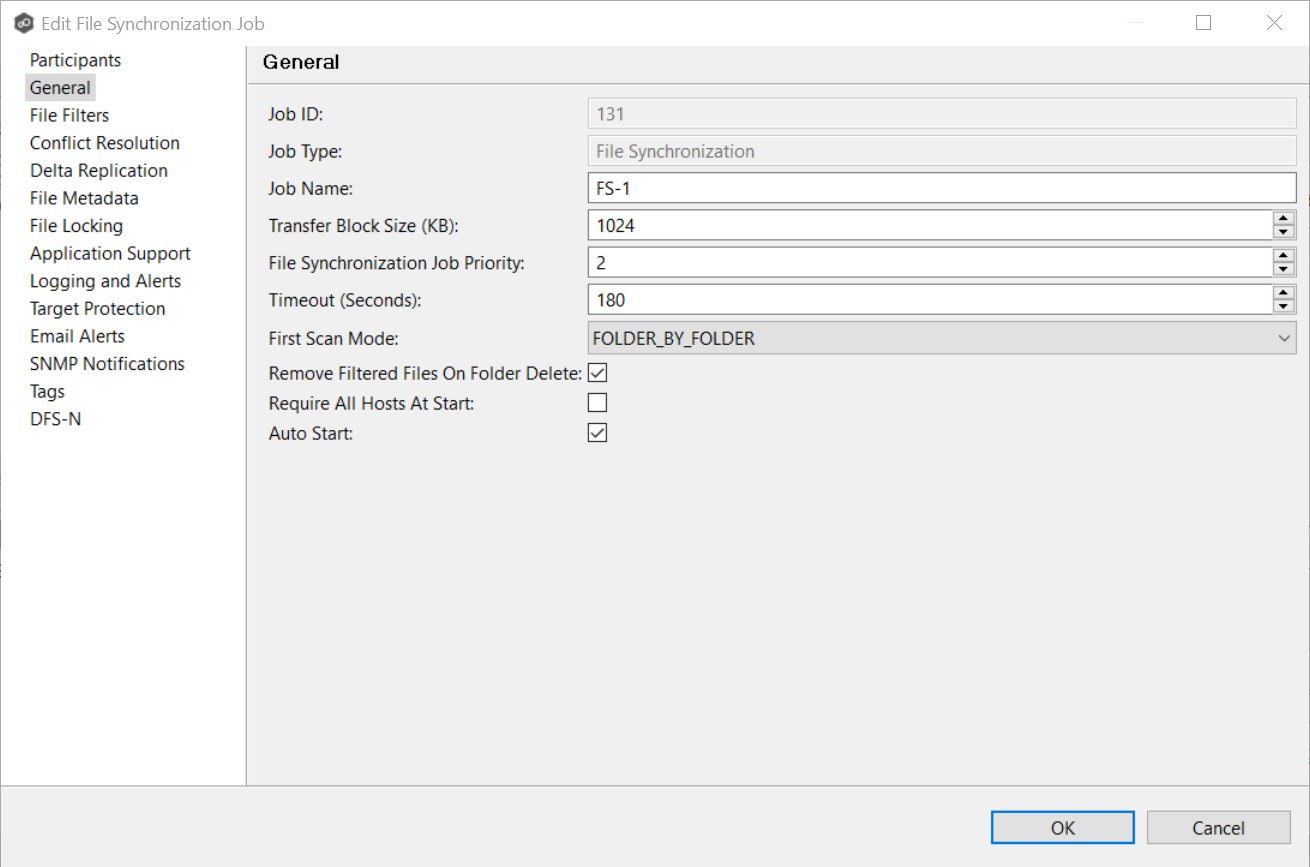
Job ID |
Unique, system-generated job identifier that cannot be edited. |
Job Type |
Identifies the job type. This cannot be modified. |
Job Name |
Name of this File Synchronization job. This name must be unique. |
Transfer Block Size (KB) |
The block size in Kilobytes used to transfer files to hosts. Larger sizes will yield faster transfers on fast networks but will consume more memory in the Peer Management Broker and Peer Agents. |
File Synchronization Job Priority |
Use this to increase or decrease a job's file synchronization priority relative to other configured job priorities. Jobs are serviced in a round-robin fashion, and this number determines the maximum number of synchronization tasks that will be executed sequentially before yielding to another job. |
Timeout (Seconds) |
Number of seconds to wait for a response from any host before performing retry logic. |
First Scan Mode |
Determines which scan type will be used when the job is first started. For environments where most data is NOT seeded, the FOLDER_BY_FOLDER method will be best. For environments where most data IS seeded, the BULK_CHECKSUM method will result in a faster first scan. |
Remove Filtered Files On Folder Delete |
If selected, then all child files on target hosts will be deleted when its parent folder is deleted on another source host. Otherwise, filtered files will be left intact on targets when a parent folder is deleted on another source host. |
Require All Hosts At Start |
If selected, requires all participating hosts to be online and available at the start of the File Synchronization job in order for the job to successfully start. |
Auto Start |
If selected, then this file synchronization session will automatically be started when the Peer Management Center Service is started. |
2.Click OK to close the Edit wizard or select another configuration item to modify.