The Path page is where you specify the path to the volume/share/folder you want to replicate. This volume/share/folder is referred to as the watch set. The watch set can contain a single volume/share/folder. If you want to replicate multiple volumes/shares/folders, you need to create a separate job for each one.
1.Browse to or enter the path to the watch set.
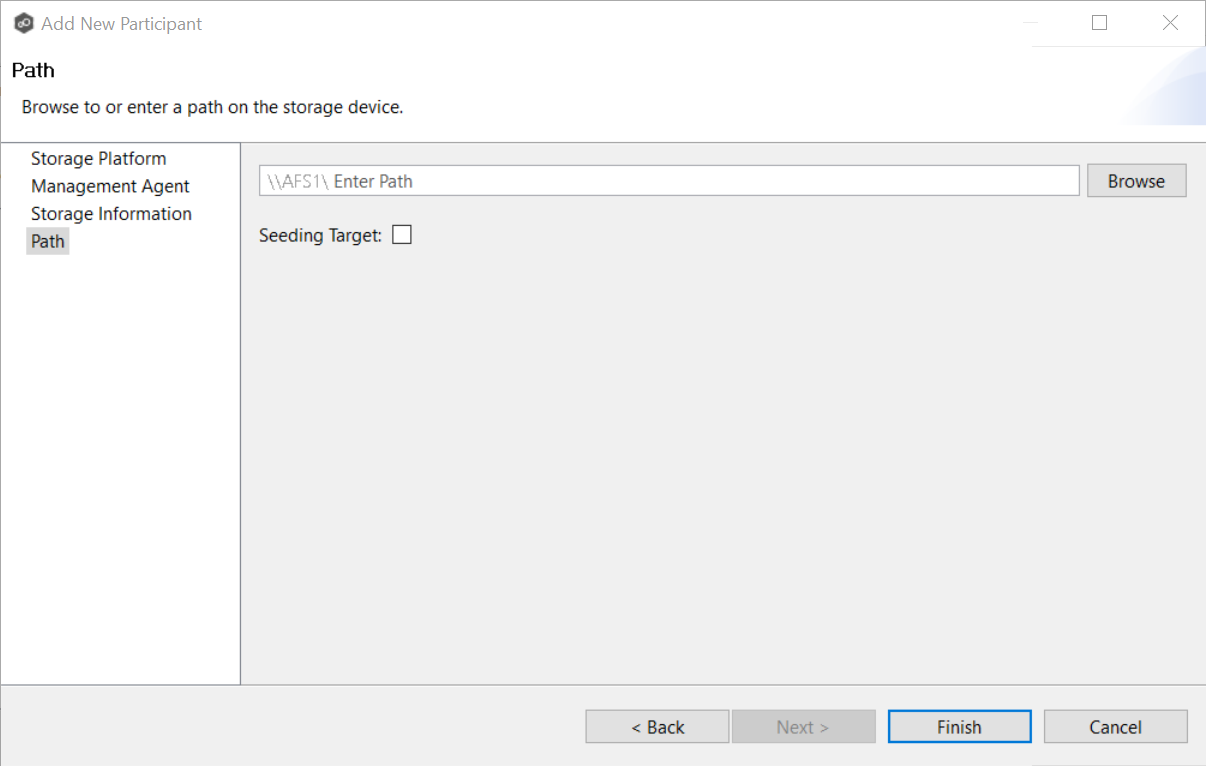
If you selected Browse, the Folder Browser dialog appears:
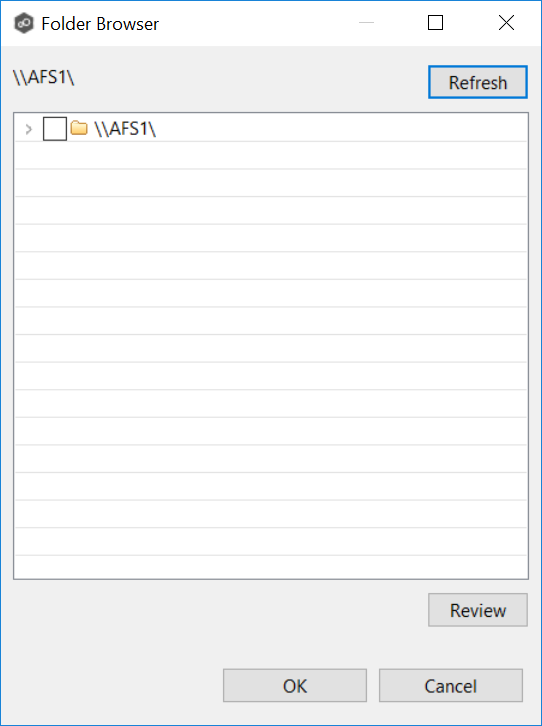
a.Expand the folder tree.
b.Select the appropriate volume/share/folder.
c.(Optional) Click the Review button to see your selection.
d.Click OK.
2.(Optional) Select the Seeding Target checkbox, and then click OK in the dialog that appears.
If you select this option, a message describing seeding behavior is displayed. Multiple participants in a File Synchronization job can be set as smart data seeding targets; however, at least one participant should not be set as a smart data seeding target. This participant will be acting as the "master" source for the smart data seeding targets. For more information about smart data seeding, see Smart Data Seeding or contact support@peersoftware.com.
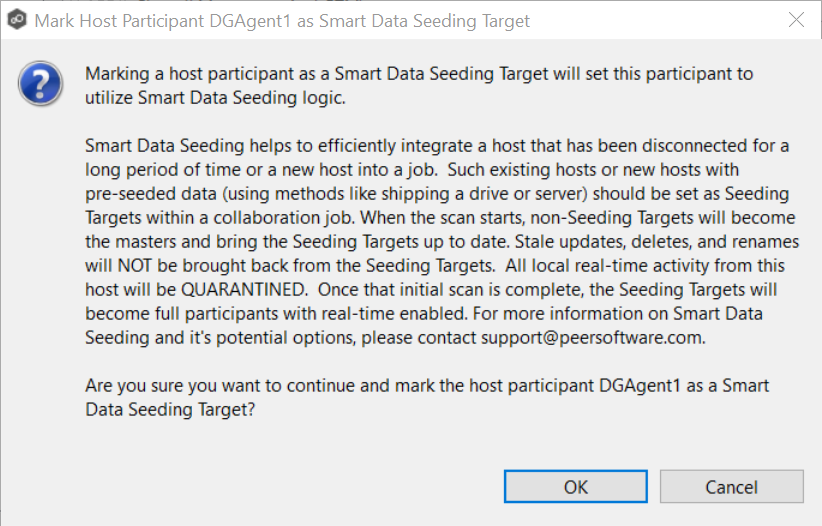
3.Click Finish to complete the wizard for this participant.
4.Return to Step 2: Participants to add more participants, if applicable. A File Synchronization job must have at least two participants. If you have added all the participants, continue with Step 3: File Metadata.