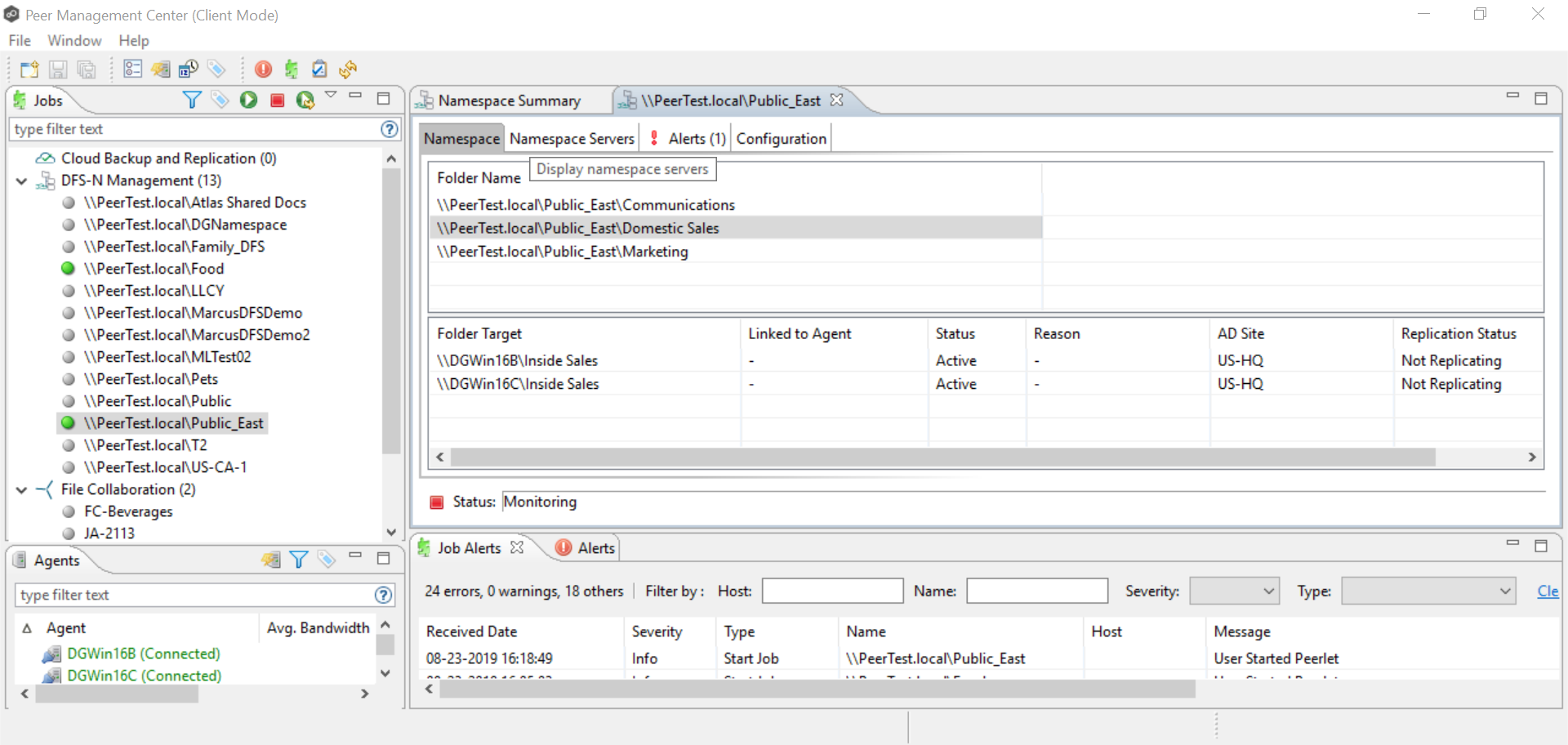You can add a namespace folder to a namespace. When adding a namespace folder, you can also add folder targets to the new namespace folder; you can also add folder targets later if you wish.
Note: A DFS-N Namespace job must be running before you can edit it.
The job must be running.
To add a namespace folder to a namespace:
1.Double-click the job name in the Jobs view or the Namespace Summary view to open the runtime summary view for the job. 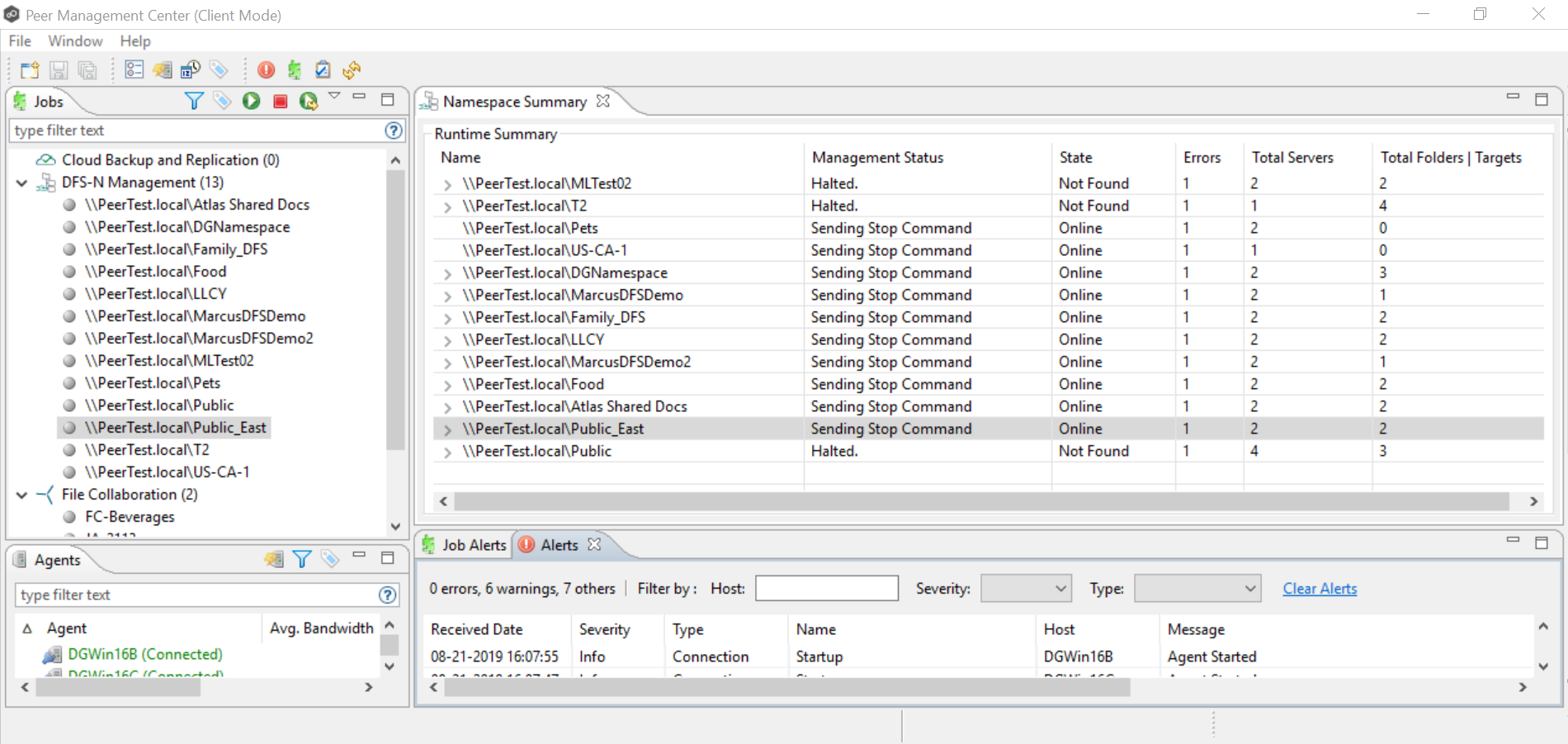
The runtime summary view for the job is displayed.
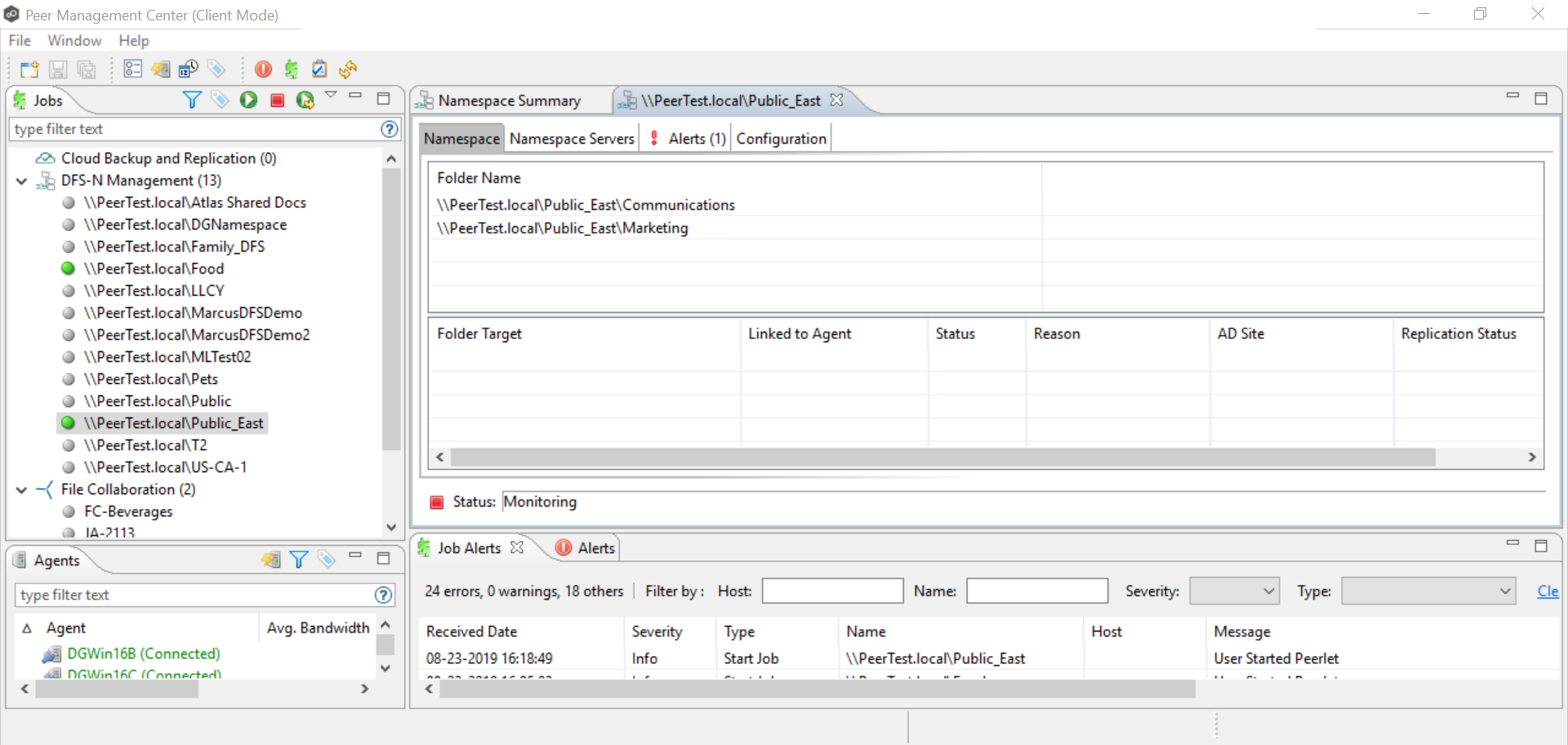
2.Right-click anywhere in the Namespace tab, and then select Add Folder.
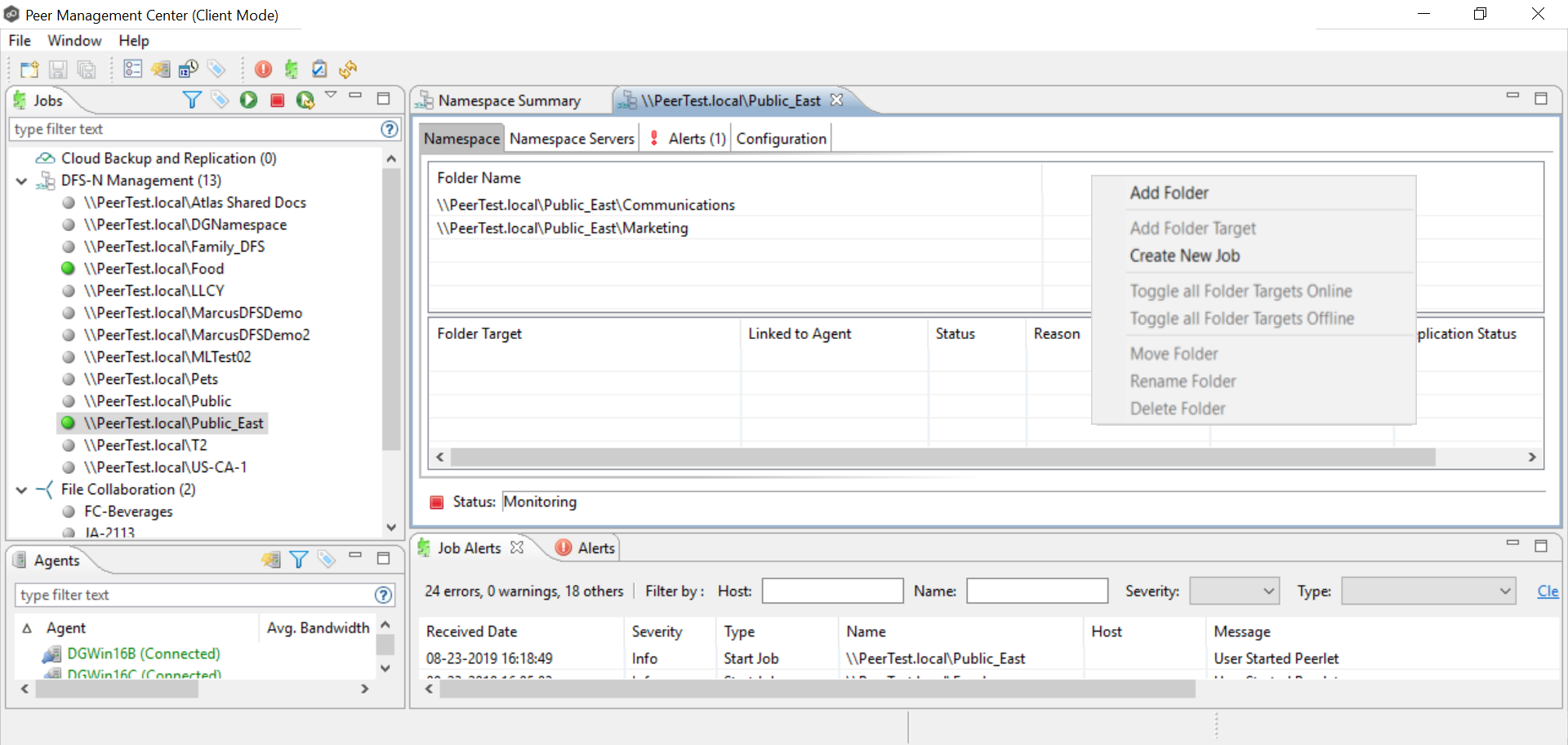
The New Namespace Folder wizard appears.
3.Enter a name for the namespace folder in the Folder Name field.
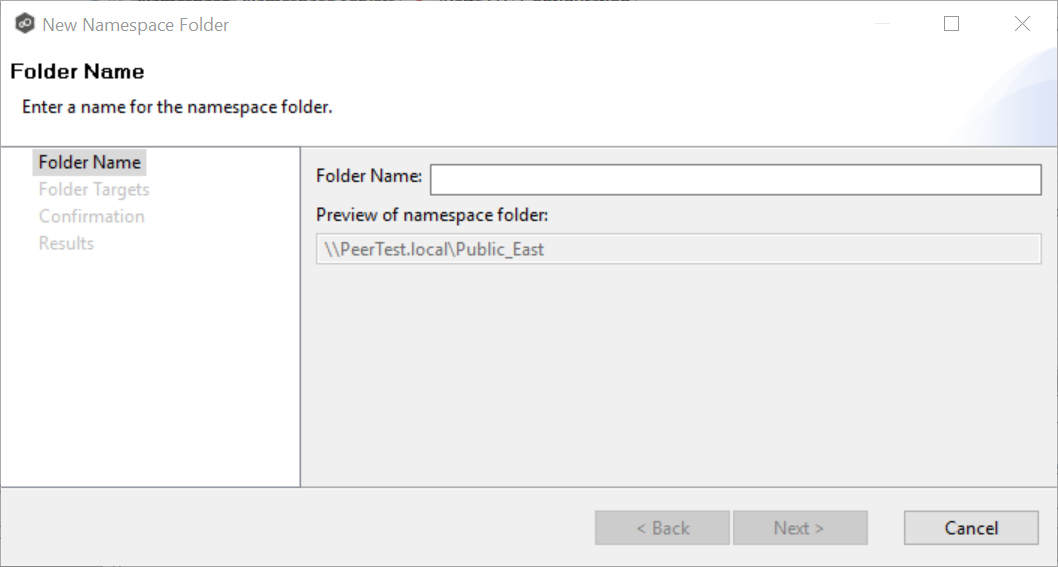
After you enter the folder name, a preview of the folder and path name appears below the Folder Name field.
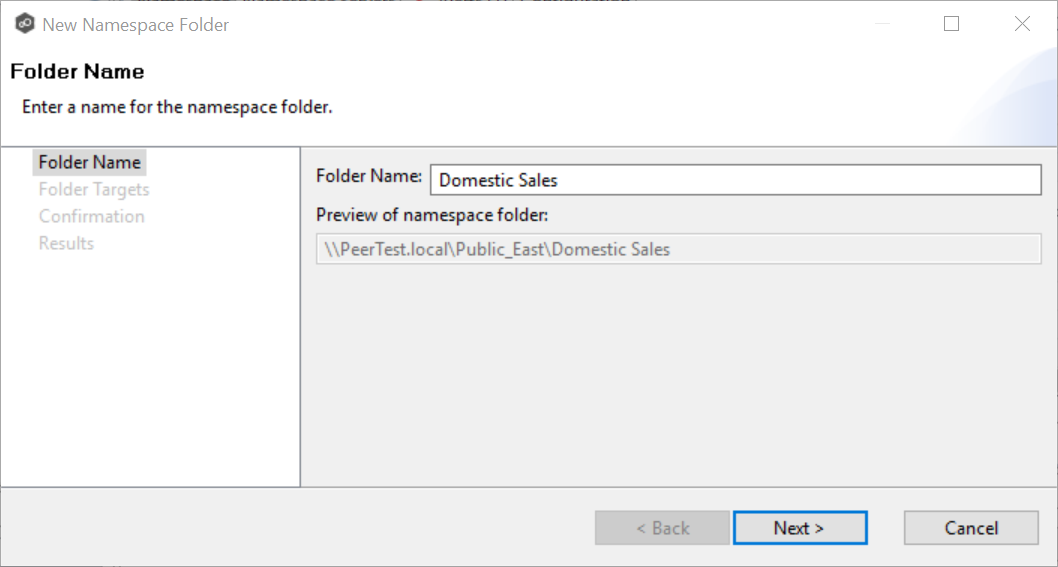
4.Click Next.
The Folder Targets page is displayed. It is optional to add folder targets for the namespace folder at this point. You can add them later if you wish. If you choose to add the folder targets now, they must already exist and be shared.
5.(Optional) Enter the UNC path to the shared folder you want to be a folder target, and then click Add. (Click Next if you do not want to add folder targets at this point.)
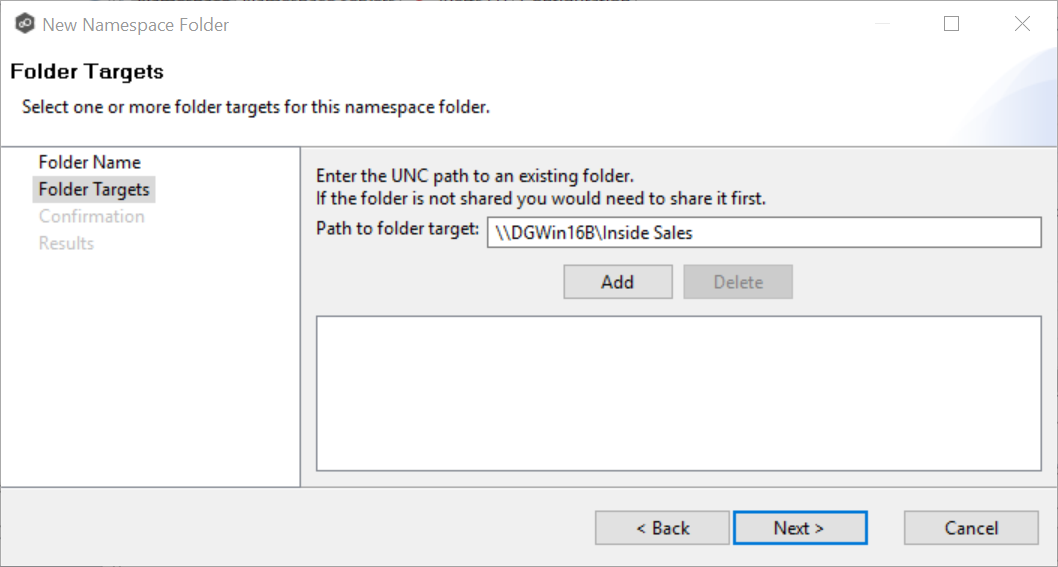
The folder target path is listed in the field below.
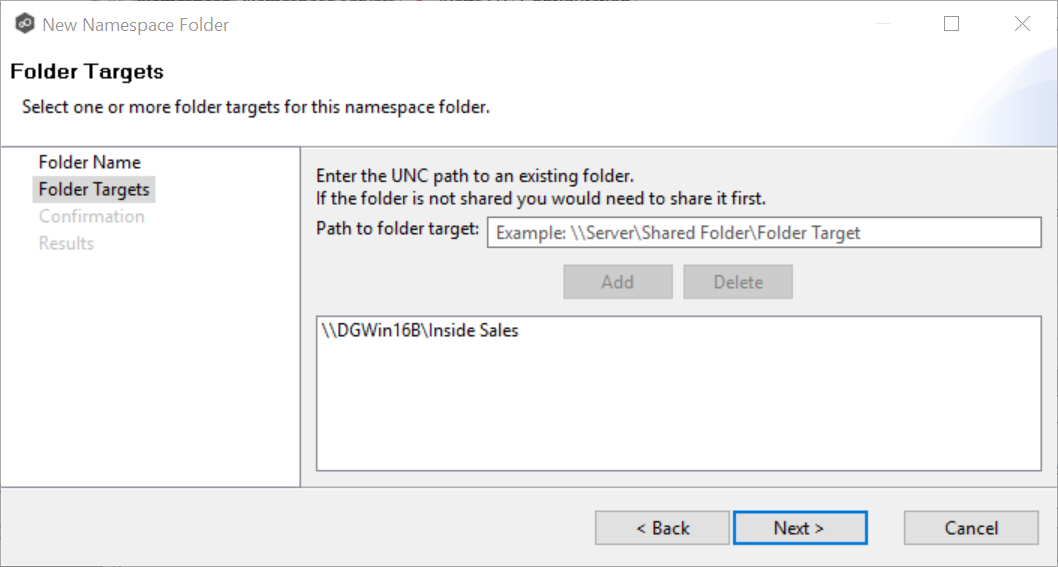
6.Add additional folder targets if desired.
7.Click Next.
The Confirmation page is displayed.
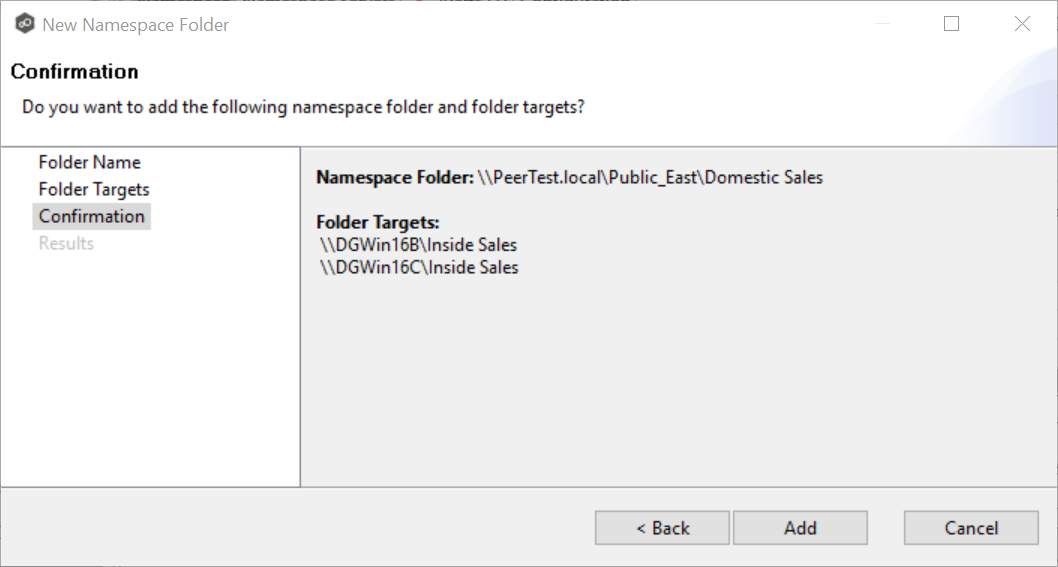
8.Review the folders and folder targets.
9.Click Add if the configuration is correct; otherwise, click Back and correct the configuration.
The Results page is displayed.
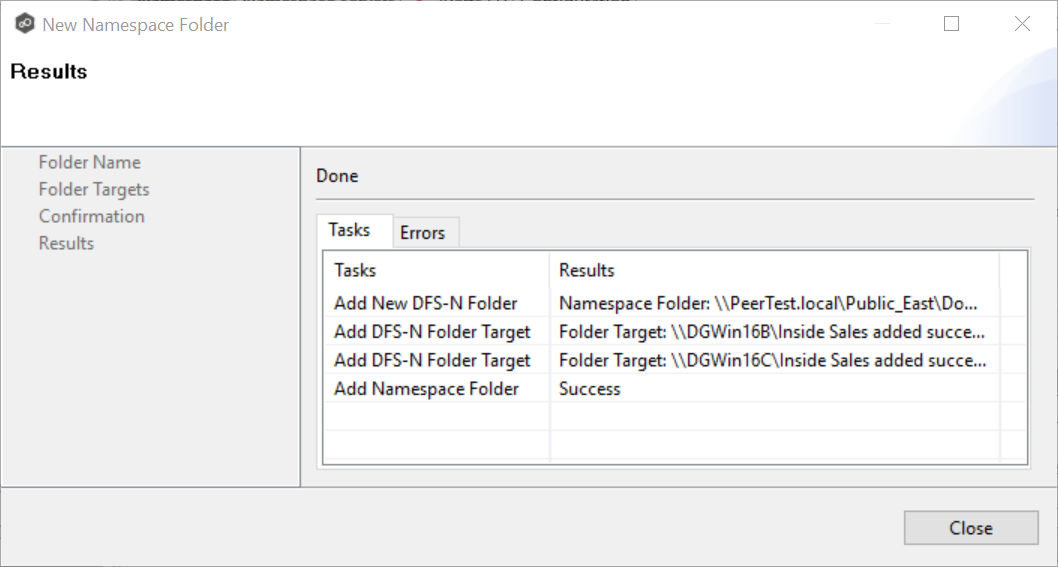
10.Click Close.
The runtime summary view for the job is displayed.
11.Click the job you just modified.
The newly added folder and folder targets are listed in the Namespace tab. (You may have to scroll to view the Folder Target section of the tab.)